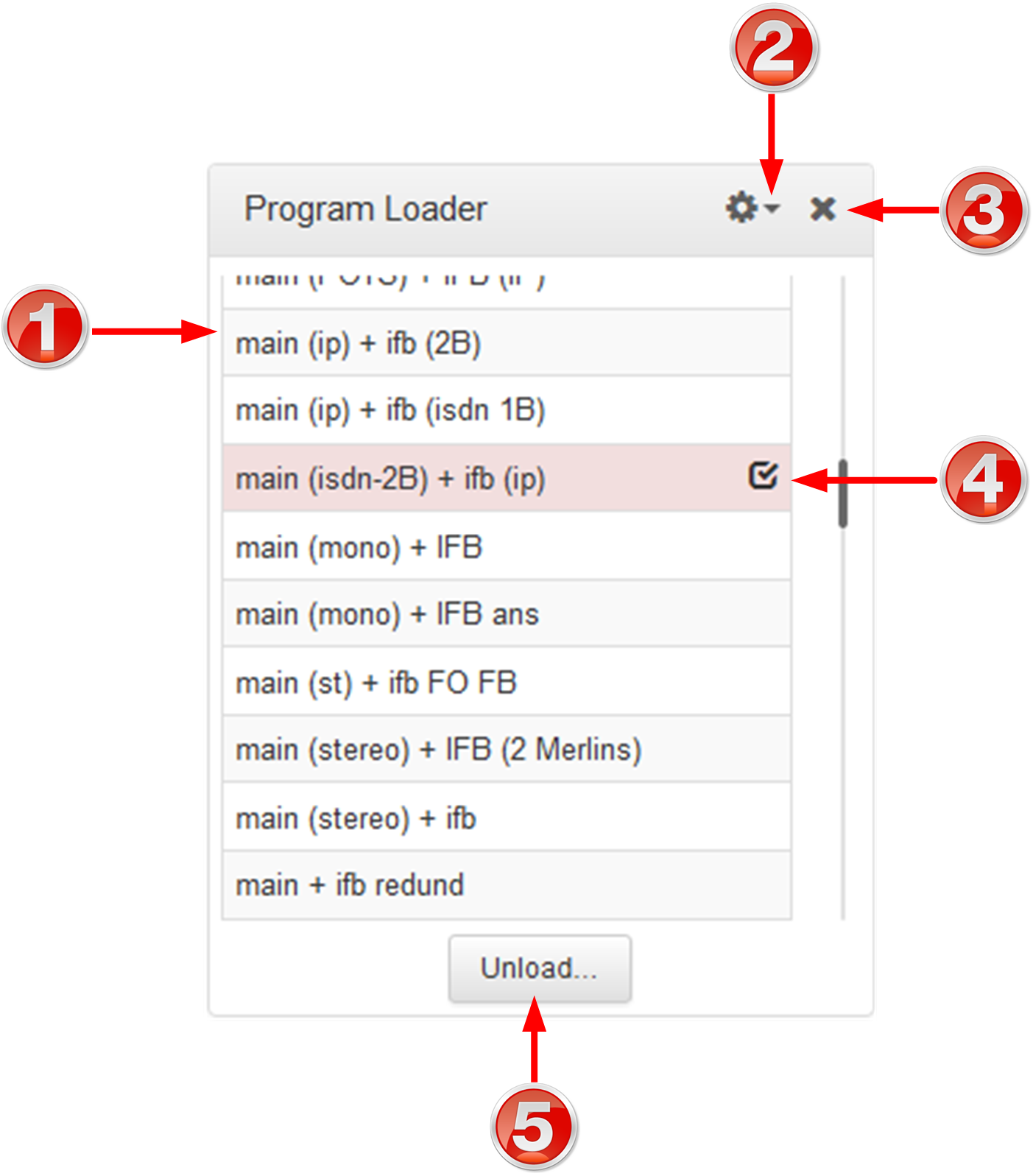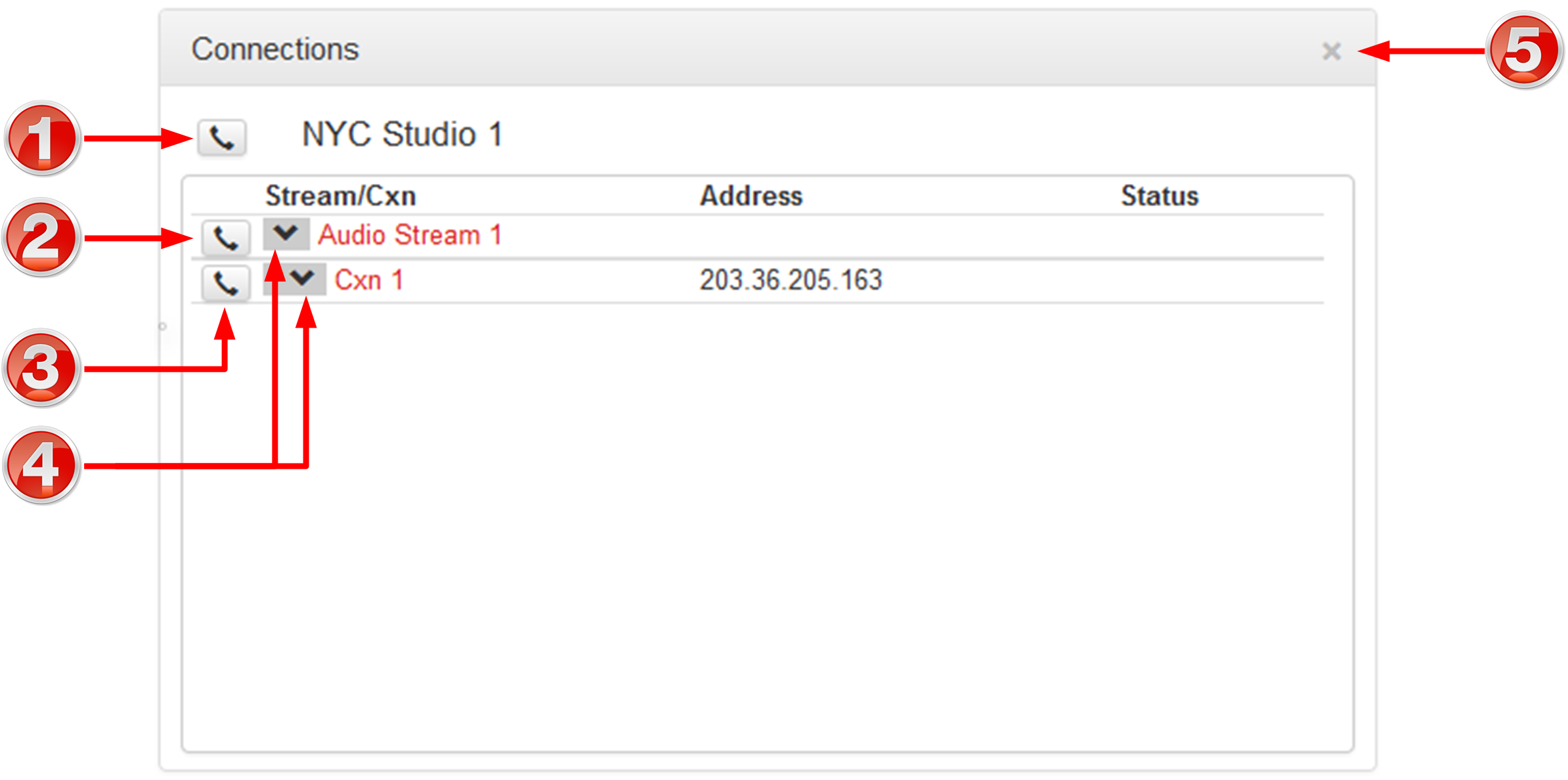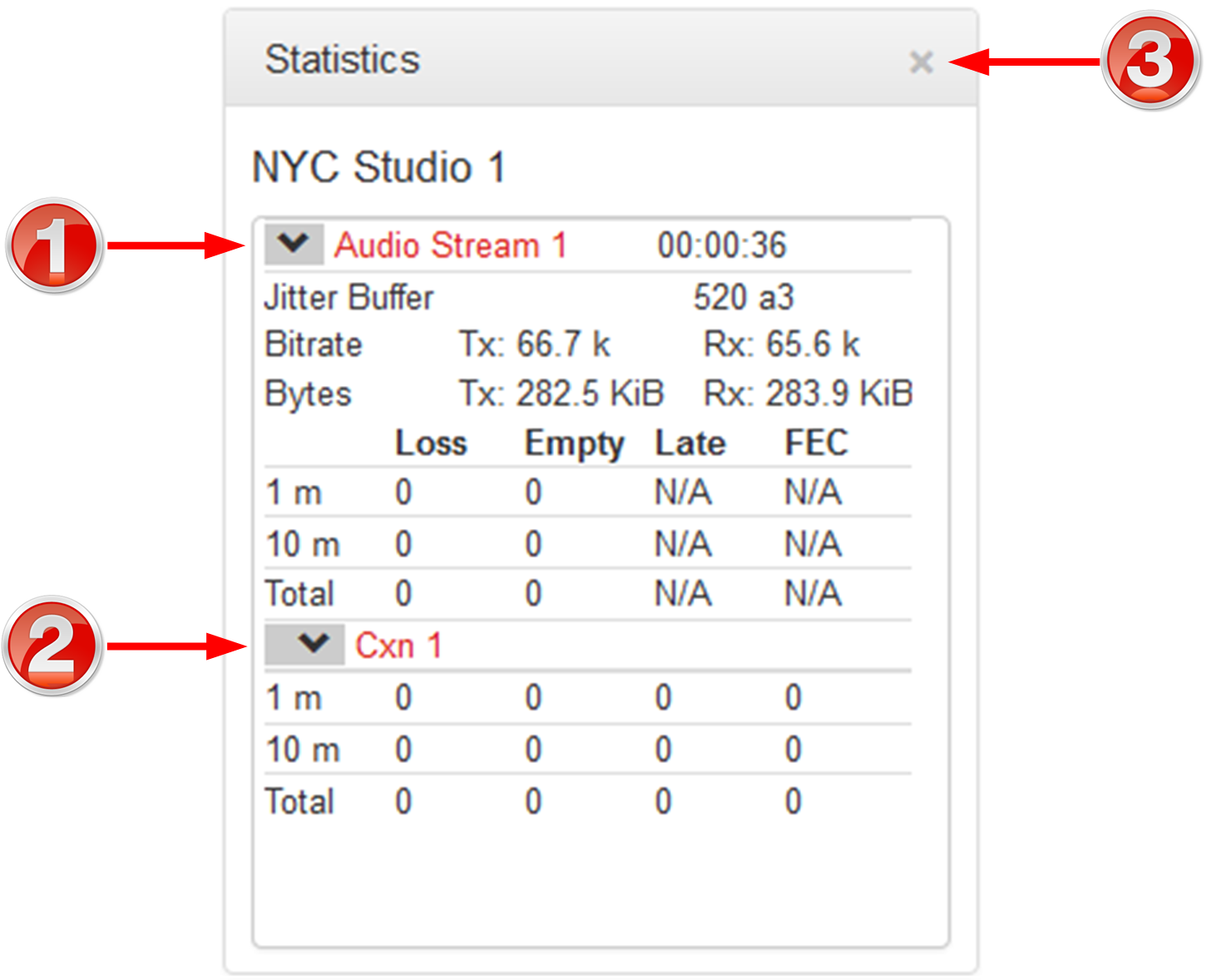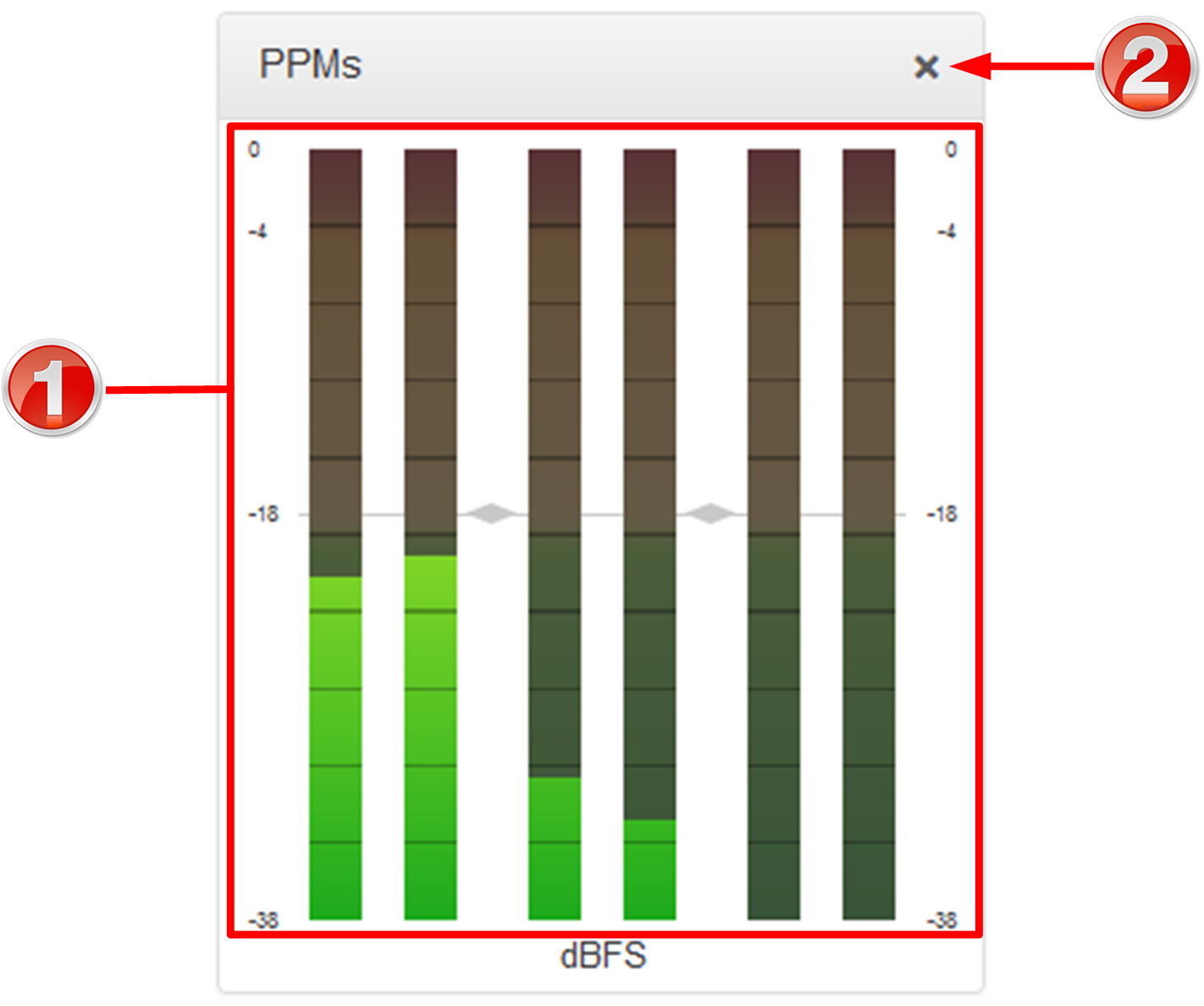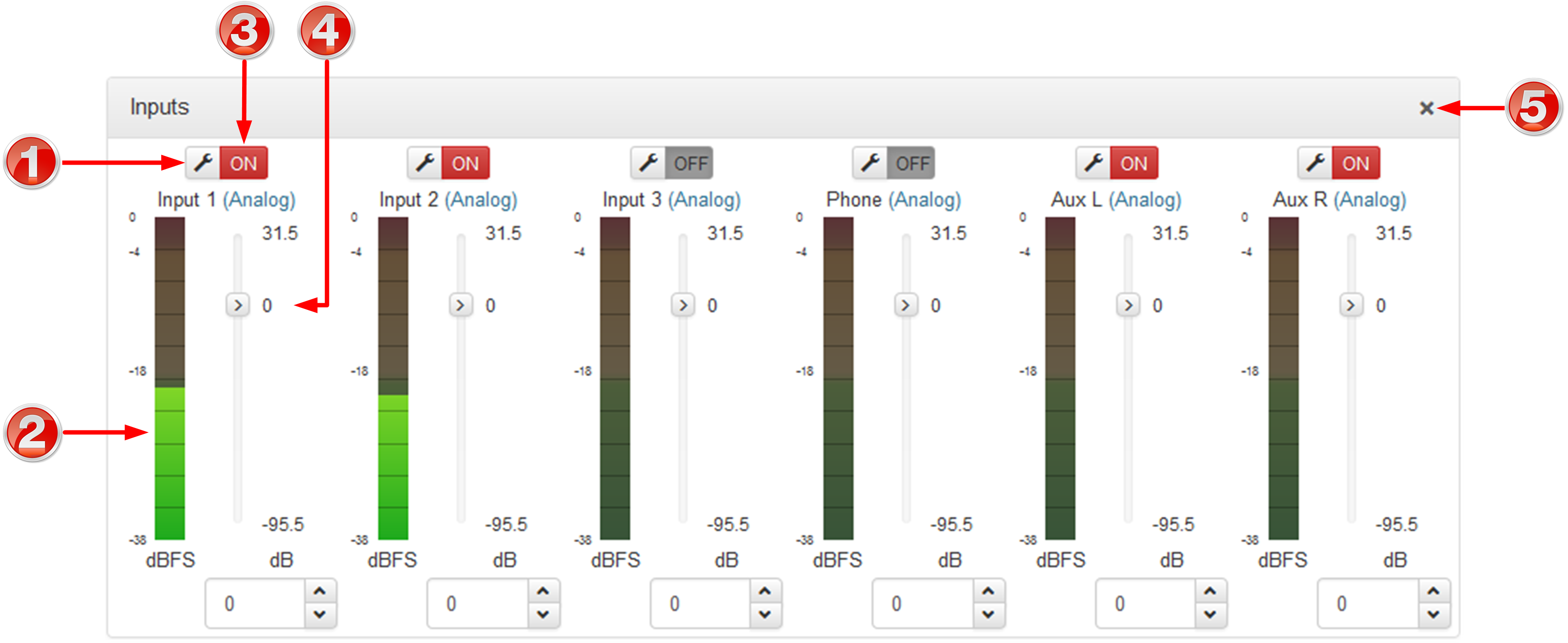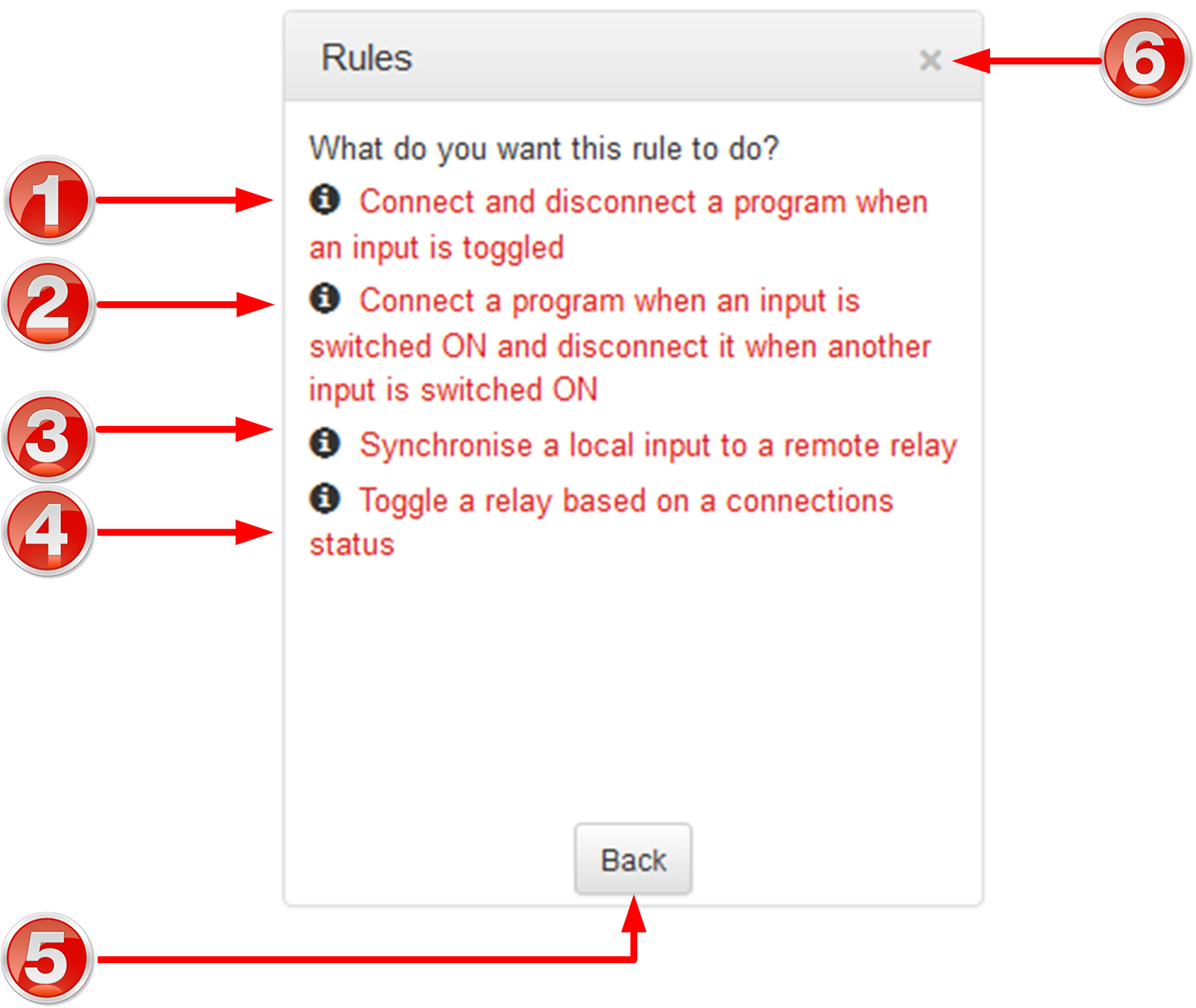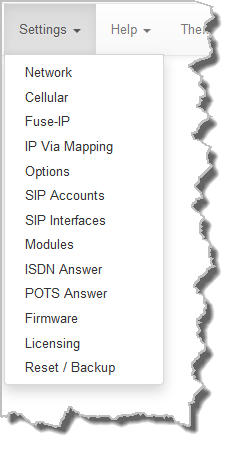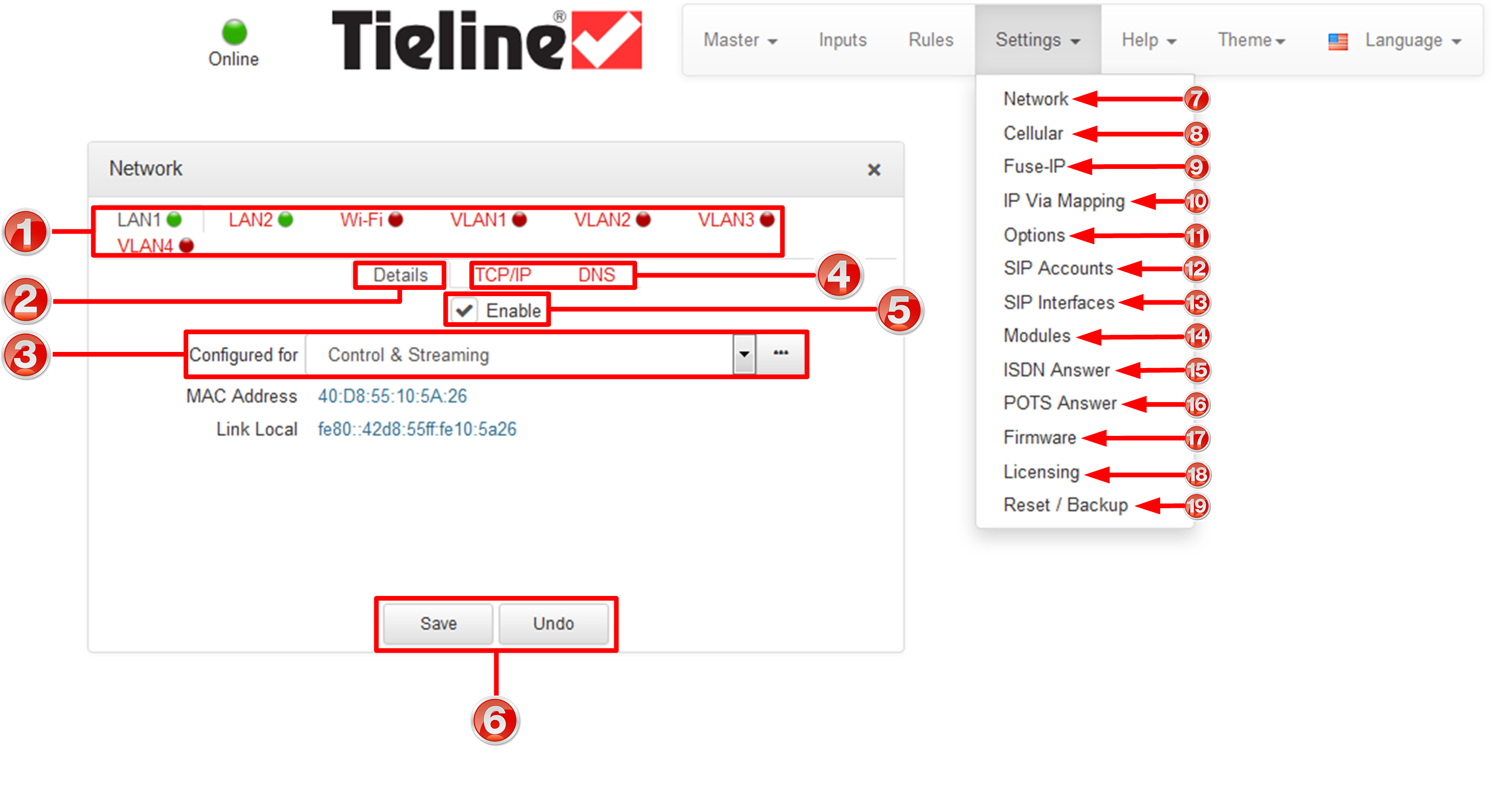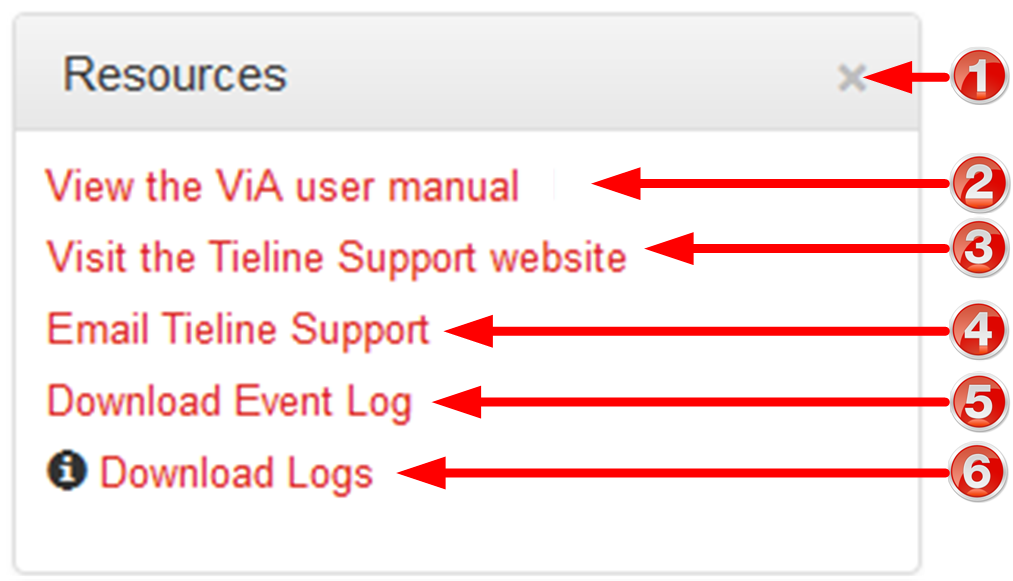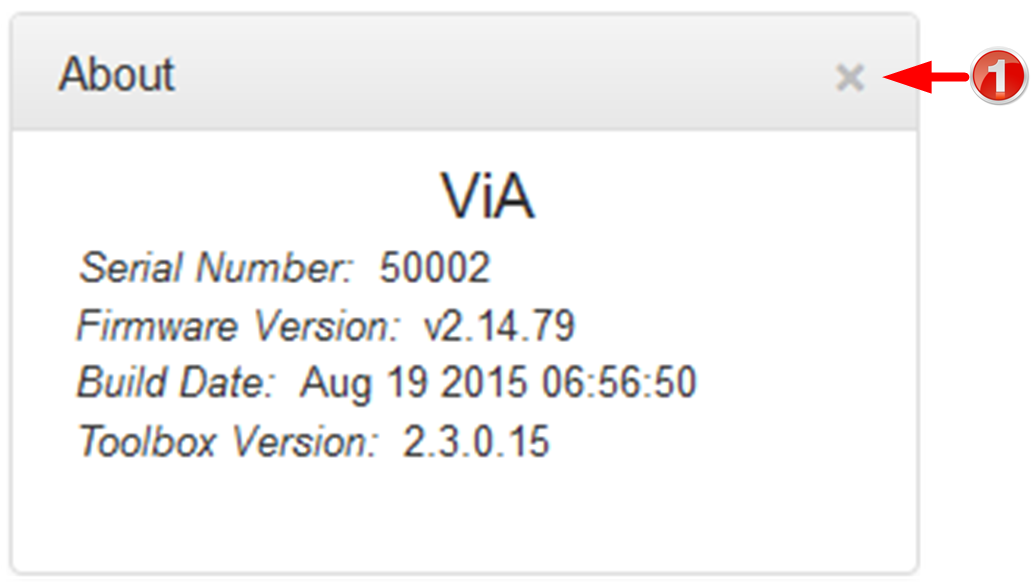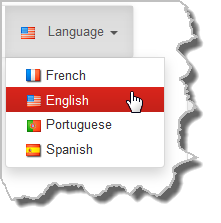The following sections provide an overview of the different configuration panels available within the codec's HTML5 Toolbox Web-GUI. Navigate with the mouse pointer to the Menu Bar at the top of the Web-GUI screen and click to select and open each panel in turn.

HTML GUI Menu Bar for Opening Panels
When you first open the HTML5 Toolbox Web-GUI the Program Loader panel, Connections panel and PPMs panel are loaded by default. If you retain cookies in your browser, any panels opened previously in the Web-GUI are automatically populated when you log in next. The default panel view is displayed on login if cookies have been cleared.
Adjusting the Theme
To adjust the Theme or 'skin' of the HTML5 Toolbox Web-GUI, navigate to the Menu bar at the top of the screen and click Theme, then click to select your preferred option. Note: this manual uses the White theme for most images.
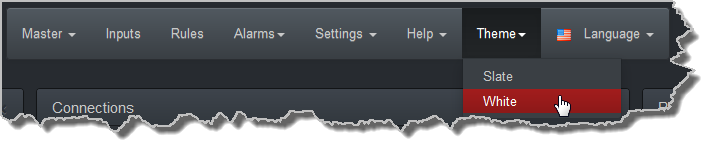
Open, Move and Resize a Panel
Click an item in the Menu bar to display available panel options, then click to select and open a panel. New panels automatically open in the top left of the screen.
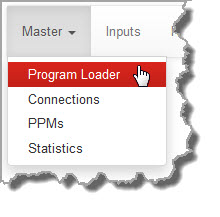
Position the mouse pointer over a panel's Title bar and click and drag to move a panel and reposition it in a preferred screen position.
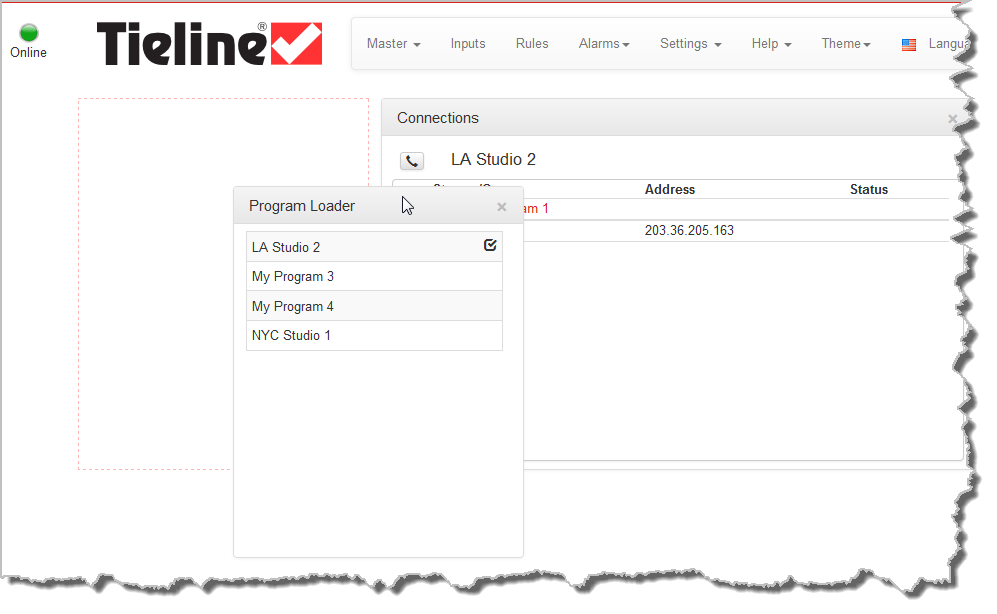
Some panels can be resized. Click the bottom right-hand corner of a panel supporting this feature and drag and resize as required.
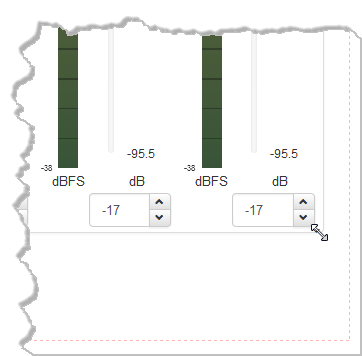
 Master Panels: Load Programs & Manage Audio Streams
Master Panels: Load Programs & Manage Audio Streams
Program Loader Panel
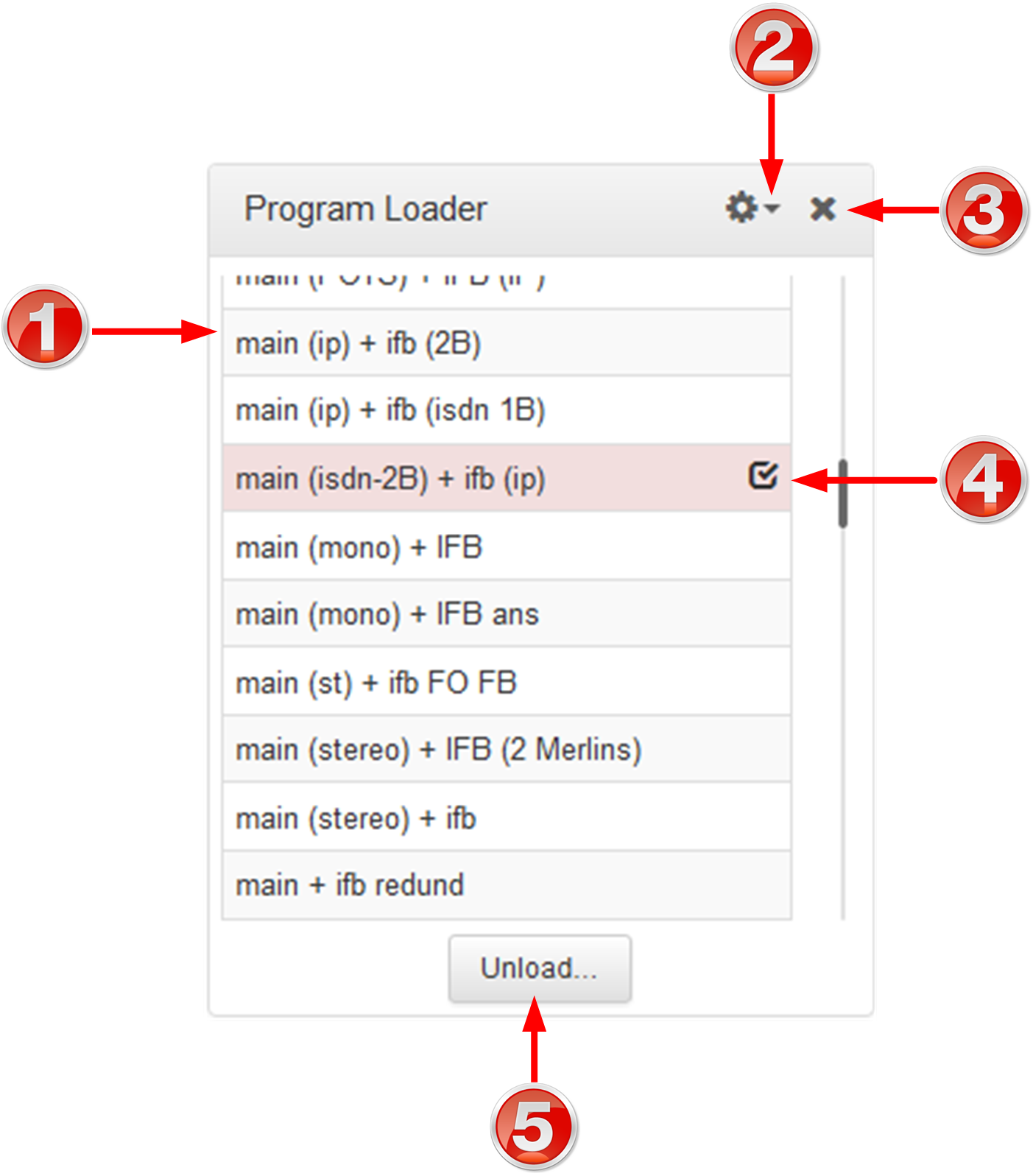
|
Feature
|
Description
|
1
|
Programs list
|
Lists all configured programs which have been added into the codec. Click to select a program before loading.
|
2
|
Settings
|
Click to select Alphabetical ordering of programs, or Alphabetical, ignore case.
|
3
|
Close button
|
Click to close the panel.
|
4
|
Check-box symbol
|
The Check-box symbol identifies the currently loaded program in the codec.
|
5
|
Load and Unload button
|
Click Load to load the currently selected program in the Programs list; the button changes automatically to Unload after loading, to allow unloading of a program when required.
|
Connections Panel
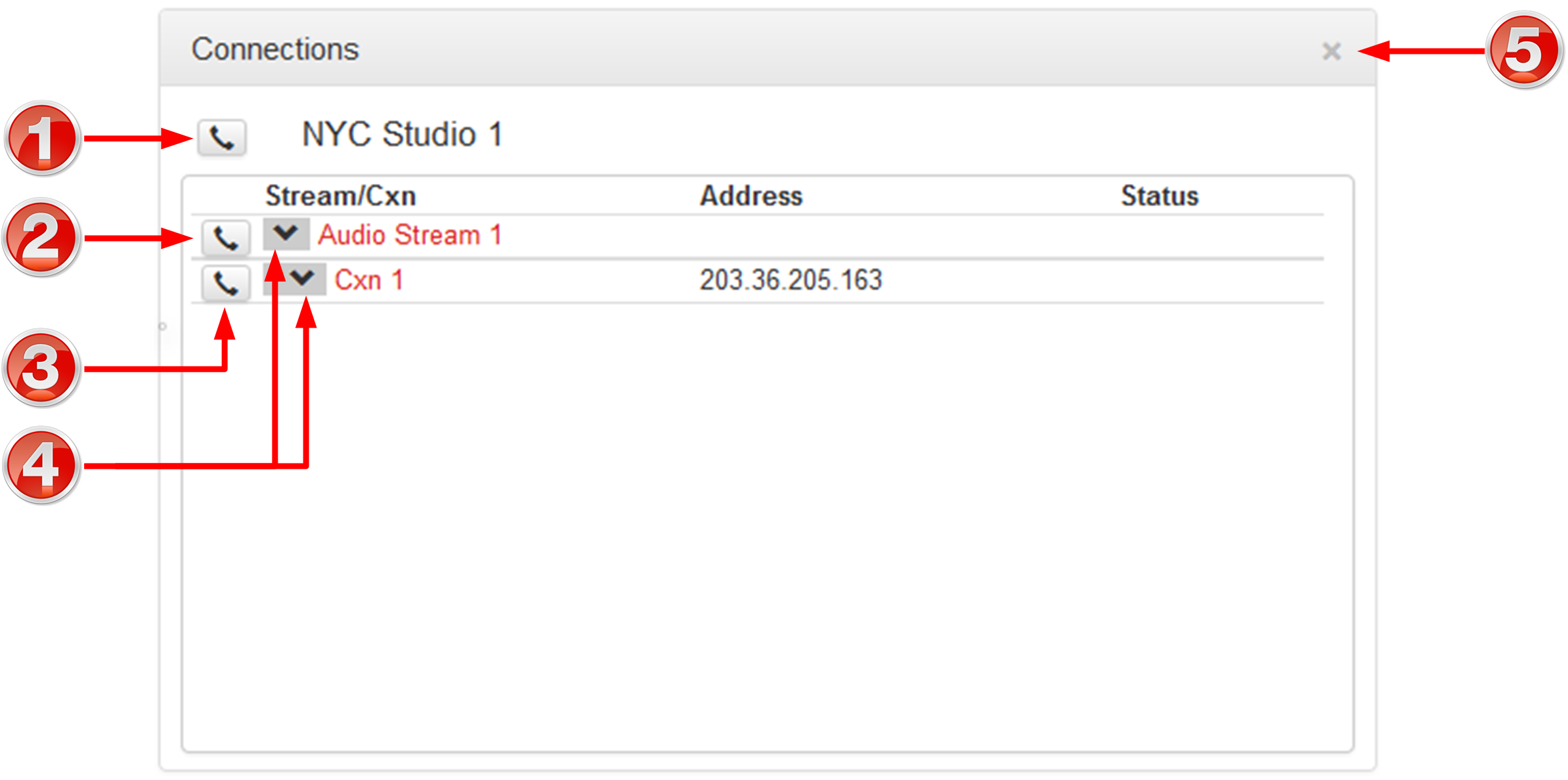
|
Feature
|
Description
|
1
|
Program Connect/Disconnect button
|
Click to connect/disconnect all audio streams in a program.
|
2
|
Audio Stream Connect/Disconnect button
|
Click to connect/disconnect all connections in an audio stream.
|
3
|
Connection Connect/Disconnect button
|
Click to connect/disconnect an individual connection. Click to adjust the connection bit-rate when a connection is active.
|
4
|
Show/Hide Arrow
|
Click to show/hide audio stream and connection details.
|
5
|
Close button
|
Click to close the panel.
|
Statistics Panel
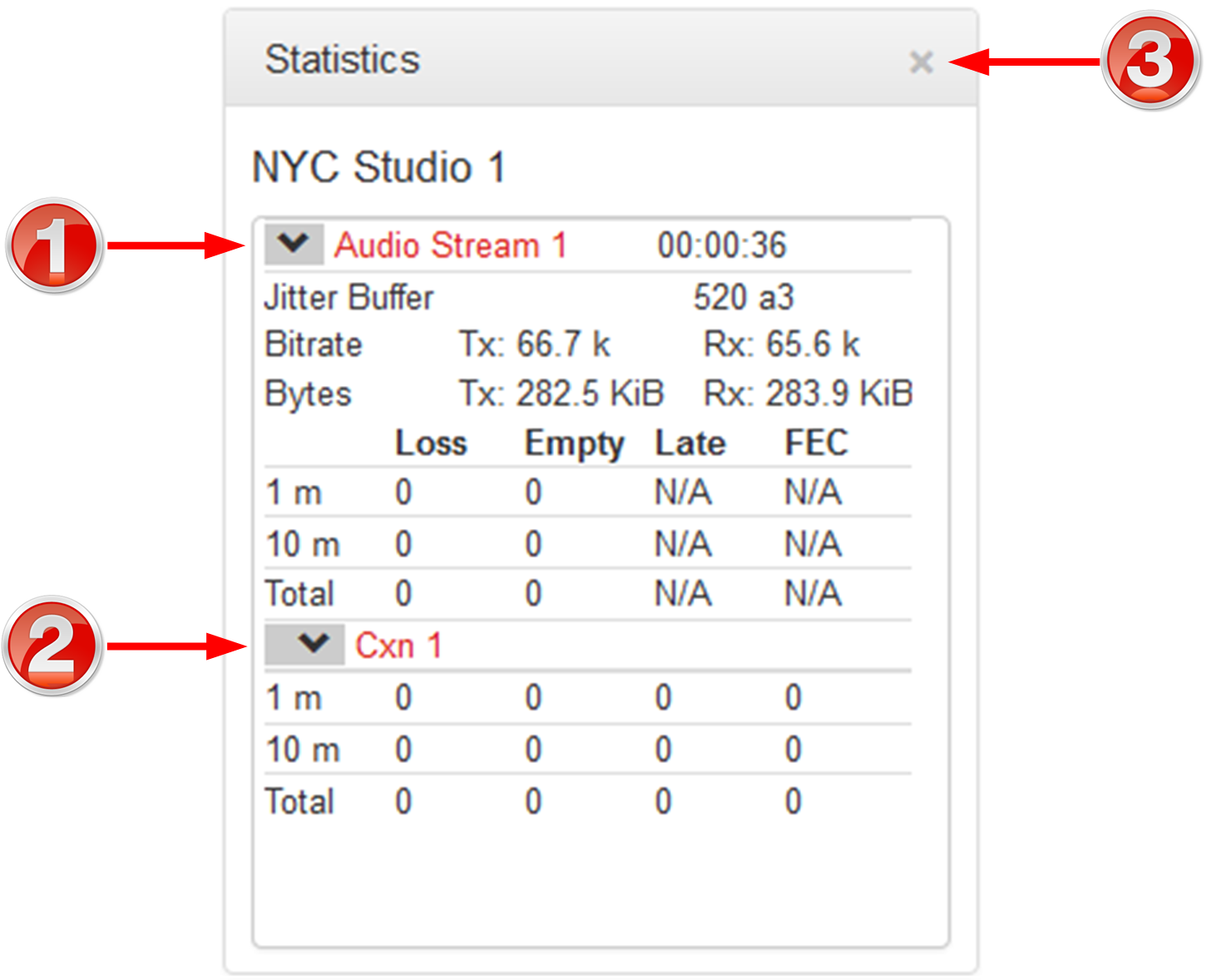
|
Feature
|
Description
|
1
|
Show/Hide Arrow
|
Click to show/hide audio stream statistics.
|
2
|
Show/Hide Arrow
|
Click to show/hide individual connection statistics.
|
3
|
Close button
|
Click to close the panel.
|
PPMs Panel
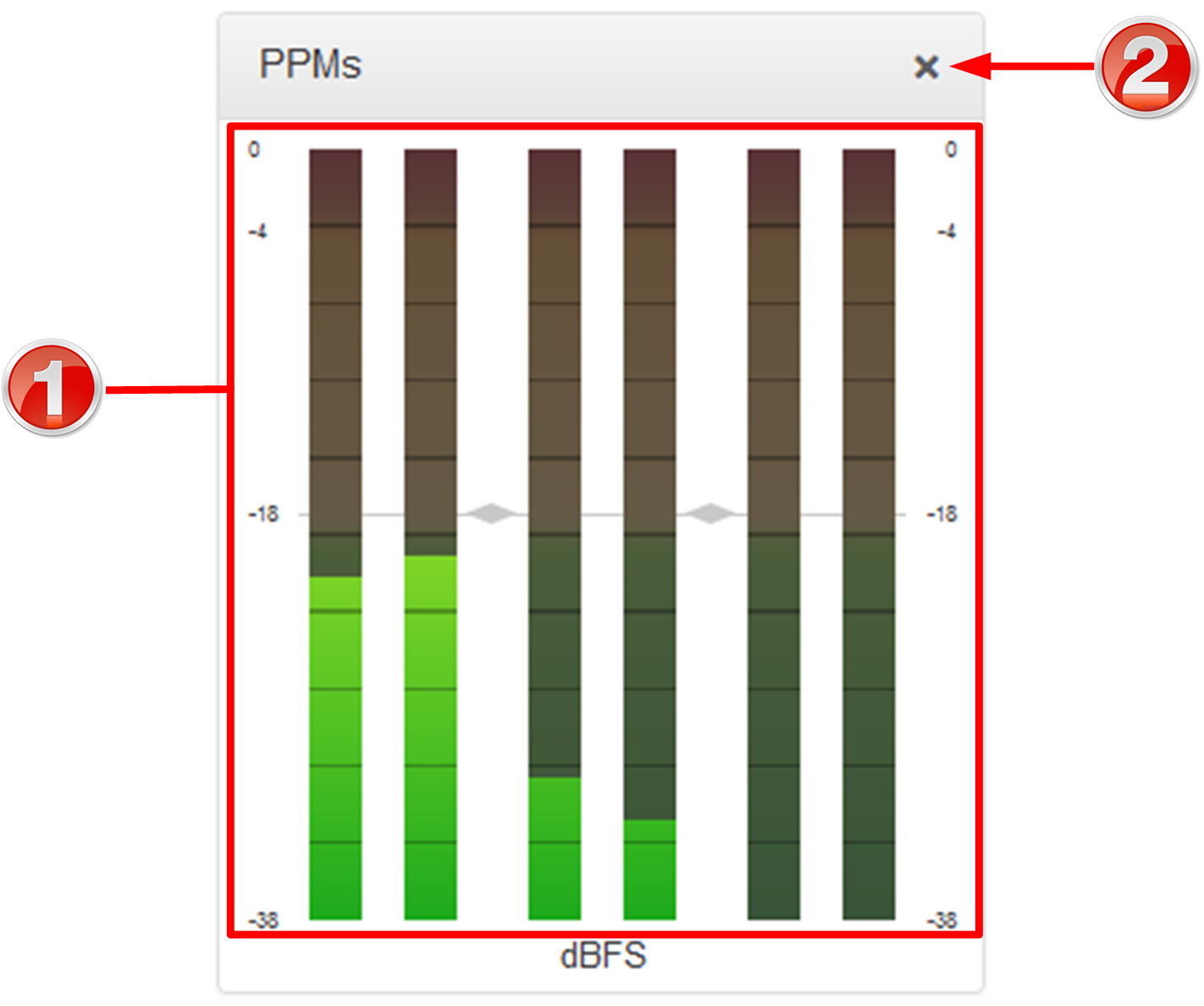
|
Feature
|
Description
|
1
|
PPM Meters
|
6 PPM meters using dBFS audio scale metering
|
2
|
Close button
|
Click to close the panel.
|
|
 Inputs Panel for Input Adjustments
Inputs Panel for Input Adjustments
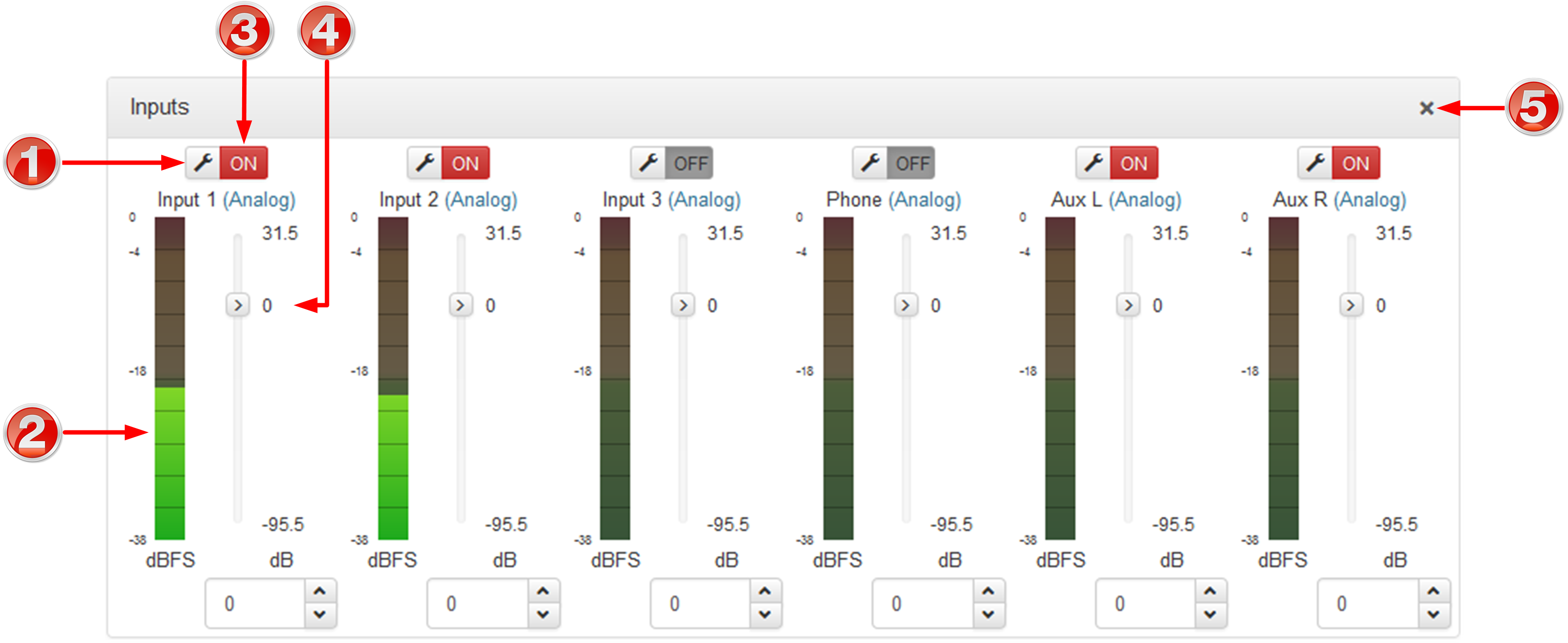
|
Feature
|
Description
|
1
|
Settings button
|
Click to adjust input name, type, gain, IGC, phantom on/off, cue/talkback, polarity inversion and on/off as cough button.
|
2
|
Input PPM meter
|
Input PPM meter.
|
3
|
On/Off button
|
Click to toggle an input on or off.
|
4
|
Input Sliders/Faders
|
Input gain control sliders/faders. Input gain adjustments in +/- 0.5dB increments
|
5
|
Close button
|
Click to close the panel.
|
|
 Rules Panel for Creating Relay Activation Rules
Rules Panel for Creating Relay Activation Rules
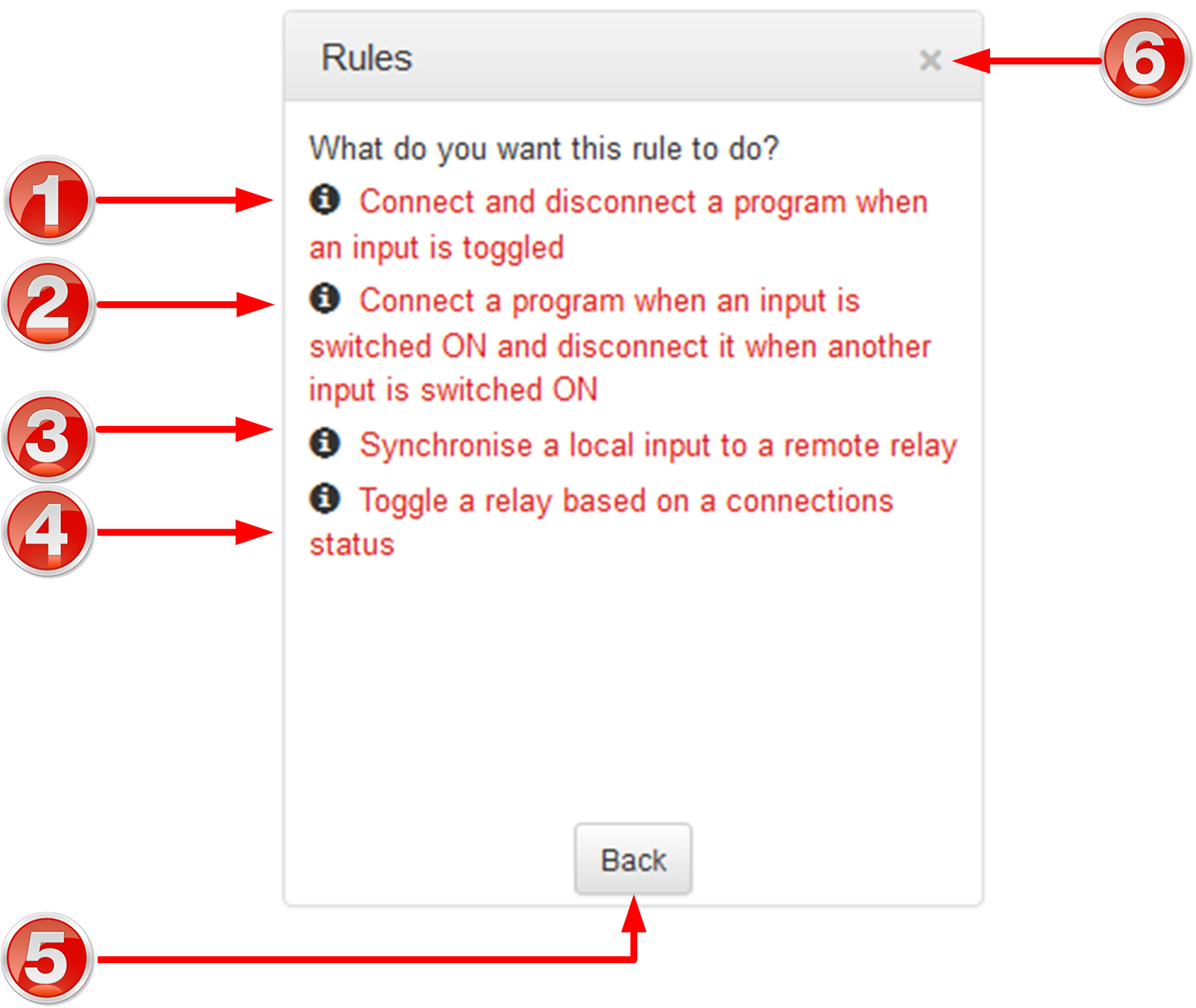
|
Rule
|
Description
|
1
|
Connect and disconnect a program when an input is toggled
|
Click to configure connection and disconnection by toggling an input.
|
2
|
Connect when an input is switched ON; Disconnect when another input is switched ON
|
Click to configure connection and disconnection after different relay inputs are switched ON.
|
3
|
Synchronize a local relay input with a remote relay output
|
Click to configure a local relay input to synchronize with the state of a remote relay output.
|
4
|
Toggle a relay based on a connection's status
|
Click to configure a relay to toggle based on connection status.
|
5
|
Back/Add New Rule button
|
Click to add a new rule, or exit the rule creation function.
|
6
|
Close button
|
Click to close the panel.
|
|
 Settings Panels
Settings Panels
Numerous Settings panels can be opened in the Web-GUI. Each panel provides specific codec configuration settings and options. Click to select and open each panel.
As an example, the Network panel is displayed with network interface configuration options. A brief description of the other panel options is also provided.
|
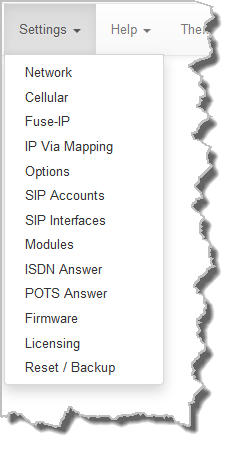 Settings panels |
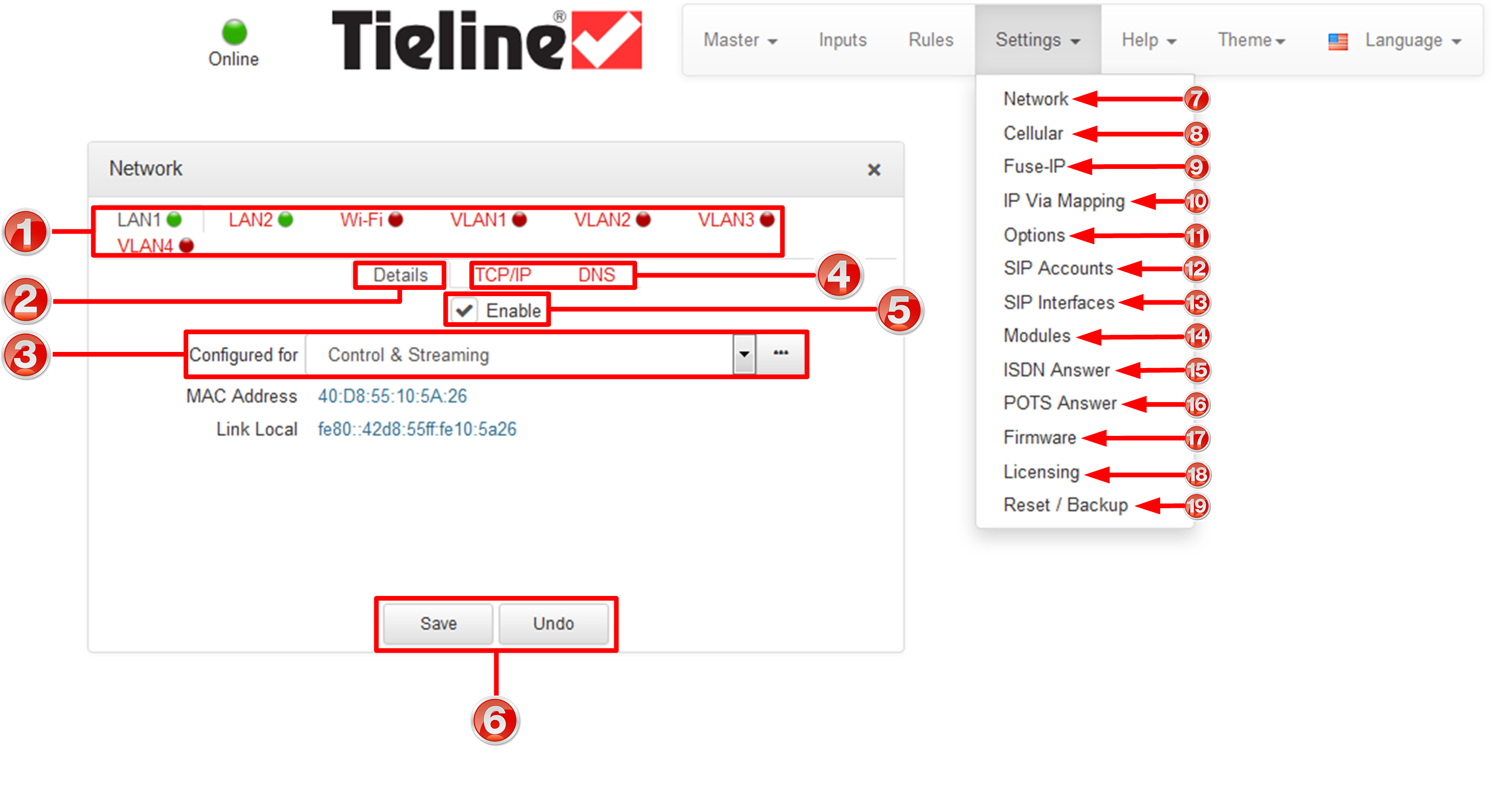
|
Feature
|
Description
|
1
|
Network interfaces
|
Click to select and edit, or view network configuration settings for each Ethernet and VLAN interface.
|
2
|
Details tab
|
Display configuration options for a selected network interface, plus other device details.
|
3
|
Control/Streaming
|
Select Control and/or Streaming options for the selected interface.
|
4
|
TCP/IP and DNS tabs
|
Select the TCP/IP tab to configure IPv4/IPv6 address details. Select the DNS tab to specify DNS addresses and domains to search.
|
5
|
Enable check-box
|
Select the check-box to enable an interface.
|
6
|
Save/Undo button
|
Click Save to store settings, or click Undo to revert to previously configured settings.
|
7
|
Network tab
|
Click to open the Network panel and configure network settings.
|
8
|
Cellular
|
Click to open the Cellular panel and configure cellular modem settings.
|
9
|
Fuse-IP
|
Click to open the Fuse-IP panel and configure Fuse-IP bonding.
|
10
|
IP ViA Mapping
|
Configure default Primary, Secondary and Tertiary interfaces.
|
11
|
Options tab
|
Click to open the panel; configure RS232 and QoS data settings, lock a loaded user Program and adjust Session Port settings and SNMP. Also configure the AES Output Clock sample rate, enable/disable the HTML Quick Connect GUI, and change the Inputs PPM scale.
|
12
|
SIP Accounts
|
Click to open the panel and edit SIP account settings. Up to 6 SIP accounts are supported.
|
13
|
SIP Interfaces
|
Click to open the panel and configure port, proxy and Via settings for the SIP1 and SIP2 interfaces. The codec supports dialing over these SIP interfaces simultaneously.
|
14
|
Modules tab
|
Click to edit hardware module configuration.
|
15
|
ISDN Answer tab
|
Click to open the panel and configure ISDN Answering settings.
|
16
|
POTS Answer tab
|
Click to open the panel and configure POTS Answering settings.
|
17
|
Firmware tab
|
Click to open the panel; view software versions and perform an upgrade.
|
18
|
Licensing tab
|
Click to open the panel; select a license file and install it in the codec.
|
19
|
Reset/Backup
|
Click to open the panel; reset codec default settings
|
|
 Help Panels
Help Panels
Resources
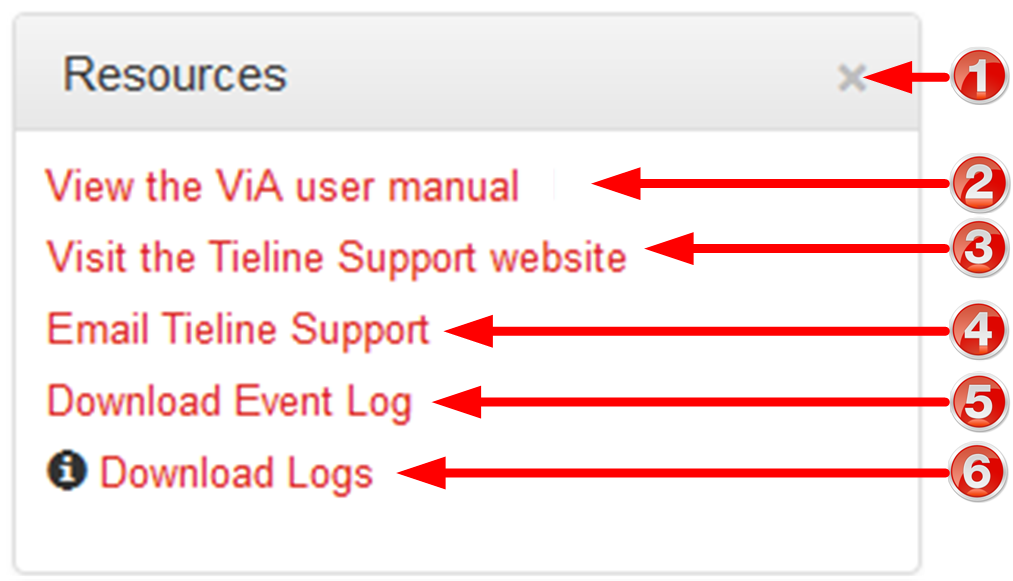
|
Feature
|
Description
|
1
|
Close button
|
Click to close the panel.
|
2
|
User manual link
|
Click to open the codec user manual in a new browser, or view support information (Note: the codec name displayed will vary by product type)
|
3
|
Support website link
|
Click to visit the support page on the Tieline website.
|
4
|
Email Support
|
Click to email Tieline support.
|
5
|
Event Logs
|
Click to download user-viewable event logs
|
6
|
Support Logs
|
Click to download diagnostic information that can be sent to Tieline support
|
About Panel
Details of the codec Toolbox and firmware version, as well as the codec serial number. Note: the codec name displayed will vary by product type.
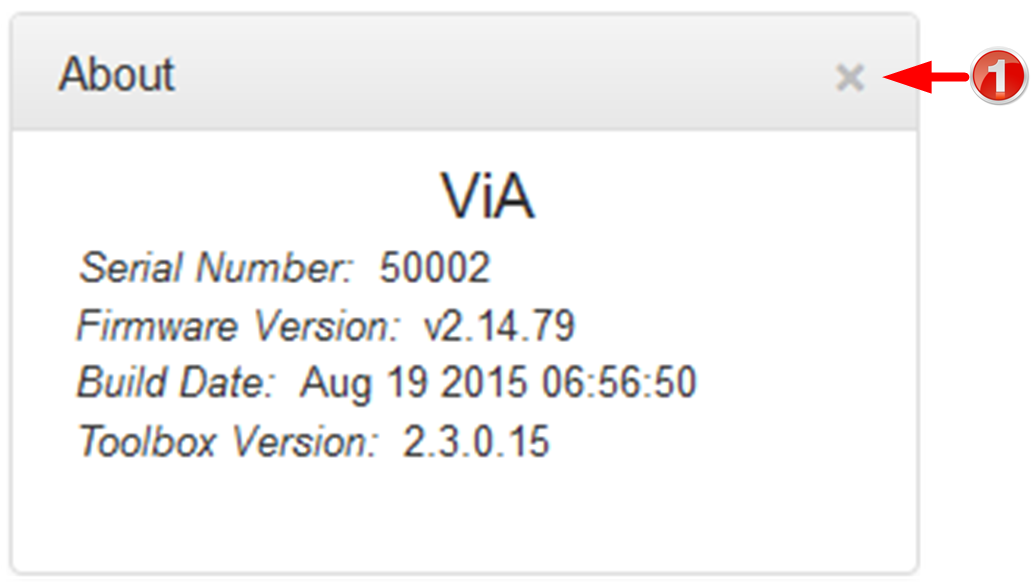
|
Feature
|
Description
|
1
|
Close button
|
Click to close the panel.
|
|
|
 Language Selection
Language Selection
The HTML5 Toolbox Web-GUI offers language support for several languages.
1.Click on the Language drop-down menu arrow in the top right-hand corner of the Web-GUI page. 2.Select the preferred language to display.
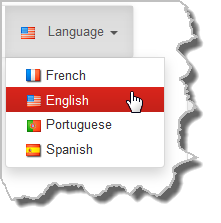
|
|

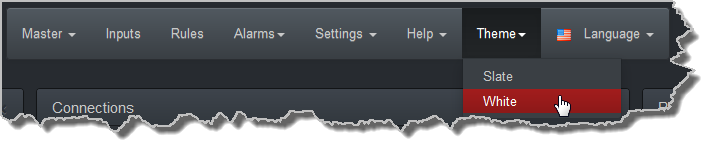
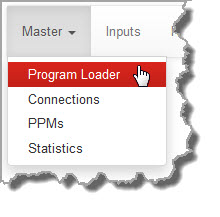
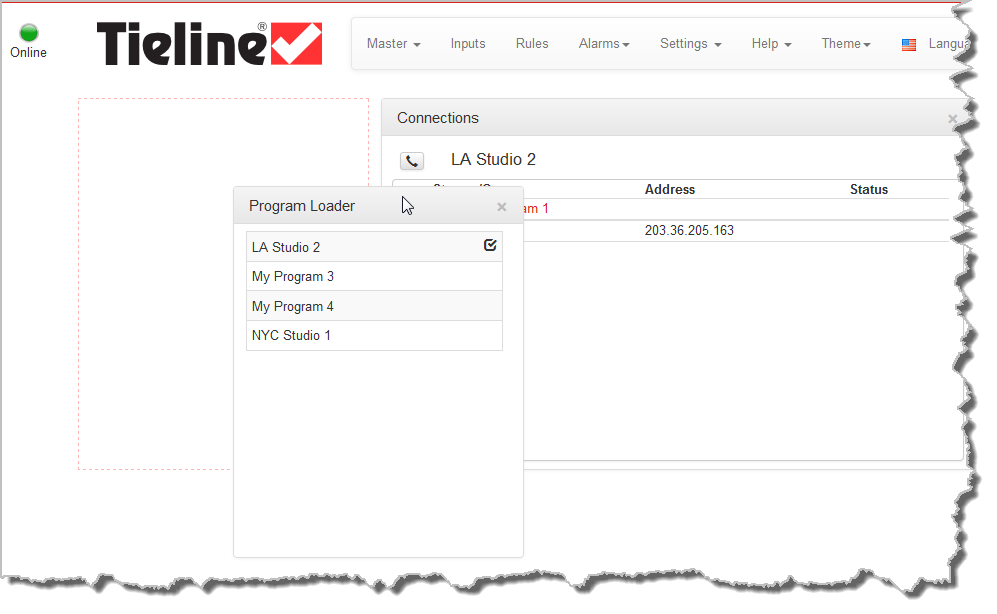
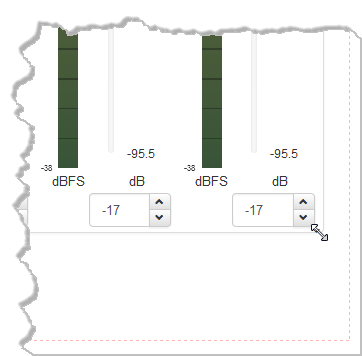
![]() Master Panels: Load Programs & Manage Audio Streams
Master Panels: Load Programs & Manage Audio Streams![]() Inputs Panel for Input Adjustments
Inputs Panel for Input Adjustments![]() Rules Panel for Creating Relay Activation Rules
Rules Panel for Creating Relay Activation Rules