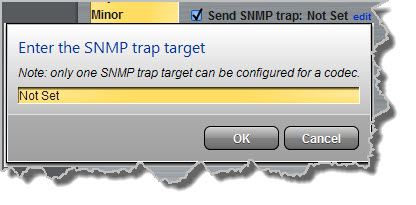Configuring Alarms
Click the Alarm symbol ![]() at the top of the Java Toolbox Web-GUI to view and configure a range of alarms, which can provide alerts as required.
at the top of the Java Toolbox Web-GUI to view and configure a range of alarms, which can provide alerts as required.
Alarm Types
Click Alarm Types to display the alarm overview pane within the Alarms Panel.
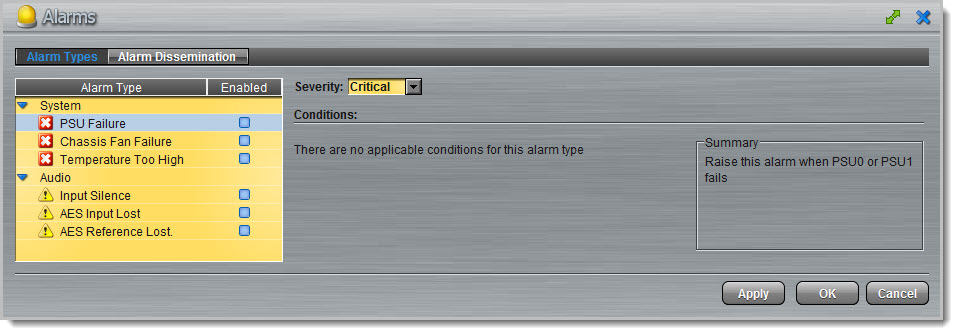
The following System and Audio alarms are available:
Alarm |
Alarm Type |
Explanation |
PSU Failure |
System |
Raises an alarm if one or both PSUs fail |
Chassis Fan Failure |
System |
Raises an alarm if the internal fan fails |
Temperature Too High |
System |
Raises an alarm if the temperature is too high |
Input Silence |
Audio |
Raises an alarm if input audio is lost (according to preconfigured silence detection threshold parameters) |
AES Input Lost |
Audio |
Raises an alarm if the AES input signal is lost |
AES Reference Lost |
Audio |
Raises an alarm if the AES reference clock signal is lost |
Configuring an Alarm's Severity Level
Codec alarms can be configured for three different severity levels:
1.Click an alarm in the Alarm Type pane to highlight it.
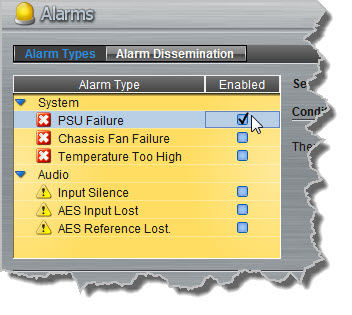
2.Click the Severity drop-down menu and select the preferred severity level.

3.Perform this for each alarm you want to configure and then click Apply or OK to save settings.
Enabling Alarms
To enable and disable alarms:
1.Click the Enabled check-box to toggle enabling and disabling of an alarm.
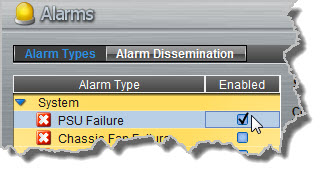
2.Click Apply or OK to save settings.
Configuring Input Silence Detection Parameters
When configuring an Input Silence alarm it is also necessary to configure the audio silence thresholds and timeout duration.
1.Click Input Silence to highlight the alarm and ensure it is Enabled.
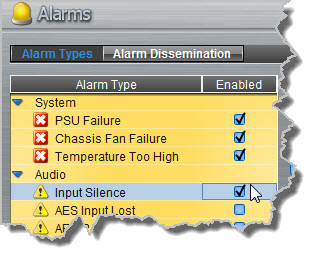
2.Configure the dBFS threshold and timeout duration in seconds within the Conditions pane and ensure the input check-boxes are selected. An alarm will be raised when these thresholds are breached.
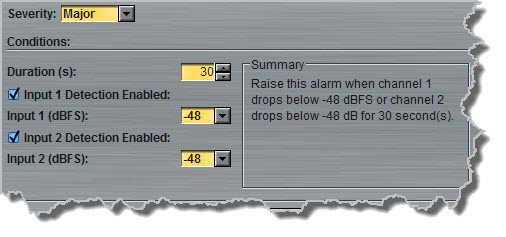
3.Click Apply or OK to save settings.
Configuring Alarm Dissemination Severity Alerts
Alerts for each alarm severity level are configured using the Alarm Dissemination tab.
1.Click Alarm Dissemination.
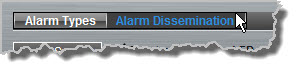
2.Click to highlight the Alarm Severity level you want to configure, then select and configure the alerts as required.
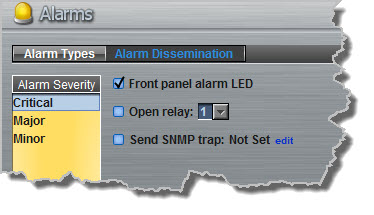
3.Click Apply or OK to save settings.
SNMP Trap Configuration
Simple Network Management Protocol (SNMP) is a protocol used to manage devices on IP networks. SNMP provides the ability to send traps (notifications or alerts), which are packets containing data relating to a system component. These packets are generated by agents on a managed device and may be either statistic or status related. Please see your system administrator if you require more information.
1. Click to select the Send SNMP trap check-box.
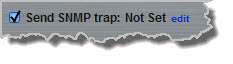
2. Click edit to open the Enter the SNMP trap target dialog and enter the SNMP trap target, then click OK.