Configure SIP Settings
The codec is fully EBU N/ACIP Tech 3326 compliant when connecting using SIP (Session Initiation Protocol) to other brands of IP codecs.
About SIP
SIP provides superior interoperability between different brands of codecs due to its standardized protocols for connecting devices and is intended to be used when connecting Tieline codecs to non-Tieline devices. Devices primarily use SIP to dial another device’s SIP address and find its location with a minimum of fuss. This task is usually performed by SIP servers, which communicate between SIP-compliant devices to set up a call.
When connecting two devices, SDP performs similar tasks to Tieline’s proprietary session data, which is used to configure all non-SIP IP connections. There are two very distinct parts to a call when dialing over IP. The initial stage is the call setup stage and this is what SIP is used for. The second stage is when data transference occurs and this is left to the other protocols used by a device (i.e. using UDP to send audio data).
All the mandatory EBU N/ACIP 3326 algorithms are supported (G.711, G.722, MPEG-1 Layer 2 and 16 bit PCM), as well as optional algorithms including LC- AAC, HE-AAC and aptX Enhanced. The default algorithm selected when connecting using SIP is G.711.
|
Important Notes: •Each codec should be registered to a different SIP server account to avoid connection conflicts. •SIP account registration can only be configured via Ethernet port 1. •SIP dialing is only supported over point-to-point connections, not multi-unicast connections. •Tieline G3 codecs do not support connections using AAC and will default to MPEG Layer 2 if an incoming call is programmed to use this algorithm. •Failover and SmartStream PLUS redundant streaming are not available with SIP connections. •When connecting to a Tieline G3 codec using SIP you need to manually select the G3 audio reference level in the codec. To do this select SETTINGS ▪Select either a mono or stereo profile ▪Select [Menu] > [Configuration] > [IP1 Setup] > [Session Type] > [SIP] ▪Select [Menu] > [Configuration] > [IP1 Setup] > [Algorithm] > [G711/G722 or MP2] |
SIP Server Connections: Getting Started
Registering codecs for SIP connectivity is simple. First, choose the SIP server that you wish to register your codec with. On a LAN this may be your own server, or it could be one of the many internet servers available. We recommend that you use your own SIP server and configure it to use G.711, G.722, MP2 and AAC algorithms. This is because most internet SIP servers are for VoIP phones and are only configured for G.711 and GSM algorithms.
When you register an account with a SIP server you will be provided with:
•The SIP server IP address.
•A username (often the same as a SIP number).
•A password.
•Domain details.
•Realm details (sometimes).
Program the Codec for SIP using the Java Web-GUI
Use the Java Toolbox Web-GUI to configure SIP account registration details into your codec. Once these details have been entered into the codec, each time it is connected to a public IP address it will contact the SIP server automatically to acknowledge its presence over a wide area network.
1.Connect your codec to a LAN connection with a public IP address, then login to the Java Toolbox Web-GUI and click the Settings ![]() symbol at the top of the screen to display the Settings panel.
symbol at the top of the screen to display the Settings panel.
2.Click the SIP button in the top-left corner of the System panel.
3.Enter the account details into the relevant text boxes.
4.Enter the Registration Timeout (this shouldn't need to be adjusted from the default setting).
5.Click to select Activate Account and click the Save Settings button to create the account in the codec. Settings Saved is displayed in the bottom-left corner of the Settings panel if the account details are saved successfully.
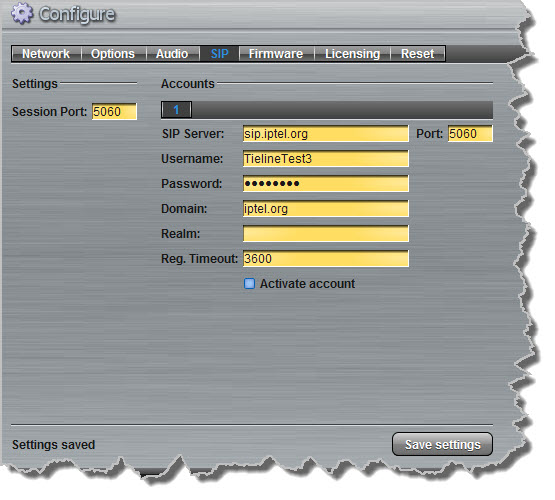
6.Navigate to SETTINGS ![]() > SIP > Accounts to verify that the account has been registered to the SIP server. The registration symbol
> SIP > Accounts to verify that the account has been registered to the SIP server. The registration symbol ![]() appears when it is activated successfully.
appears when it is activated successfully.
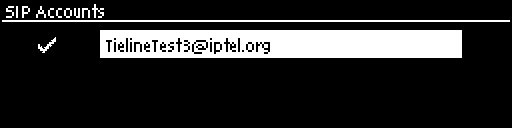
|
Important Notes: Some ISPs may block SIP traffic over UDP port 5060. |
