Creating Rules
The Rules panel in the Java Toolbox Web-GUI is used to program events for specific codec actions. Typically these 'rules' are based on a change in the state of a GPIO control port or the codec being connected or disconnected. Rules can only be created with the Web-GUI while the codec is disconnected.
|
Important Note: Data transmission is disabled by default. Data must be enabled in the Connection menu to enable contact closure operation and RS232 data. |
1.Press the HOME ![]() button to return to the Home screen
button to return to the Home screen
2.Use the navigation buttons on the front panel to select Connect and press the ![]() button
button
3.Select IP and press the ![]() button
button
4.Select your preferred IP Mode and press the ![]() button.
button.
5.Use the down ![]() navigation button to select Setup and press the
navigation button to select Setup and press the ![]() button.
button.
6.Navigate to Data and press ![]() to toggle between Enabled and Disabled.
to toggle between Enabled and Disabled.
For more information please see Enabling Relays & RS232 Data.
Configuring Rules
Default rules have been preprogrammed into the codec to facilitate programming the most common events required by broadcast engineers. To view rules options:
1.Click the Rules ![]() symbol at the top of the Java Toolbox Web-GUI screen to open the Rules panel.
symbol at the top of the Java Toolbox Web-GUI screen to open the Rules panel.
2.Click Add New Rule.
3.Click to select the appropriate programming rule for your requirements. See the Web-GUI Introduction section for explanations of the actions each rule can perform.
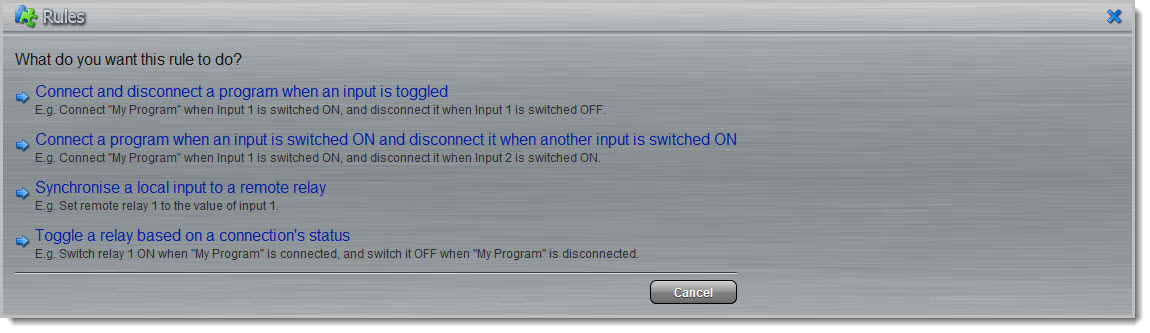
When rules have been configured previously, they are displayed when the Rules panel is first opened.
Rule 1: Toggle a Control Port Input to Connect and Disconnect a Program
This rule is used to connect and disconnect a selected program when a control port input is toggled.
1.Click the first rule in the Rules panel.
2.Click the drop-down Input arrow and select the control port input which will trigger program connection and disconnection.
3.Click the drop-down Program arrow to select the program to be connected.
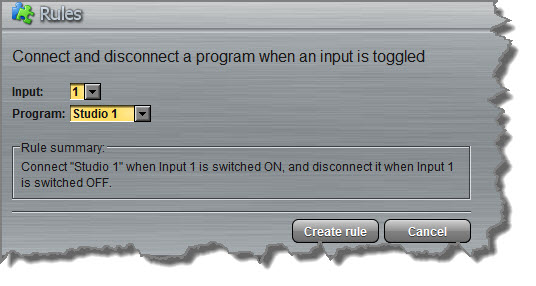
4.Check the Rule Summary and click Create Rule to save the settings.
Rule 2: Switch Different Control Port Inputs On to Connect and Disconnect a Program
This rule is used to connect and disconnect a selected program when different codec control port inputs are turned on.
1.Click the second rule in the Rules panel.
2.Click the drop-down arrows to select the control port input for connecting and the alternative one for disconnecting.
3.Click the drop-down Program arrow to select an individual program which will be connected and disconnected by the change in the control port input states.
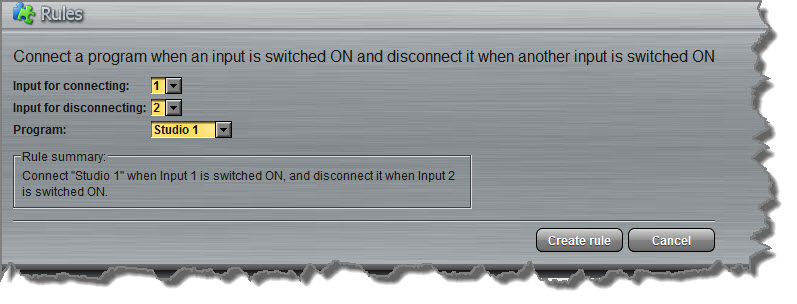
4.Check the Rule summary and click Create Rule to save the settings.
Rule 3: Synchronise Local Control Port Input Status with a Remote Relay Output
Use this rule allow a local codec's control port input to change the state of a remote relay output.
1.Click the fourth rule in the Rules panel.
2.Click the drop-down arrow to select the local control port input used to control a remote relay output.
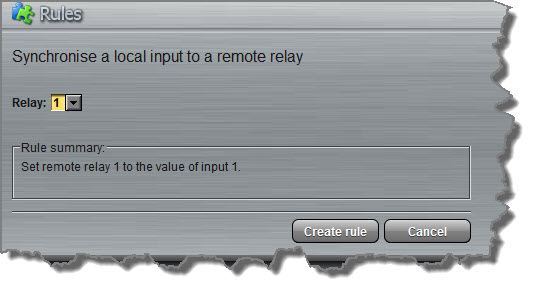
3.Check the Rule summary and click Create Rule to save the settings.
Rule 4: Toggle a Relay Output with each Change in Connection Status
This rule is used to toggle a codec's control port relay output each time a program connects and disconnects.
1.Click the fifth rule in the Rules panel.
2.Click the drop-down Relay arrow and select the relay output you want to toggle.
3.Click the drop-down Program arrow to select a specific program which will affect the relay toggle function, or use the default setting whereby any program will toggle the relay output.
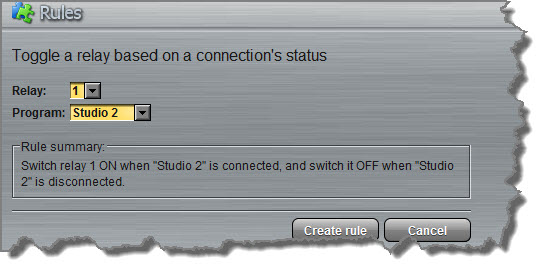
4.Check the Rule summary and click Create Rule to save the settings.
Deleting Rules
1.Click the Rules ![]() symbol at the top of the Java Toolbox Web-GUI screen to open the Rules panel.
symbol at the top of the Java Toolbox Web-GUI screen to open the Rules panel.
2.Click the Delete button next to the rule you want to delete.
3.Click Yes in the confirmation dialog.
