Opening the Web-GUI & Login |

|

|

|

|
|
Opening the Web-GUI & Login |

|

|

|

|
|
|
||
| 1. | Attach an Ethernet cable to the ETH1 port on the codec. |
| 2. | Press the SETTINGS |
| 3. | Ensure your PC is connected to the same LAN. |
| 4. | Open your web browser and type the IP address of your codec into the address bar of your browser, e.g. http://192.168.0.xxx (the last digits are the private address details unique to your codec over a private LAN). |
| 5. | Refresh the browser and the web-GUI application should launch automatically. |
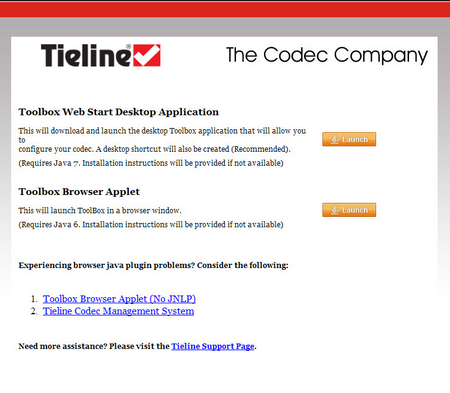
| 6. | Click to launch the ToolBox Web Start Desktop Application (recommended). Note: When you launch for the first time the application will download and launch the desktop Toolbox application that will allow you to configure your codec. A desktop shortcut will also be created. |
Desktop Icon
| 7. | When you launch Toolbox an authentication dialog prompts you to enter a password to login. The first time you log in you can enter the default setting "password" and click the OK button. Tieline highly recommends you click the hyperlink in the login dialog or visit Changing the Default Password to change the password. This will provide better network security to maintain reliability during live broadcasts. |
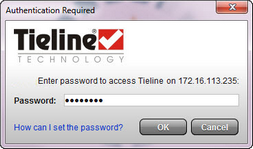
|
Important Note: If you update Java software or clear the Java cache on your computer you will need to repeat the preceding steps. If you have trouble launching the web-GUI in a browser, type http://<insert codec IP address>.htm directly in your browser. |
If your codec is connected over the internet via a public static IP address it is possible to connect and configure it from any PC which is also connected to the internet.
To configure codec IP settings see Configuring IP Settings.
Check the LAN settings on your PC if it is connected to a LAN and is having trouble opening the Toolbox web-GUI in a web-browser.
| 1. | Open Internet Explorer. |
| 2. | Click Tools > Internet Options > Connections. |
| 3. | Click the LAN settings button. |
| 4. | If the PC is using a proxy server over the LAN you may need to select the Bypass proxy server for local addresses option box. |
| 5. | If you still can't connect, click the Advanced button in the LAN Settings dialog and ask your IT administrator to assist you with entering the IP address of the codec into the Exceptions pane of the Proxy Settings dialog. |
By default port 80 is used by your PC to communicate with the codec and launch the web-GUI. If port 80 cannot be used across your network for some reason, type the IP address of your codec into your browser with a full colon and the port number 8080.
E.g. 192.168.0.176:8080
It is also possible to specify a different port for connecting the Toolbox web-GUI to your codec.
| 1. | Press the HOME |
| 2. | Use the navigation buttons to select Settings and press the |
| 3. | Use the navigation button to navigate down to WebGUI and press the |
| 4. | Select Alt. Port and press |
| 5. | Use the KEYPAD to enter a new port number and press the |
| 6. | Type the IP address of your codec into your browser with a full colon and then the new port number. |
|
Important Note: Any new port specified must be within the range 2000 to 65535 inclusive. |