POTS Module Settings
POTS settings in the Module menu determine how your codec behaves at a particular site. This allows you to copy programs between codecs installed at different locations and configure site-specific settings for how each module should connect. Other answering-related settings are available in the Answering menu via Settings > Answering > [Select POTS Config] if you are connecting to non-Tieline codecs over POTS.
|
Important Notes: When POTS (Ready) is displayed throughout POTS menus it means the POTS module has initialized and is ready to accept or make a call. |
How to Configure POTS G5 Modules
1.Press the the SETTINGS ![]() button, then navigate to Modules and press the
button, then navigate to Modules and press the ![]() button.
button.
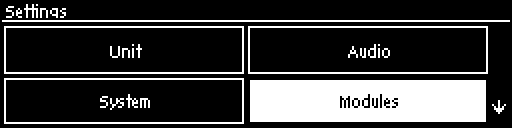
2.Navigate to the module you want to configure and press the ![]() button. Note: Module 1 is on the left when viewing the codec rear panel.
button. Note: Module 1 is on the left when viewing the codec rear panel.
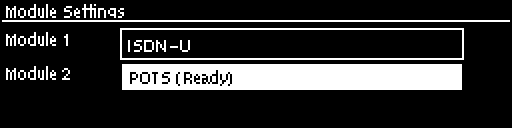
3.Complete configuration changes as per the following options and then navigate up to Apply Settings and press the ![]() button to apply all module settings.
button to apply all module settings.
Module (Site) Settings
Answer Mode (Affects Answering Only)
Answer Mode selects how the selected module in the codec will be able to answer incoming POTS line calls. Options include:
•POTS Codec: allows the POTS G5 module to receive encoded audio data over a POTS line.
•Analog Phone: configures the POTS G5 module to receive a standard analog phone call.
•Disabled: disables the POTS G5 module from receiving a POTS Codec or Analog Phone call.
Calls are answered based on the settings in Config 1 & 2 via Settings > Answering > POTS Answer Configs. Adjustments to these Config settings are not normally necessary when connecting between Tieline codecs. Default settings may need to be adjusted when connecting to non-Tieline codecs over POTS (see POTS Answering Configuration for more info).
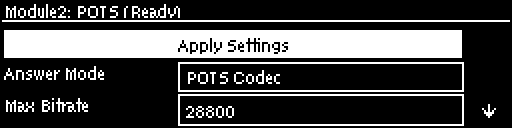
Maximum Bit rate (Affects Dialing and Answering)
The default setting for the Max Bitrate is 28800 (28.8kbps) and this only affects POTS Codec calls. The range of the setting is 9.6kbps to 33.6kbps. Even if the line is capable of establishing a connection at a higher bit rate, the Max Bitrate setting is the highest bit rate that will be attempted.
G5 POTS modems initially attempt to establish a link at the lowest Max Bit rate setting configured in the two modules being connected. If the POTS line doesn't support this bit rate, the modems will attempt to connect at the highest possible bit rate to suit the prevailing line quality at each end of the link.
In the initial connection phase, the modems perform a process called ‘training’, to analyze the line and compensate for frequency and phase response. This also cancels out any echo that may be present. The codec will then 'renegotiate' the link downwards to the highest possible bit rate where line quality is greater than 70%. Negotiation is the process of bit rate adjustment.
Reducing this value can improve connection reliability on poor quality lines. If two codecs are not configured the same, they will always attempt to connect at the lowest of the two Max Bit rate settings.
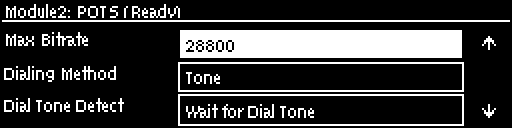
Dialing Method (Affects Dialing only)
Use this menu to select Tone (DTMF) or Pulse dialing over POTS Codec connections. Tone dialing is used always when the Answer Mode is Analog Phone.
Dial Tone Detect (Affects Dialing only)
There are two settings in this menu:
•Dial Tone Detect: The module will only be allowed to dial when a dial tone is present on the line.
•Blind Dialing: Allows the module to dial when no dial tone is present.
Monitor Modem Tone (Affects Dialing and Answering)
This setting can be Enabled or Disabled. If enabled the module will allow audio monitoring of modem tones during connection in POTS Codec mode via the phone input. By default, the following phone input monitoring rules apply when multiple POTS G5 modules are installed in a codec and multiple POTS connections are dialed.
Module 1 |
Module 2 |
Audio Rule |
POTS Codec (Monitor Modem Tone) |
POTS Codec (Monitor Modem Tone) |
The phone input receives a mix of modem tone audio from both modules |
POTS Codec (Monitor Modem Tone) |
Analog Phone |
The phone input receives analog phone input audio only and mutes modem tone monitoring |
Analog Phone |
Analog Phone |
The phone input accepts audio from the oldest active connection only |
|
Important Notes: •POTS modem tones are audible in the left side of the headphone output, irrespective of the type of program loaded in the codec. •Modem tone monitoring will work even if Phone Input Enable is Off via Settings > Audio > Phone Input > Phone Input Enable [Off]. •Modem tone monitoring is only enabled during the initial connection training and negotiation period in POTS Codec mode. •The monitoring volume can be adjusted via Settings > Audio > Phone Input > Level. |
Country
This displays the current country setting in the codec. To adjust this setting select Settings > System > Country.
|
Caution: Don't forget to navigate up to Apply Settings and press the |
