
By default Tieline codecs will attempt to answer a call from another codec if possible. For example, if a mono program is loaded in the codec and a stereo incoming call is detected, the codec will adjust and load a compatible answering program.
It is also possible to lock a loaded custom program in a codec to ensure a program with your preferred settings is not unloaded when a codec dials in. Incoming calls are generally down or up sampled to accommodate a locked program where possible. Scenarios in which you may wish to lock a program in the codec include:
1.Locking a dialing program to ensure the codec only dials and never answers an incoming call.
2.Locking an answering program to ensure an incoming codec call is not allowed to:
•Unload the current codec program, e.g. mono or stereo.
•Change the preferred local site settings like the jitter buffer and FEC configuration etc.
Incoming calls to an answering codec with a locked program can still specify different connection parameters such as algorithm preferences and bit rates via session data.
1.Press the HOME  button to return to the Home screen.
button to return to the Home screen.
2.Select Settings and press  .
.
3.Navigate to System and press  .
.
4.Navigate to Lock Pgm (lock program) and press  to toggle between Enabled and Disabled.
to toggle between Enabled and Disabled.
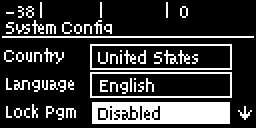
5.When program lock is Enabled a warning message confirms program status.
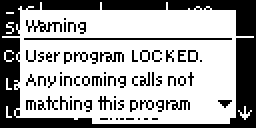
6.When program lock is Disabled a warning message confirms incoming calls may load any supported factory program.
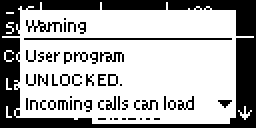
7.Press the RETURN  button to exit the warning message.
button to exit the warning message.
|
Important Note: It is only possible to lock custom programs in a codec. If Lock Program is enabled and you load a new custom program in the codec, Lock Program remains enabled and locks the most recently loaded custom program. |

