
There are a few very simple tools that you can use to test whether a codec can be reached over an IP network.
•Visit http://www.speedtest.net/ to test the upload and download speed of your IP connections and identify your public IP address.
•Visit http://www.ipfingerprints.com/portscan.php to verify your router's ports are open. Note: Using a port scanner to test a codec will be unsuccessful if you try to scan and the port is already in use, i.e. the codec is connected.
•Visit www.subnetonline.com and use an online port scanner to check for open and closed TCP ports. This site also has numerous other software tools, including an online ping web-tool for IPv4, plus TraceRoute and TracePath software tools.
Ping the Codec
A ping test can be used to test whether it is possible to reach a codec or any device over an IP network. A ping test measures:
•The round-trip time of packets.
•Any packet loss.
There are two types of ping tests:
1.Short test: sends 4 packets and delivers statistics.
i.Point to the start menu on your PC and click once.
ii.In the search text box type Run and press Enter.
iii.Type CMD in the Run dialog text box and click OK.
iv.Type ping and the IP address of the codec you are pinging (i.e. ping 192.168.0.159) and press the Enter key on your keyboard.
v.The round trip time of the packets is displayed, as well as any packet loss.
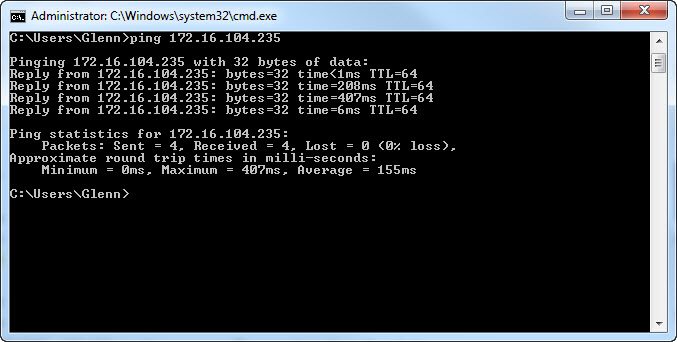
2.Long test: sends packets continuously until stopped.
i.Point to the start menu on your PC and click once.
ii.In the search text box type Run and press Enter.
iii.Type CMD in the Run dialog text box and click OK.
iv.Type ping, the IP address of the codec you are pinging, and then -t (i.e. ping 203.36.205.163 -t) and press the Enter key on your keyboard.
v.Let the test run for several minutes and then press CTRL C.
vi.The round trip time of the packets is displayed, as well as any packet loss for the period of time that the test occurred.
Trace the Route of IP Packets
Another utility available on your PC is traceroute. This tool can be used to determine the route and number of hops that data packets are taking to their destination (codec). This is useful because the more routers that packets traverse, the more latency your connection will have, and the less reliable it will be.
i.Point to the start menu on your PC and click once.
ii.In the search text box type Run and press Enter.
iii.Type CMD in the Run dialog text box and click OK.
iv.Type tracert, the IP address of the codec you are contacting (i.e. tracert 203.36.205.163) and press the Enter key on your keyboard.
