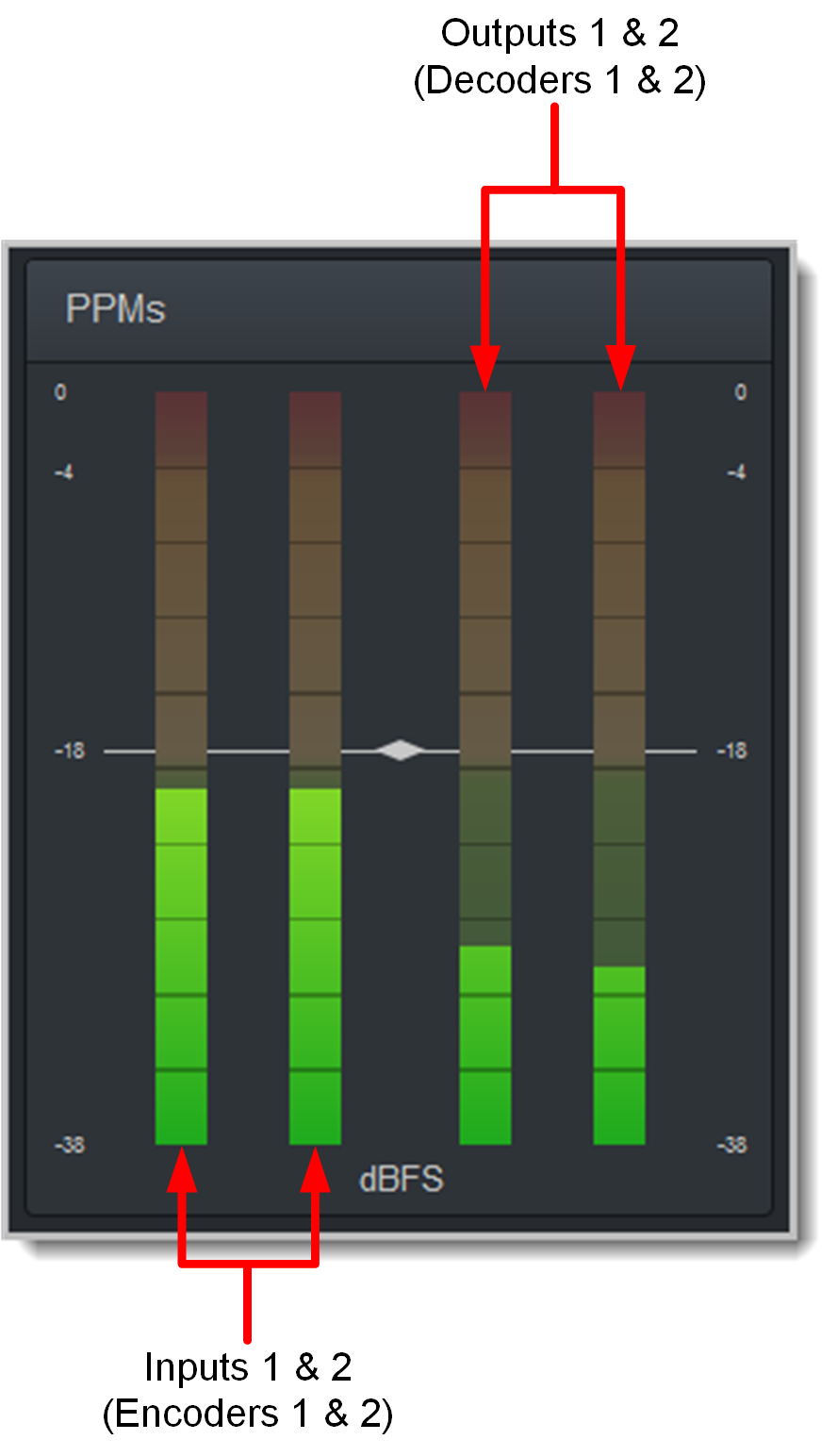The HTML5 Quick Connect Web-GUI is designed for simple peer-to-peer connections and non-technical users. It has a reduced feature-set and allows users to:
1.Load existing programs in a codec via the Program Loader panel and then dial via the Quick Connect panel.
2.Use the Quick Connect panel to create and dial a simple peer-to-peer connection using IP/SIP.
See Opening the HTML5 Web-GUI and Login for details about launching the standalone HTML5 Quick Connect Web-GUI. The Quick Connect panel can also be launched from the Connect menu in the HTML5 Toolbox Web-GUI.
|
Important Note: •Simple peer-to-peer connections are not saved as programs with unique names. •Details of the last ad hoc dial are retained in the Quick Connect panel, even after a program is loaded and unloaded using the Program Loader panel. |
To enable the Quick Connect panel press the SETTINGS  button, then navigate to WebGUI > Quick Connect (Q Cnct) > Enabled.
button, then navigate to WebGUI > Quick Connect (Q Cnct) > Enabled.
Launching the HTML5 Quick Connect Web-GUI
1.Type the codec IP address in your web-browser.
2.Click to launch the HTML5 Toolbox Quick Connect Web-GUI.
3.Enter the authentication Password for the codec and click OK.
4.The panels in the Quick Connect Web-GUI will automatically be displayed.
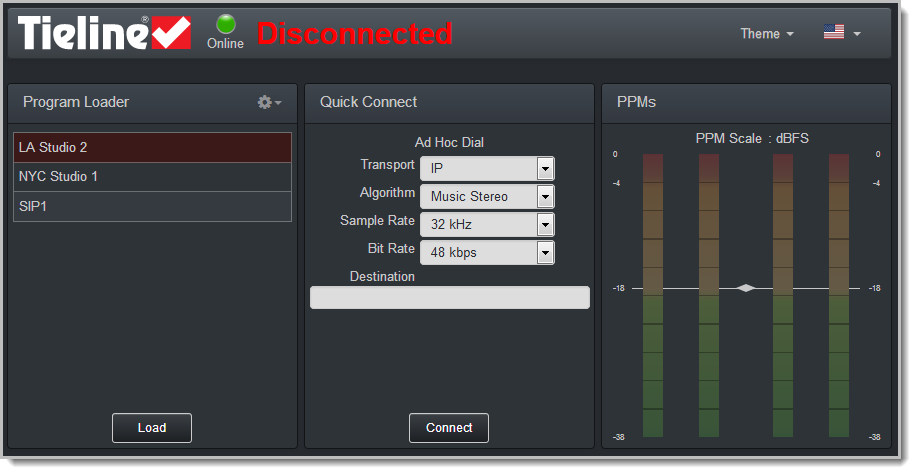
|
Important Note: To change the password using the codec front panel navigate to Settings > WebGUI > Password and press the |
Loading and Unloading an Existing Program
If programs are saved in the codec they are displayed in the Program Loader panel.
1.Click to select a program in the Program Loader panel and click the Load button to load it in the codec.
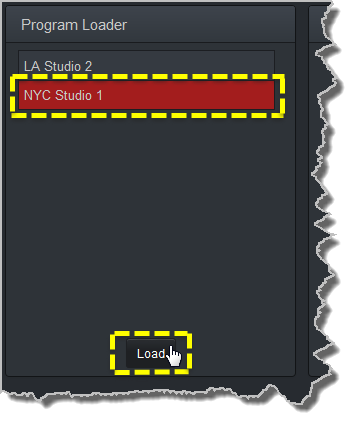
2.The Check-box symbol appears next to the program name to confirm it has been loaded and the Load button changes to an Unload button.
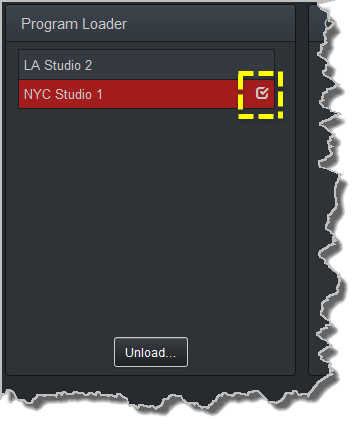
To unload a program click the Unload button.
Dial a Loaded Program
1.Click the Connect button in the Quick Connect panel to dial a loaded program. Note: After connecting, the Connect button changes to a Disconnect button.
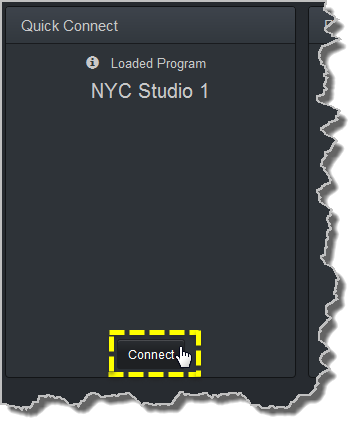
Disconnect a Loaded Program
1.Click the Disconnect button in the Quick Connect panel.
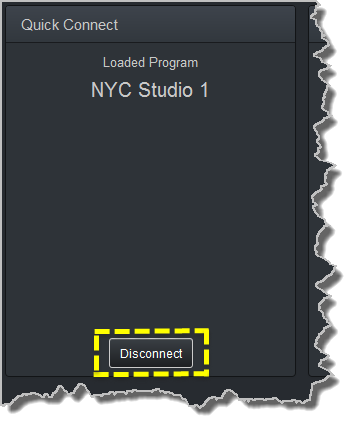
2.Click Yes in the confirmation dialog to disconnect the connection.
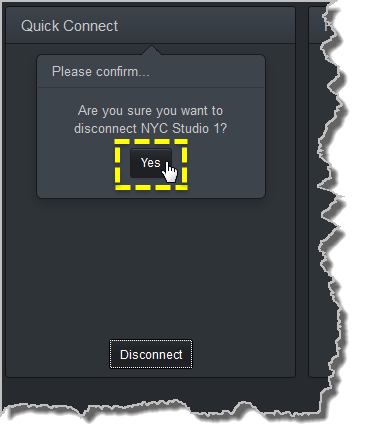
Dial Peer-to-Peer over IP with Quick Connect
|
Important Notes: •Click the Unload button in the Program Loader panel if a program is currently loaded. •The transcriptor algorithm is for closed captioning and not normal broadcast configurations. |
1.Click the drop-down Transport menu arrow in the Quick Connect panel and select IP.
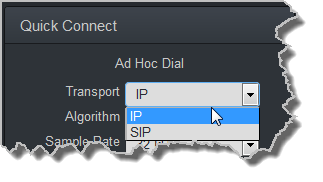
2.Click the drop-down Algorithm menu and select an algorithm.
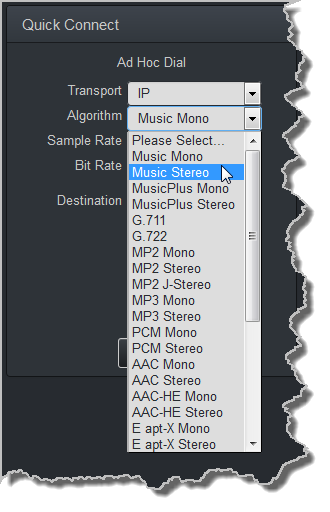
3.Click the select the appropriate Sample Rate and Bit Rate for the connection. Note: If only one sample rate is available this will be automatically selected.
4.Click in the Destination text box and enter the IP address of the destination codec.
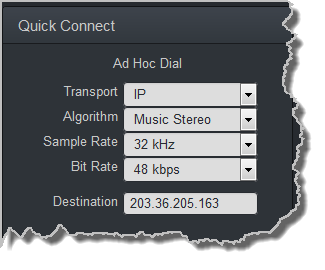
5.Click the Connect button to dial.
Monitoring PPMs
Set audio levels so that audio peaks average at the nominal 0vu point indicated below on the PPM meters. By default, the PPM METERS on the front of the codec, or in the HTML5 Toolbox Web-GUI, use dBFS to express nominal operating, headroom and noise floor levels.
The codec can also automatically adapt to different Tieline reference scales. A Tieline codec with proprietary Tieline session data enabled will automatically adjust the reference level to suit G5 and G3 codecs, or Report-IT. When connecting to a non-Tieline codec, or a Tieline codec without session data enabled, the codec will use the Tieline G5 reference scale setting.
The default Tieline G5 audio reference scale displayed on the PPMs is -38dBFS to 0dBFS (e.g. Merlin, Genie, Bridge-IT and ViA codec families). Using this reference scale audio peaks can safely reach 0dBFS without clipping, providing 18dB of headroom from the nominal 0vu point.
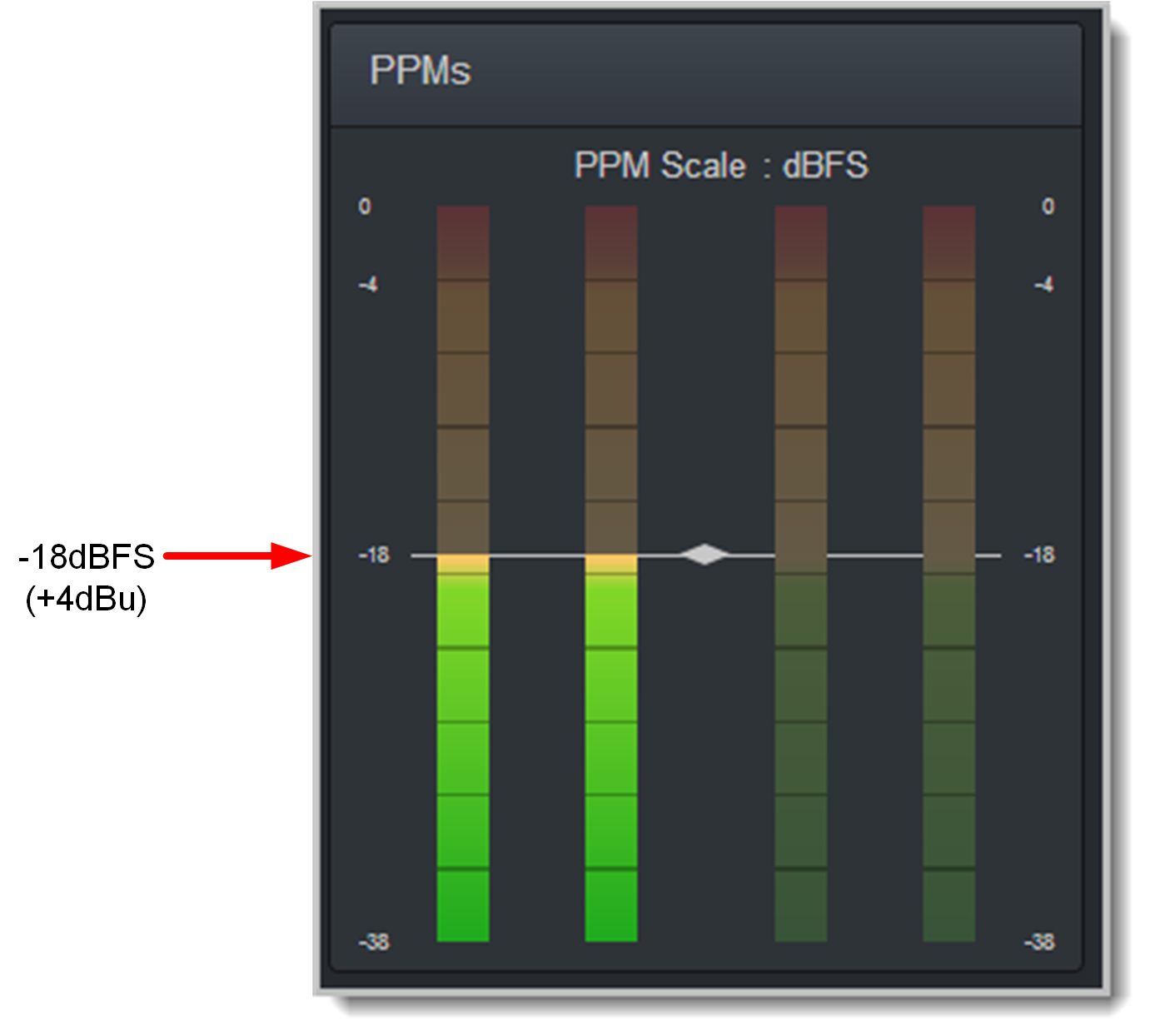
Mono and Stereo PPM Metering
When connected with a mono program the codec will display a mix of inputs 1 and 2 on PPM1. PPM 3 displays the level of return audio.
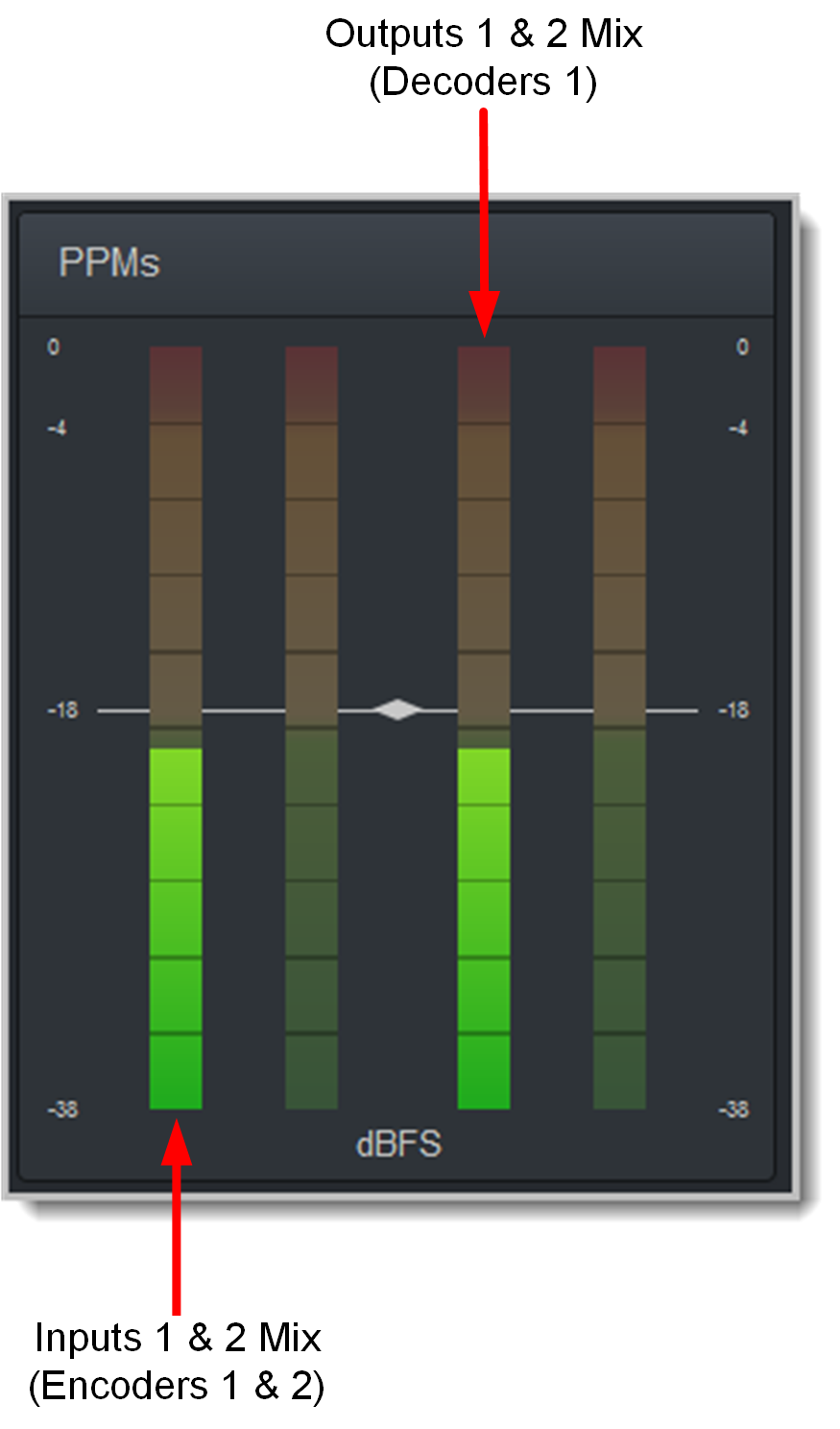
When connecting with a stereo program, the codec displays audio on PPM1 and 2 for inputs 1 and 2 and PPM 3 and 4 for the return audio.