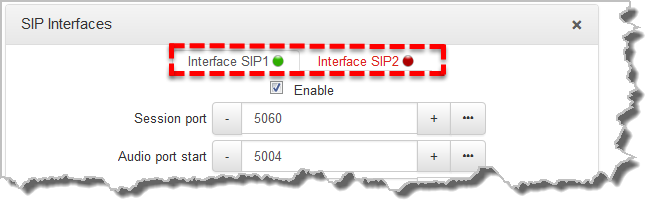The codec supports dialing over two SIP interfaces simultaneously.
|
Important Notes: 1.SIP interfaces are disabled by default. 2.SIP1 is configured to use LAN1 by default, which is mapped to the Primary Via interface by default. 3.SIP2 is configure to use Wi-Fi by default, which is mapped to the Tertiary Via interface by default. 4.SIP1 and SIP2 each need to use a separate IP interface when connecting, e.g. LAN1 or LAN2. 5.SIP1 and SIP2 can however each make multiple SIP calls, e.g. two calls can be made over SIP1, or two calls can be made over SIP2. 6.The settings for SIP1 and SIP2 cannot be edited if the interface has been enabled. 7.Enter a public IP address in the Public IP text box if you want to dial over SIP from behind a firewall. Then configure port forwarding to route traffic to the codec's local IP address behind your firewall. |
To configure SIP1 or SIP2:
1.Open the HTML5 Toolbox Web-GUI and click Transport and then click SIP Interfaces to view and configure SIP interface settings.
2.Default SIP settings are configured and select Interface SIP1 or Interface SIP2 to adjust each interface. Note: Ensure each interface uses a unique "Via" IP interface because they can't share one, e.g. LAN1.
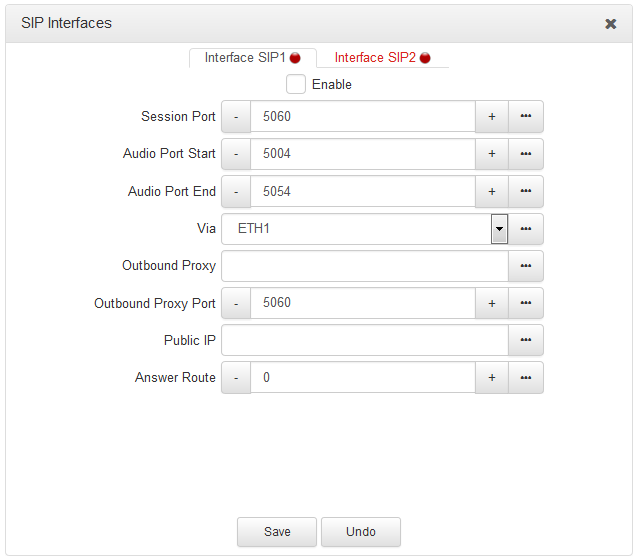
3.Select the Enable check-box and then click the Save button to confirm settings.
4.The SIP interface indicator is green when an interface is enabled and red when it is disabled.