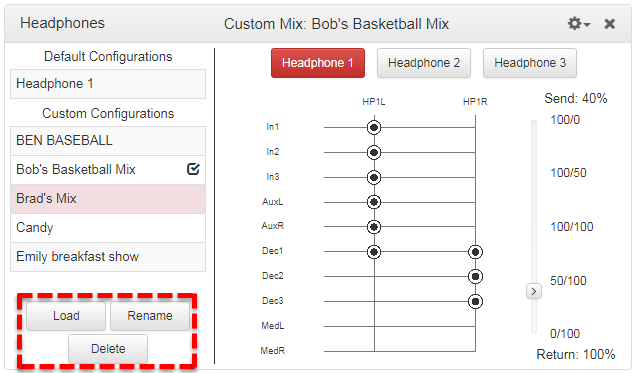The Headphones panel in the HTML5 Toolbox allows the customization of audio source monitoring for each headphone output. The send/return balance between incoming and outgoing audio sources can also be adjusted.
The mix displayed for Headphone 1-3 in the panel reflects the loaded mix in the Matrix Editor. If you create custom headphone mixes, save them, and then save the overall mix in the Matrix Editor, all the custom headphone mixes and their Send/Return balance settings are also saved along with other codec routing configurations.
Adjusting the Headphone Mix
To adjust settings open the HTML5 Toolbox Web-GUI and click Audio in the Menu Bar, then click Headphones to open the Headphones panel. In the following image the default stereo matrix is loaded in the codec and the headphone matrix reflects this routing configuration. This is indicated by the Headphone 1 check-box displayed under Default Configurations in the left-hand pane in the panel. Previously saved custom headphone mixes are also listed in the left-hand pane under Custom Configurations.
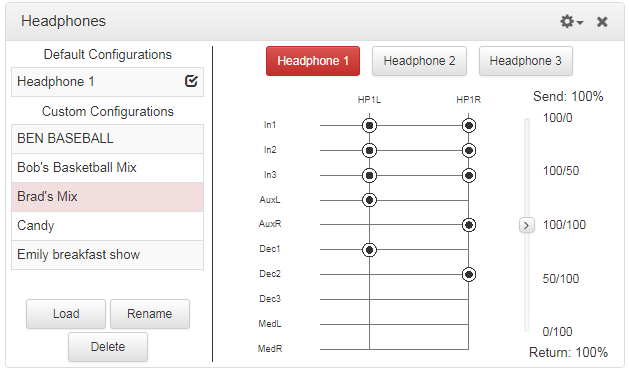
Click the Options symbol  to view other options, including:
to view other options, including:
1.Undo Changes: Clears edits in a headphone mix that have not been saved.
2.Reset Mix: Unloads a custom headphone mix and resets the mix to match the currently loaded matrix in the Matrix Editor, e.g. default matrix for a program type, or a custom loaded matrix.
3.Save as: Saves the current headphone mix as a Custom Configuration with a unique name.
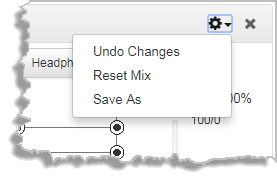
To edit headphone routing click to select Headphone 1, 2 or 3, then click a crosspoint to select or deselect it. Routing edits are also reflected automatically in the Matrix Editor. Click and drag the Send/Return slider to adjust the balance between incoming and outgoing audio sources. Note: Routing changes not yet saved as a custom mix are displayed in orange. Runtime changes are audible in real-time and persist if the unit is powered down and rebooted.
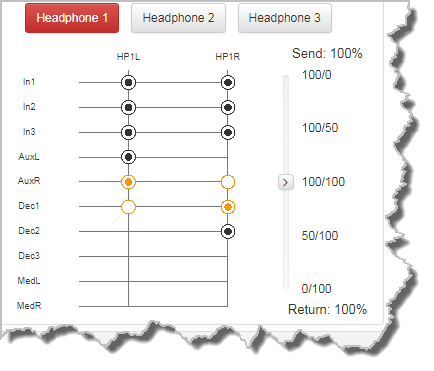
Load, Rename and Delete Custom Mixes
Select Headphone 1, 2 or 3, then click to select a mix listed under Custom Configurations, next click the Load, Rename or Delete buttons to perform these functions. See ViA Headphone Controls for more details on adjusting, loading, saving and deleting headphone mixes.