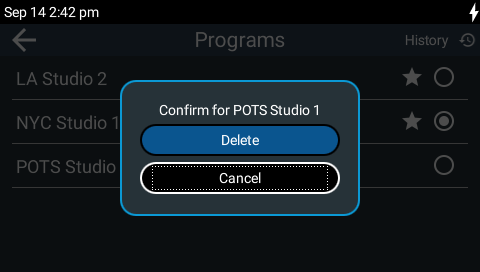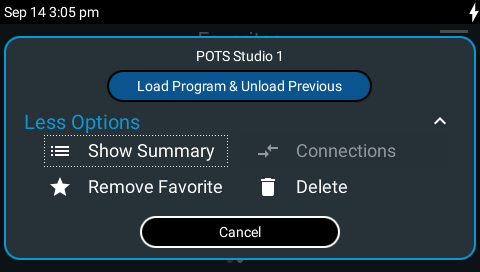By default, all Tieline codecs transmit proprietary session data when connecting to each other in order to establish, manage and terminate connections. When a connection between two codecs is established:
1.The dialing codec sends information about how the codec receiving the call should be configured.
2.After the answering codec receives session data successfully, it sends an acknowledgment to the dialing codec and streaming can commence.
What is a Program?
Tieline ViA, Genie, Merlin and Bridge-IT codecs also use 'programs' to connect to each other. A program configures a Tieline codec to send or receive one or more Audio Streams based upon the particular application the codec is being used for at any given time. The attributes of the audio stream and associated connections are embodied within a program when it is created, including the configuration, dialing and answering parameters.
Creating Programs
Only mono or stereo peer-to-peer programs can be created using the codec touch screen and front panel (see Quick Start Connection Guide). If you know the IP address of the codec you want to dial then all you need to do is enter this into the codec, select your preferred connection settings and tap Connect.
An 'ad hoc' connection created using the Dialer  is automatically saved as a recent call in Call History, which retains all the audio stream dialing and configuration information. Press the CONNECT
is automatically saved as a recent call in Call History, which retains all the audio stream dialing and configuration information. Press the CONNECT ![]() button in any screen except the Dialer
button in any screen except the Dialer  to view Call History and redial previous connections.
to view Call History and redial previous connections.
HTML5 Toolbox Web-GUI Programs
The HTML5 Toolbox web-GUI contains a Program Manager panel with a wizard for configuring program settings and backup connections for all supported program types. Edit settings easily at the touch of a button and use existing programs as templates for creating other programs. These can be saved and loaded onto a codec. Supported programs include:
•Mono program
•Stereo program
•Mono program with IFB
•Stereo program with IFB
•Dual mono program: includes two mono audio streams. Each audio stream includes a separate peer-to-peer connection to a different destination, which can also be configured with different transport, audio and backup settings.
Load and Connect a Program
1.Press the HOME ![]() button to return to the Home screen, then tap Programs
button to return to the Home screen, then tap Programs  .
.
2.Tap to select a saved program in the codec.
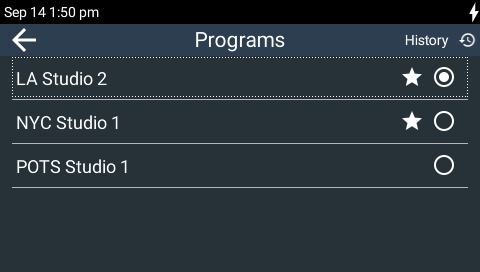
3.Tap Load Program & Unload Previous to load a saved program and unload the current program. Note: Saved programs could have been configured using the HTML5 Toolbox Web-GUI, or locally via the TOUCH SCREEN.
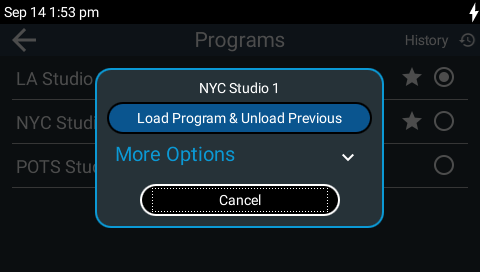
4.The Connections screen is displayed when you load a new program. Tap Connect to dial the program.
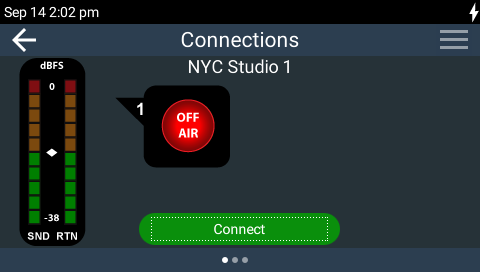
|
Important Note: It is possible to lock custom programs in a codec to ensure they are not unloaded by incoming calls. This is useful to support answering of multiple audio stream programs, or if you want to configure the codec to always use a particular jitter buffer or FEC setting.To learn more see Lock or Unlock a Program in the Codec. |
Disconnect a Program
1.Press the red DISCONNECT ![]() button at any time to hangup a connection.
button at any time to hangup a connection.
2.Tap Disconnect or press the DISCONNECT ![]() button to confirm hangup when the confirmation dialog appears.
button to confirm hangup when the confirmation dialog appears.
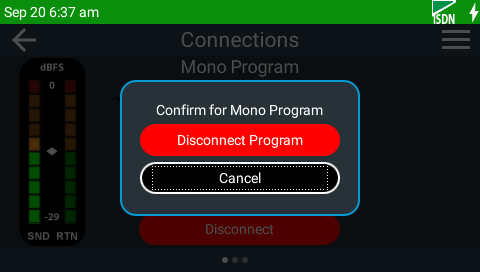
Add Programs to Favorites
Add programs as Favorites to view and connect them easily by swiping left from the Home screen. This makes it simple for non-technical users to connect and go live with preconfigured dialing configurations. See Administrator and Basic Operation Modes for more details about powering up on the Favorites screen by default to make it simple to connect.
In the following image the radio button of the currently loaded program is selected.
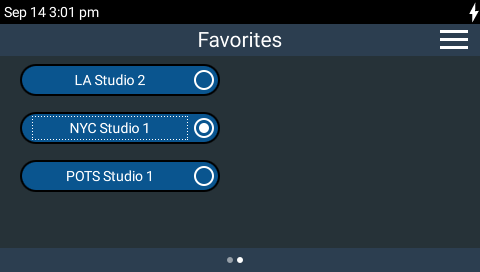
Favorites Screen: NYC Studio1 Loaded
|
Helpful Hint: Touch and hold a favorite to view program editing features when operating in Admin Mode. This shortcut saves having to navigate to the Programs
|
To add a program to Favorites:
1.Press the HOME ![]() button to return to the Home screen, then tap Programs
button to return to the Home screen, then tap Programs  .
.
2.Tap to select a program which is not a favorite, i.e. there is no Star symbol next to the radio button.
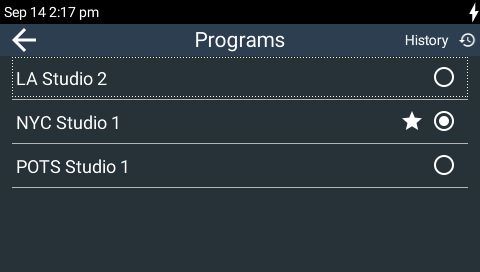
3.Tap More Options and then tap Add to Favorites.
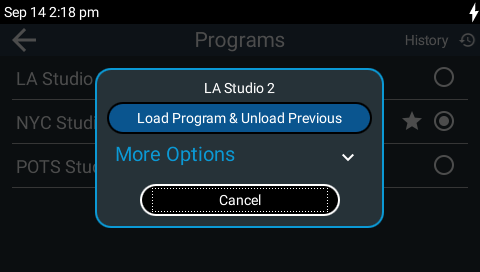
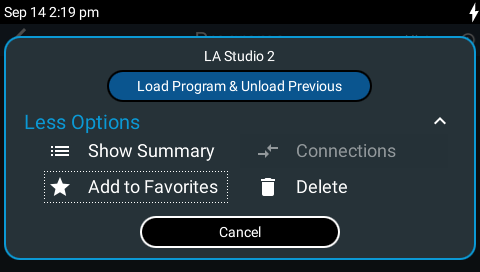
4.In this example, the program LA Studio 2 appears in the Programs list with a Star symbol next to the radio button, indicating it has been added to the list of Favorites.
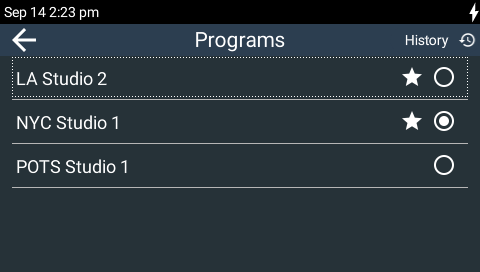
Remove Programs from Favorites
1.Press the HOME ![]() button to return to the Home screen, then tap Programs
button to return to the Home screen, then tap Programs  .
.
2.Tap to select a program which is a favorite, i.e. there is a Star symbol next to the radio button.
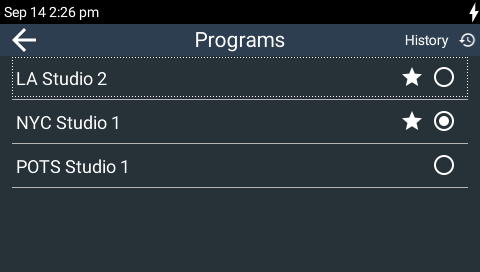
3.Tap More Options and then tap Remove Favorite.
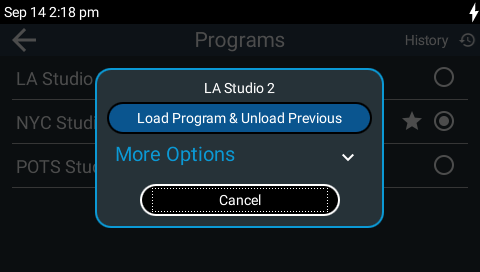
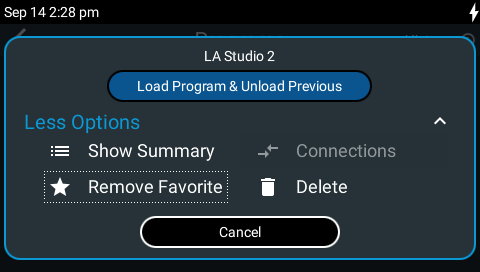
4.The example program LA Studio 2 appears in the Programs list without a Star symbol next to the radio button, indicating it has been removed from Favorites.
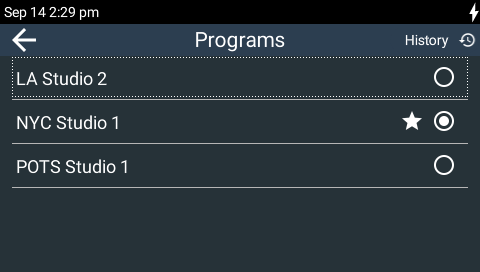
Delete a Program
1.Press the HOME ![]() button to return to the Home screen, then tap Programs
button to return to the Home screen, then tap Programs  .
.
2.Tap to select the program you want to delete.
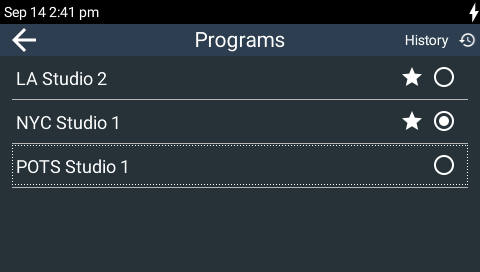
3.Tap More Options and then tap Delete.
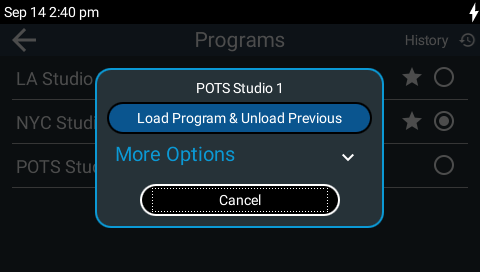
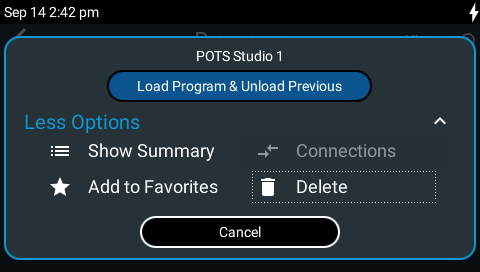
4.Tap Delete in the confirmation dialog.