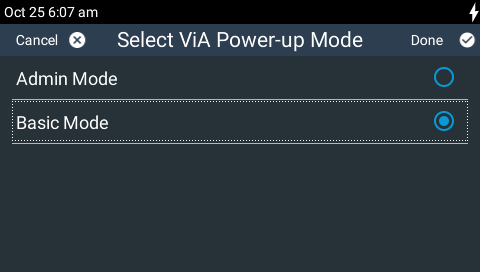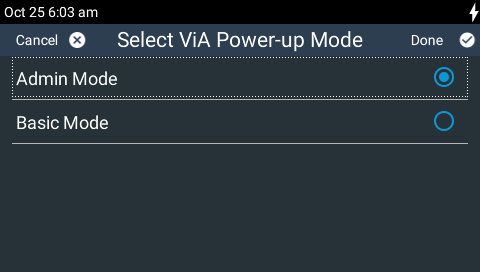The codec can be operated in either Admin Mode or Basic Mode. When shipped the codec is configured in Admin Mode with access to all features and menus. An administrator can also configure the codec to present a subset of menus for non-technical users in Basic Mode to simplify operation. As an example, the Dialer, Favorites and Audio menus can be removed from the Home screen, as displayed in the following image.

The default start-up screen can also be configured to make it easier for non-technical users to get connected. In the following example, an administrator has configured Favorites as the default screen to make it easier to connect using programs with preconfigured settings. See Load, Connect and Manage Programs for more details on configuring Favorites.
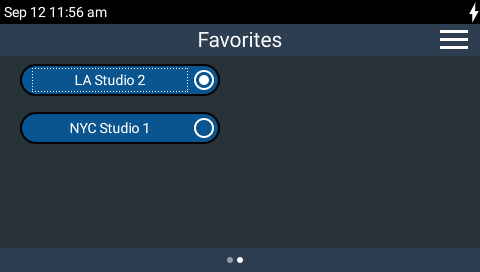
Viewing Admin/User Mode Status
Navigate to the Home screen > Settings  > Administrator to verify and manage the currently configured mode. The current mode is displayed in brackets next to the Administrator menu.
> Administrator to verify and manage the currently configured mode. The current mode is displayed in brackets next to the Administrator menu.
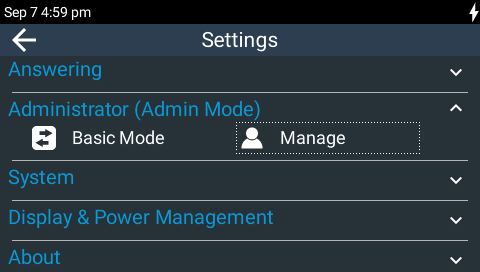
Admin Mode Active
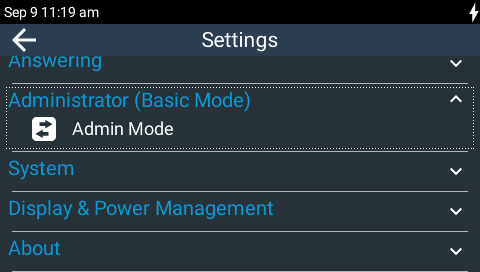
Basic Mode Active
It is also possible to verify and manage the currently configured mode when you tap Menu  on the Home screen and some other screens like the Input Audio screen.
on the Home screen and some other screens like the Input Audio screen.
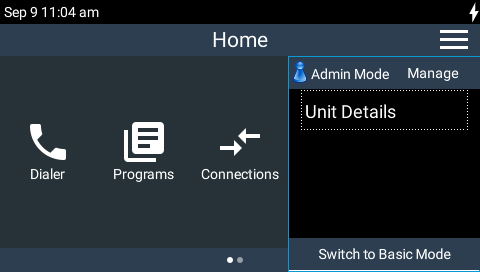
Admin Mode Active
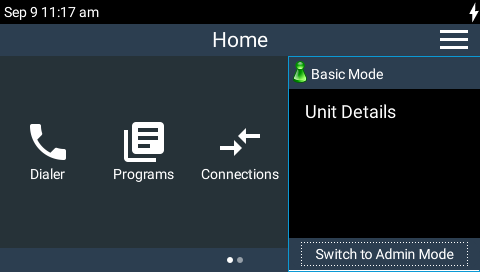
Basic Mode Active
Admin Mode Login
There are two ways to log in as an administrator when the codec is in Basic Mode:
1.Tap Menu  on the Home screen and then tap Switch to Admin Mode to log in as an administrator. To login for the first time enter the default password "password", then tap Done in the top right-hand corner of the TOUCH SCREEN.
on the Home screen and then tap Switch to Admin Mode to log in as an administrator. To login for the first time enter the default password "password", then tap Done in the top right-hand corner of the TOUCH SCREEN.
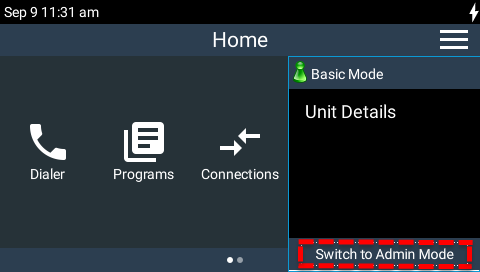
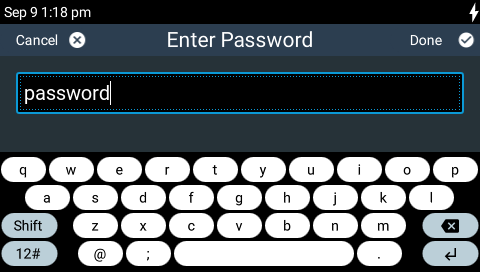
2.From the Home screen tap Settings  > Administrator > Admin Mode and enter the password, then tap Done in the top right-hand corner of the TOUCH SCREEN.
> Administrator > Admin Mode and enter the password, then tap Done in the top right-hand corner of the TOUCH SCREEN.
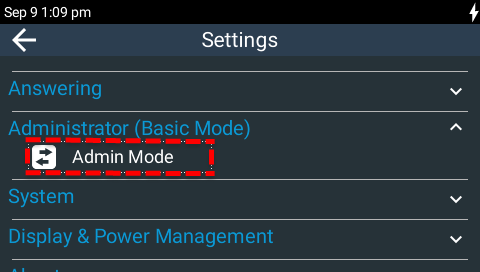
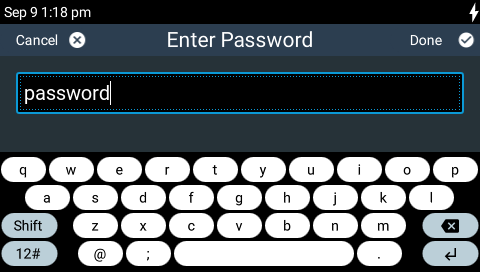
|
Important Note: The Admin Mode password is separate to the Web-GUI password, which is used to log into the codec using the HTML5 Toolbox Web-GUI. To adjust the Web-GUI password press the HOME |
Switch from Admin Mode to Basic Mode
There are two ways to change from Admin Mode to Basic Mode.
1.Navigate to Home screen > Settings  > Administrator, then tap Basic Mode.
> Administrator, then tap Basic Mode.
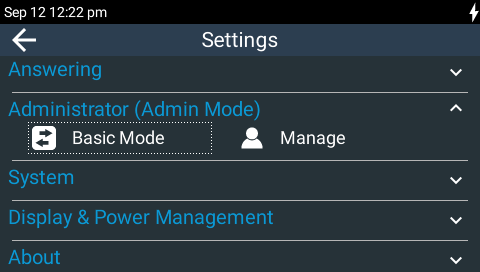
2.Tap Menu  on the Home screen and then tap Switch to Basic Mode.
on the Home screen and then tap Switch to Basic Mode.
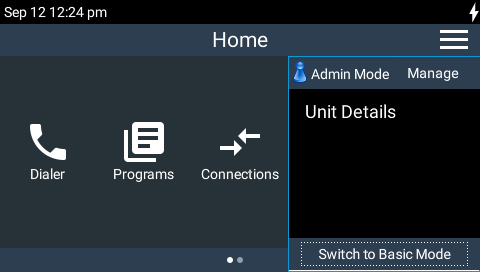
Configure Basic Mode Settings and Passwords
An administrator can adjust the subset of settings visible to a user when the codec is in Basic Mode. To adjust these settings and the login Password:
1.Log in as an administrator and tap Manage via the Menu  button, or navigate to Home screen > Settings
button, or navigate to Home screen > Settings  > Administrator > Manage.
> Administrator > Manage.
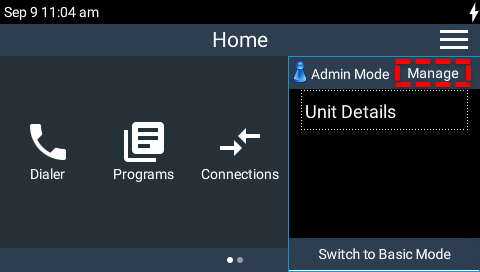

2.Administrator management options are presented.
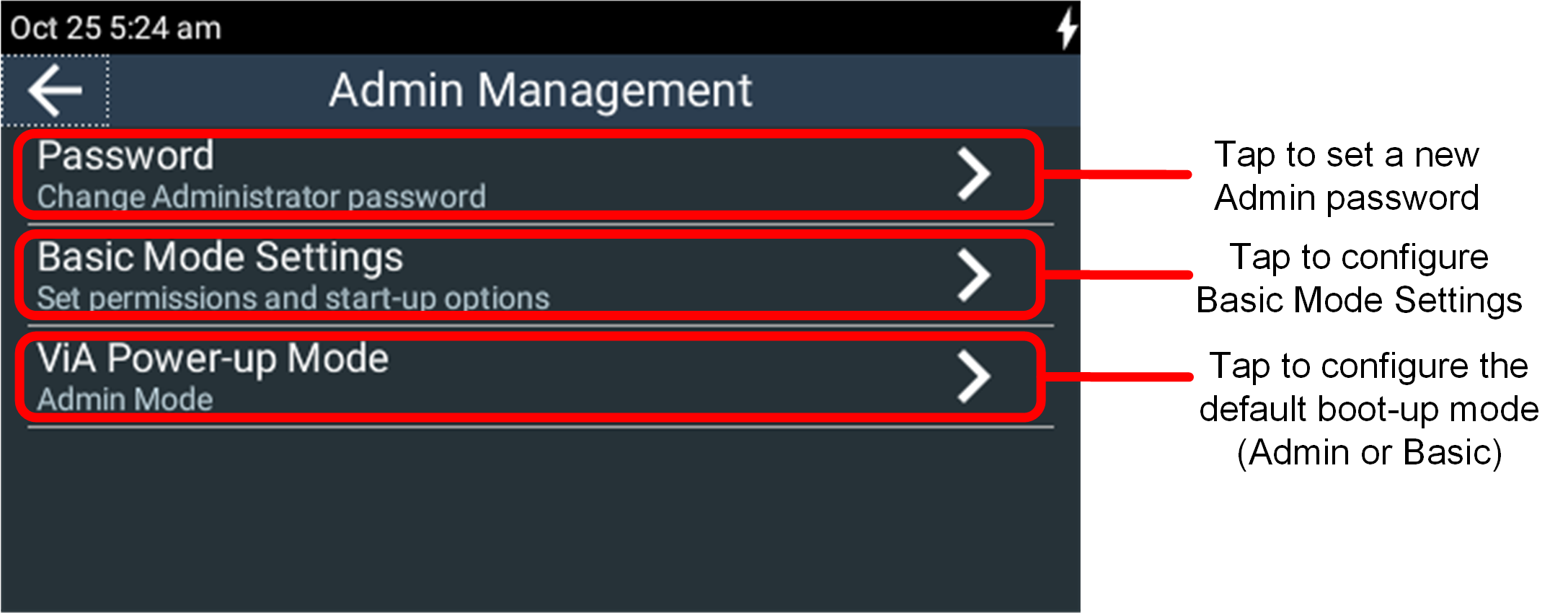
Change the Administrator Password
1.Tap Password.
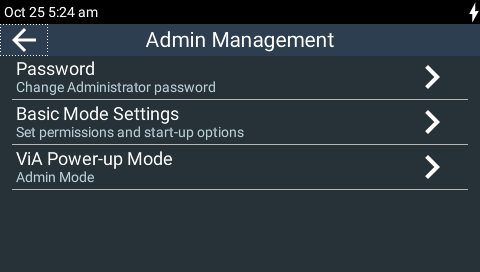
2.Enter the current admin password, then tap Done in the top right-hand corner of the TOUCH SCREEN.
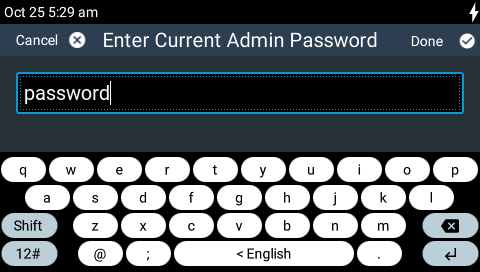
3.Tap New Admin Password to enter the new password, then tap the Right Arrow in the top right-hand corner of the TOUCH SCREEN.
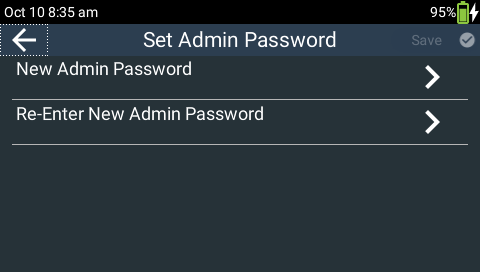
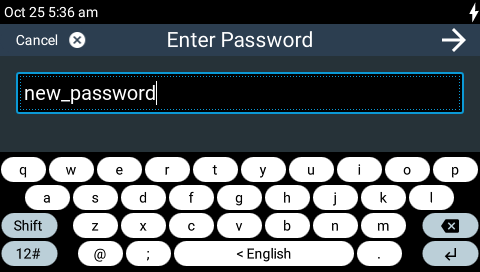
4.Re-enter the new password to confirm it, then tap Done in the top right-hand corner of the TOUCH SCREEN.
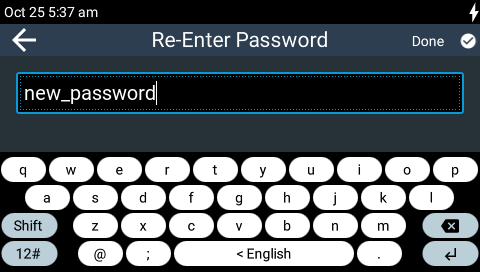
5.Tap Save in the right-hand corner of the TOUCH SCREEN to confirm the changed password.
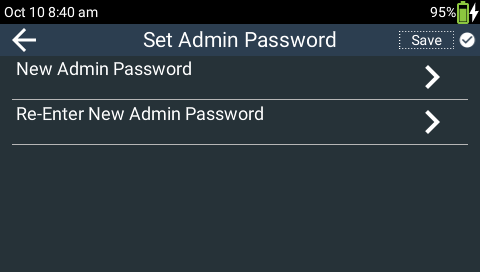
Configure Basic Mode Settings
Tap Basic Mode Settings to configure which menus and screens are visible in the codec in Basic Mode.
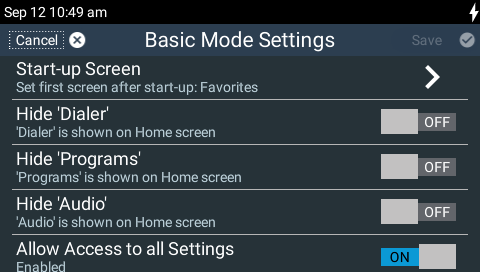
Basic Mode Settings screen
Basic Mode Setting |
Explanation |
Start-up Screen (default setting Favorites) |
Tap to select the default screen displayed on start-up. The default setting displays the Favorites screen. This allows an administrator to create programs, add them as favorites, and then display them automatically on start-up. This makes it easy for users to load and connect different programs.
Other options allow you to select the Home, Dialer or Connections screen as the default on start-up.
|
Hide 'Dialer' (default setting Off) |
Tap to toggle the On/Off button for Hide 'Dialer' to enable/disable this feature. The Dialer is not displayed on the Home screen when this feature is enabled in Basic Mode. |
Hide 'Programs' (default setting Off) |
Tap to toggle the On/Off button for Hide 'Programs' to enable/disable this feature. Programs is not displayed on the Home screen when this feature is enabled in Basic Mode. |
Hide 'Audio' (default setting Off) |
Tap to toggle the On/Off button for Hide 'Audio' to enable/disable this feature. Audio is not displayed on the Home screen when this feature is enabled in Basic Mode. |
Allow access to all Settings (default setting On) |
Tap to toggle the On/Off button for Allow Access to all Settings to enable/disable this feature. If enabled, a user can change any setting under the Settings menu, e.g. LAN, Wi-Fi, etc. If disabled, in Basic Mode many items are not shown, e.g. System menus. Some other menu items are read only, e.g. Wi-Fi access point information. |
Configure ViA Power-up Mode
The codec can be configured to always boot in either Admin Mode or Basic Mode.
1.Tap ViA Power-up Mode.
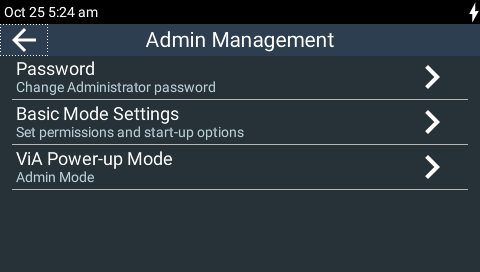
2.Tap to select the preferred option.