
When you configure a SmartStream PLUS connection it appears like a regular stereo connection on the Connections Screen. Swipe left once to view Jitter and Send/Return values for each connection.
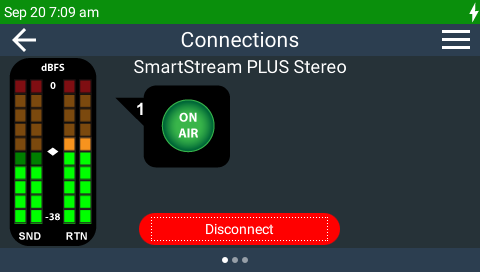
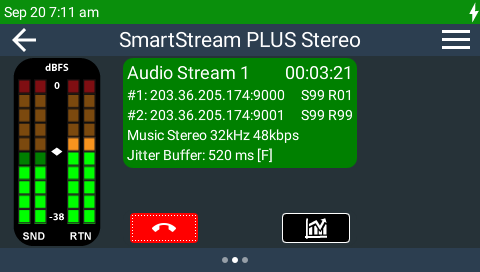
Tap the Statistics  button or swipe left again to view packet statistics. The Stats 1 tab displays IP packet statistics for the primary audio stream. The Stats 2 tab displays IP packet statistics for the SmartStream PLUS redundant audio stream. The Stats Total tab shows the loss and empty packet events that have occurred for the aggregated audio stream, i.e. the audio stream that is made up using data from the primary and redundant audio stream. Packet losses or empty events in this audio stream are likely to result in audio artifacts.
button or swipe left again to view packet statistics. The Stats 1 tab displays IP packet statistics for the primary audio stream. The Stats 2 tab displays IP packet statistics for the SmartStream PLUS redundant audio stream. The Stats Total tab shows the loss and empty packet events that have occurred for the aggregated audio stream, i.e. the audio stream that is made up using data from the primary and redundant audio stream. Packet losses or empty events in this audio stream are likely to result in audio artifacts.
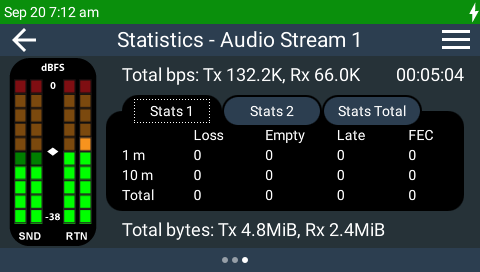
Note: Incrementally renegotiate higher connection bit rates on both connections by pressing the F2 button and then the NAVIGATE UP 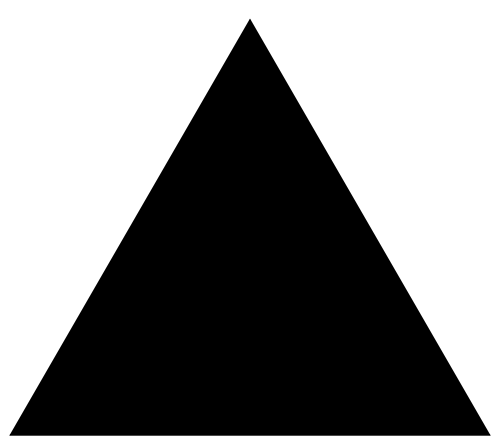 button while viewing the Statistics screen; for lower bit rates press the F2 button and then the NAVIGATE DOWN
button while viewing the Statistics screen; for lower bit rates press the F2 button and then the NAVIGATE DOWN 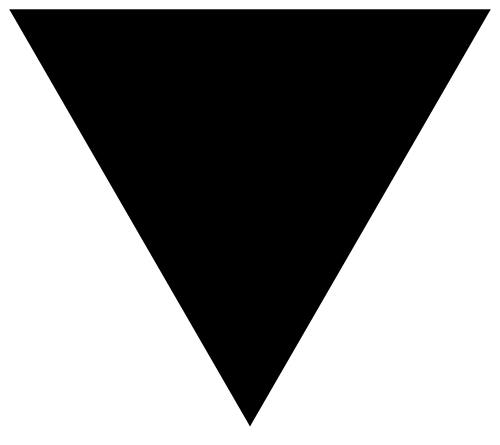 button.
button.
