
1.Attach an Ethernet cable to the LAN1 port on the codec.
2.Press the HOME ![]() button to return to the Home screen and tap Settings > LAN1 to display the IP address in your codec.
button to return to the Home screen and tap Settings > LAN1 to display the IP address in your codec.
3.Ensure your PC is connected to the same LAN.
4.Open your web browser and type the IP address of your codec into the address bar of your browser, e.g. http://192.168.0.xxx (the last digits are the private address details unique to your codec over a private LAN).
5.Refresh the browser and the Web-GUI landing page will display the various command and control options.
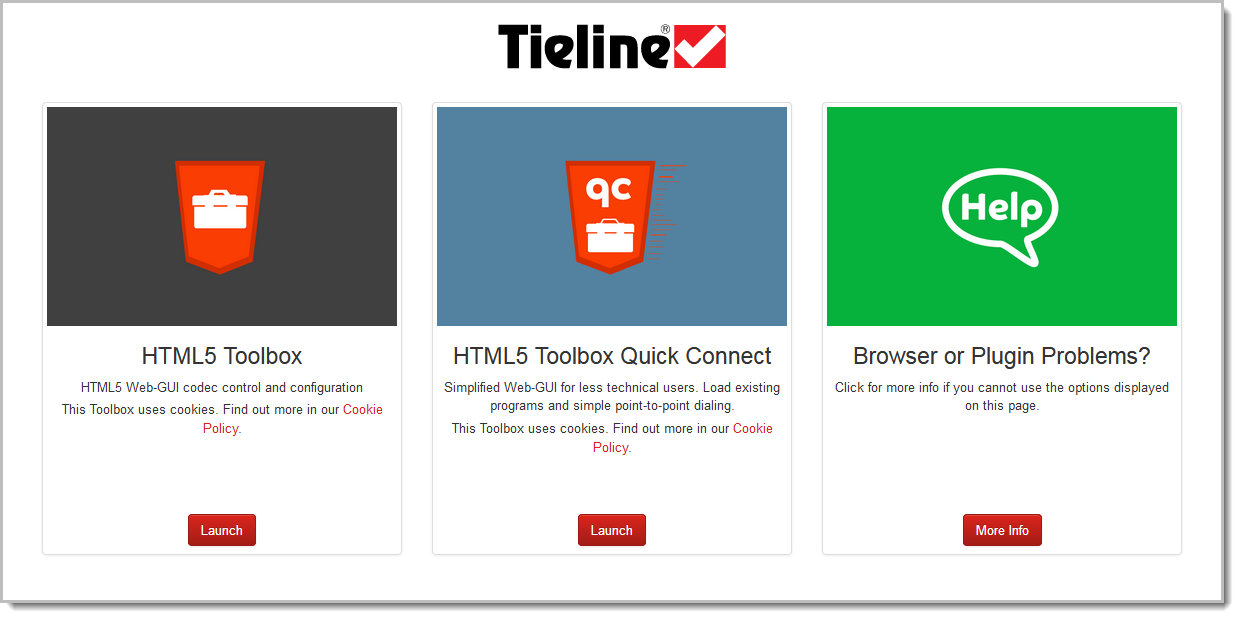
Launching the HTML5 Toolbox Web-GUI
1.Click to launch the HTML5 Toolbox Web-GUI.
2.When you launch Toolbox for the first time an authentication dialog prompts you to enter the user name "admin" and password "password" to login, then click the OK button. Tieline highly recommends you change the password (see Changing the Default Password). This will provide better network security to maintain reliability during live broadcasts.
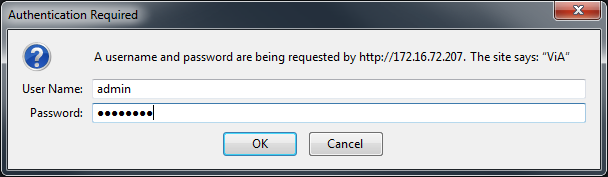
Launching the HTML5 Toolbox Quick Connect
1.Click to launch the HTML5 Toolbox Quick Connect Web-GUI.
2.When you launch Toolbox for the first time an authentication dialog prompts you to enter the user name "admin" and password "password" to login, then click the OK button. Tieline highly recommends you change the password (see Changing the Default Password). This will provide better network security to maintain reliability during live broadcasts.
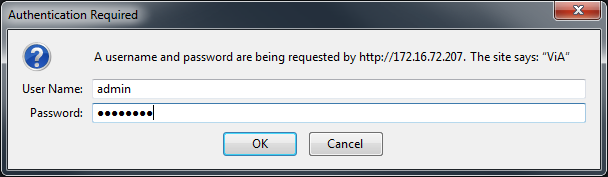
Using the Web-GUI over the Internet
If your codec is connected over the internet via a public static IP address it is possible to connect and configure it from any PC also connected to the internet.
LAN Troubleshooting
PC LAN Settings
Check the LAN settings on your PC if it is connected to a LAN and is having trouble opening the Toolbox Web-GUI in a web-browser.
1.Open Internet Explorer.
2.Click Tools > Internet Options > Connections.
3.Click the LAN settings button.
4.If the PC is using a proxy server over the LAN you may need to select the Bypass proxy server for local addresses check-box.
5.If you still can't connect, click the Advanced button in the Local Area Network Settings dialog and ask your IT administrator to assist you with entering the IP address of the codec into the Exceptions pane of the Proxy Settings dialog.
Port Selection
By default port 80 is used by your PC to communicate with the codec and launch the web-GUI. If port 80 cannot be used across your network for some reason, type the IP address of your codec into your browser with a full colon and the port number 8080.
E.g. 192.168.0.176:8080
It is also possible to specify a different port for connecting the Toolbox web-GUI to your codec.
1.Press the HOME ![]() button to return to the Home screen, then tap Settings
button to return to the Home screen, then tap Settings  .
.
2.Tap to expand the System menu and then tap Web GUI  .
.
3.Tap Alternate Port to change the alternate port used to access the Web-GUI, then tap Done in the top right-hand corner of the TOUCH SCREEN.
4.Type the IP address of your codec into your browser with a full colon and then the new port number.
|
Important Note: Any new port specified must be within the range 2000 to 65535 inclusive. |

