
To view power shut down options press the POWER ![]() button. The following screen is displayed.
button. The following screen is displayed.
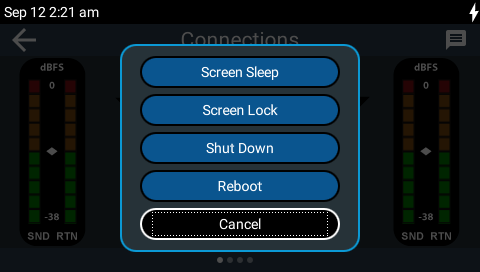
Tap to select an option. Note: a confirmation dialog is displayed for Shut Down and Reboot functions.
Shut Down Option |
Battery State |
Screen Sleep |
Turns the screen off to conserve battery power. |
Screen Lock |
Turns the screen off to conserve battery power and simultaneously locks the codec controls. Press and hold the HOME |
Shut Down |
The codec is turned off. |
Reboot |
Reboots the codec. Note: this may be required to enable LAN1 and/or LAN2 if they have been turned off to conserve power when using the internal BATTERY. |
|
Important Notes: •Shut Down options are also available when navigating from the Home screen to Settings •Press and hold the POWER |
Lock/Unlock Codec Screen and Controls
1.Press and hold the HOME ![]() button to lock the codec TOUCH SCREEN and all controls.
button to lock the codec TOUCH SCREEN and all controls.
2.When locked, press and hold the HOME ![]() button to unlock the codec TOUCH SCREEN and all controls.
button to unlock the codec TOUCH SCREEN and all controls.



