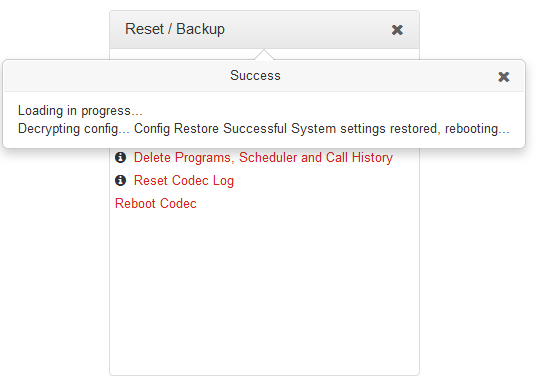The HTML5 Toolbox Web-GUI can be used to backup and restore codec settings, including:
•Programs (containing a variety of connection settings) and scheduler data.
•All system settings (saved and current run time settings).
Backup files can also be used to copy configurations onto other codecs.
Creating Backup Files
1.Open the HTML5 Toolbox Web-GUI and click Settings at the top of the screen, then click Reset/Backup to display the Reset panel.
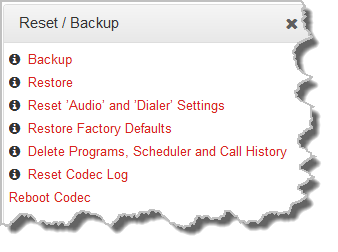
2.Click Backup.
3.Click to select the check-boxes to confirm your backup requirements, then click Backup.
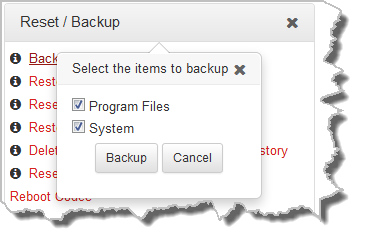
4.Select a location on your PC to save the configuration file. Note: You may need to "allow" your browser to display the pop-up dialog.
Restoring Configuration File Settings
1.Open the HTML5 Toolbox Web-GUI and click Settings at the top of the screen, then click Reset/Backup to display the Reset/Backup panel.
2.Click Restore.
3.Click to select the check-boxes and confirm your restore settings. For example, you could select the Program Files check-box and deselect the System check-box if you are only copying programs onto codecs.
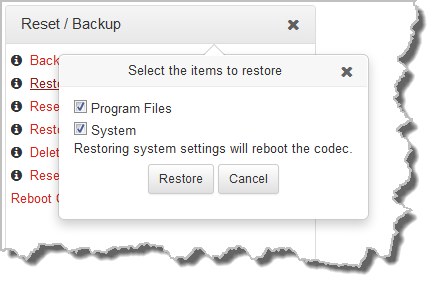
4.Click Restore and select a saved .tgz file to load onto the codec. A Success dialog confirms the files have been restored. Note: The codec will automatically reboot after restoring settings.