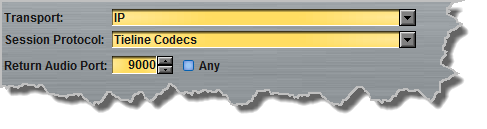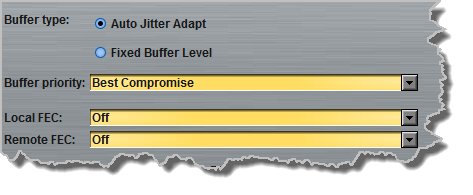Configure 2 Mono Peer-to-Peer Answering Connections
To ensure two incoming mono peer-to-peer audio stream connections are always routed to the same outputs, configure a new 2 x peer-to-peer answering program for the Genie Distribution codec answering the calls.
|
Important Notes: On each of the codecs from which the calls originate create a program with two separate mono audio streams and associated dialing connections (see Configure 2 Mono Peer-to-Peer Connections for more details). Use audio stream 1 (connection 1) to dial and send audio to output 1 of the Genie Distribution codec answering the calls. Use audio stream 2 (connection 2) to dial and send audio to output 2 of the Genie Distribution codec answering the calls.
If your dialing codecs don't support 2 x peer-to-peer programs, create mono peer-to-peer programs using different session data and audio ports to ensure routing to designated outputs of the Genie Distribution codec answering the calls. E.g. Send Audio Port 9000, Return Audio Port 9000 and session port 9002 for the first IP connection (routes to output 1) and Send Audio Port 9010, Return Audio Port 9010 and session port 9002 for the second IP connection (routes to output 2). If you connect to a G3 codec using IP2 you will need to change the session port on the Genie Distribution codec to 9012 for the second audio stream connection, as this is used by default on G3 codecs for IP2 connections. |
Routing 2 Incoming Mono Peer-to-Peer Connections to Specific Codec Outputs
|
Important Notes: Before you start program configuration please note: •You cannot edit a program when it is currently loaded in the codec. •You can lock a loaded custom program in a codec to ensure the currently loaded program cannot be unloaded by a codec dialing in with a different type of program. •Some drop-down menus and settings may be greyed out intentionally depending on features available and the transport selected (e.g. IP or ISDN). •It is possible to save a program at several points throughout the program wizard and use default settings to save configuration time. •Failover and SmartStream PLUS redundant streaming are not available with SIP or sessionless IP connections. •To learn more about programs see the section titled About Program Dialing. |
1.Open the Java Toolbox Web-GUI and click the Programs ![]() symbol at the top of the screen to display the Programs panel.
symbol at the top of the screen to display the Programs panel.
2.Click the New Program button to open the wizard and:
•Click in the text box to name the new program.
•Select 2 x Mono Peer-to-Peer, or if you want to use an existing program as a template, select this option. Then click Next.
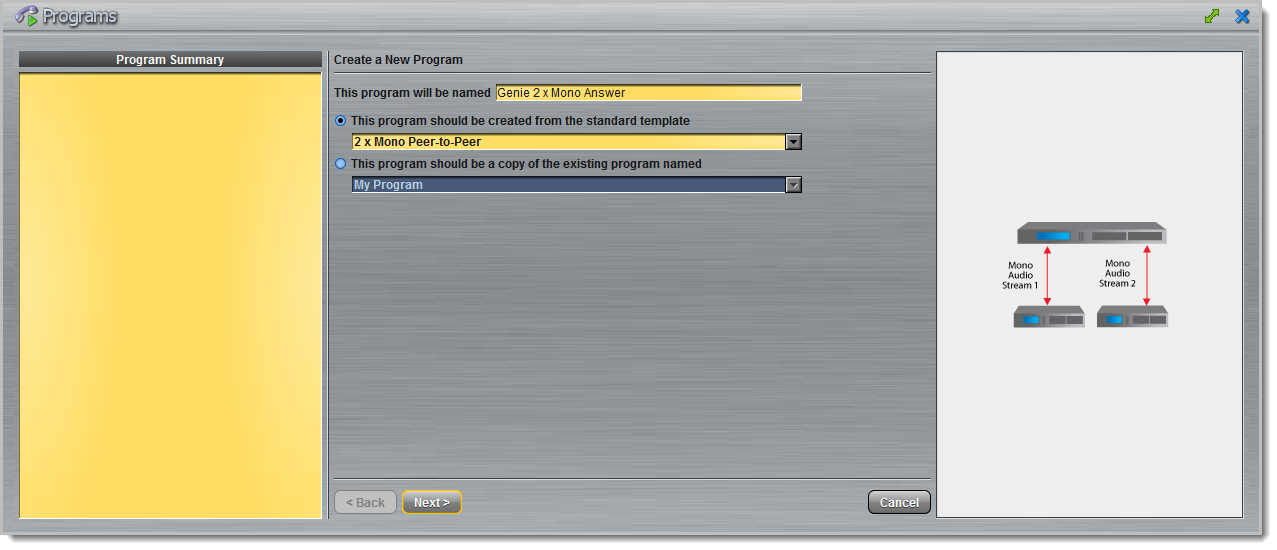
3.Enter a name for the Audio Stream and select Answer only. Then click Next.
Note: if the codec you are configuring needs to dial connections as well as answer, you can select Dial or answer and configure both dialing and answering connections. For the purposes of this example dialing is excluded.
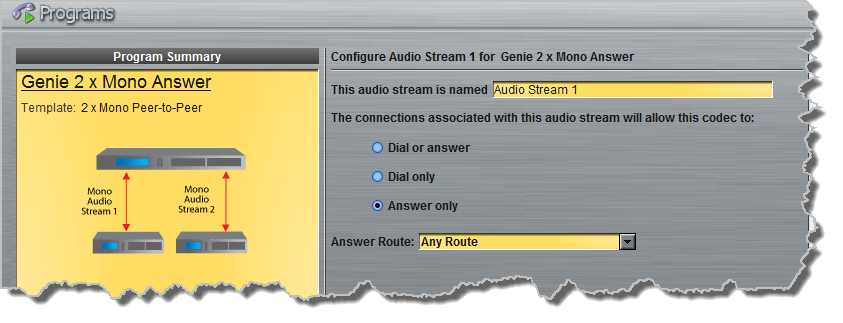
|
It is also possible to select an Answer Route if required. When routing multiple audio streams over transports like ISDN or POTS, you can use Dial and Answer Routes to configure deterministic routing of audio streams. Use of Dial and Answer Routes is not recommended over IP. See Configuring ISDN Answering or Configuring POTS Answering for more information. Use the default settings for IP connections. |
4.Enter the name of the connection in the text box, then click Next.
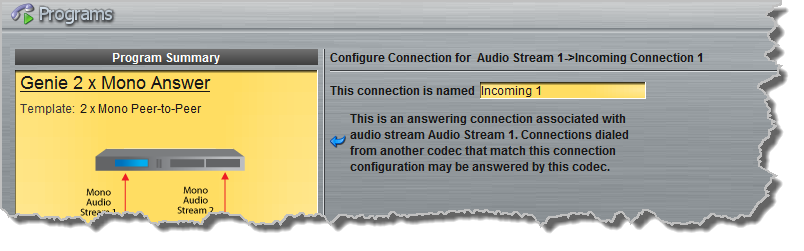
5.Configure the transport settings:
|
For IP click the drop-down Session Protocol menu and select Tieline Codecs and ensure the Any check-box is not selected, then click Next.
Click to configure: •Auto Jitter Adapt and the preferred auto jitter setting using the drop-down arrow for Buffer Priority, or •Fixed Buffer Level and enter the Jitter Depth, which must be between 12ms and 5000ms depending on the algorithm you select. •Local and Remote FEC settings if required.
|
|
Important Note: If Any is not selected then a codec dialing this connection and using the ports specified will always be routed to output 1 on the codec receiving the call. By default, Return Audio Port 9000 is the port specified for the first IP connection made by any Tieline codec. If you change the default port settings on the dialing codec, copy this setting into the answering codec program. |
|
ISDN module answering settings are used if you select ISDN as the connection transport. For more details see Configuring ISDN Answering. |
|
For POTS, settings are determined by POTS module answering settings. For more details see Configuring POTS Answering. |
6.Click to configure the jitter buffer and FEC settings if required, then click Next. Note: Select the Create another answering connection at this point to setup an alternative answering connection for this audio stream, e.g. a backup ISDN answering connection.
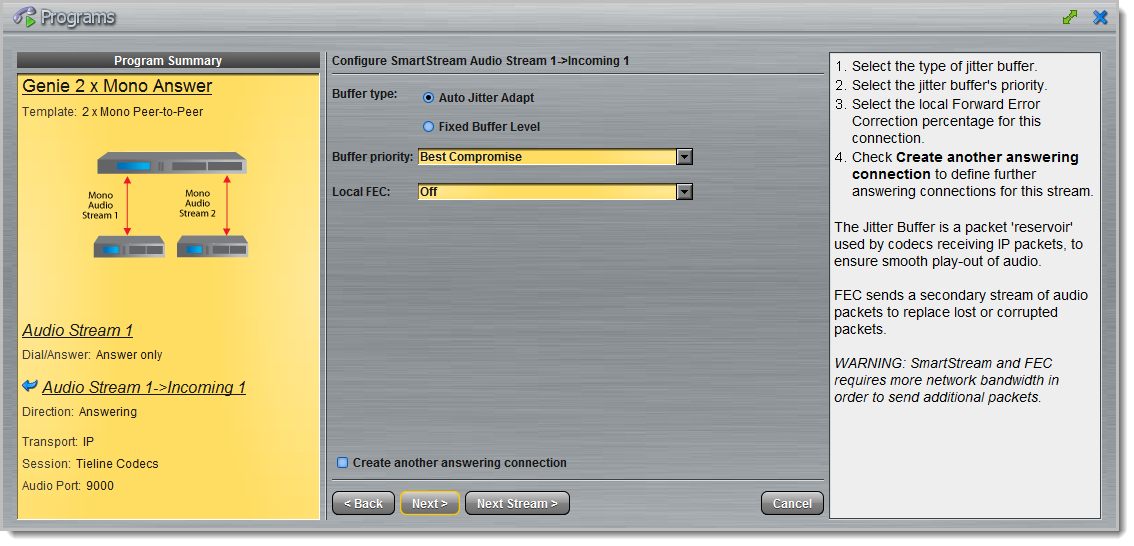
7.Select Enable File Playback on silence detection to configure the codec to play back audio from a file via a drive attached to the USB port.
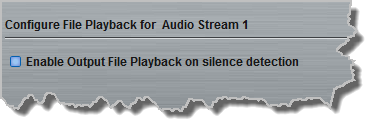
|
Important Notes for File Playback: •Ensure MP3 recordings used are not variable bit rate files. •File playback audio is sent directly to the codec outputs and therefore IGC is not available. When you create your MP2 or MP3 files ensure the audio levels match the audio reference level of your codec and that peaks average at the correct levels. •USB backup audio is only sent to the outputs of the local codec to which a USB drive is attached. USB file audio is not sent to encoders and cannot be transmitted via an audio stream to another codec. •The USB drive can be inserted or removed at any time as long as the codec is not already playing audio in failover mode. Removing the USB drive while audio is playing from it will result in poor audio quality and should be avoided. If it is removed accidentally you must reboot the codec to ensure USB failover will work in future. •If you enter a single file name ensure you add the file extension, e.g. "test.mp3", or the file will not play back. •If you enter a directory name, all the files within the directory will be played back. We recommend you save all audio files as a playlist and link to this if you want them to play out sequentially. Please note that "M3U" is the playlist file format supported by the codec. •File playback will occur automatically if the silence threshold parameters are breached; if the codec is not connected for any reason file playback will commence. To stop file playback open the Master panel in the Java Toolbox Web-GUI, click to select the file playback connection, then click Disconnect. |
8.Enter a name for the second Audio Stream and select Answer only. Then click Next.
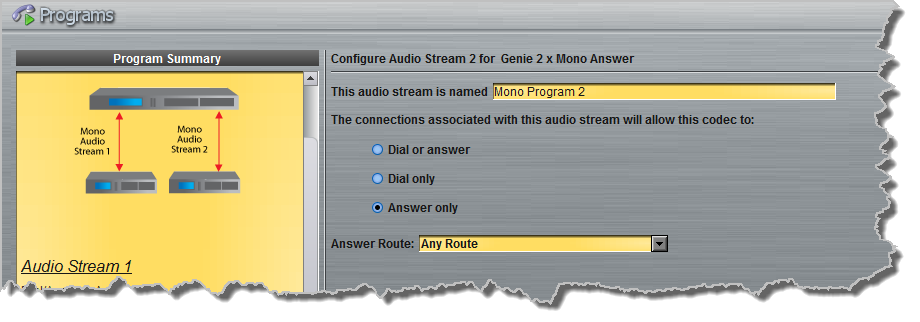
9.Enter the name of the second audio stream connection in the text box and click Next.
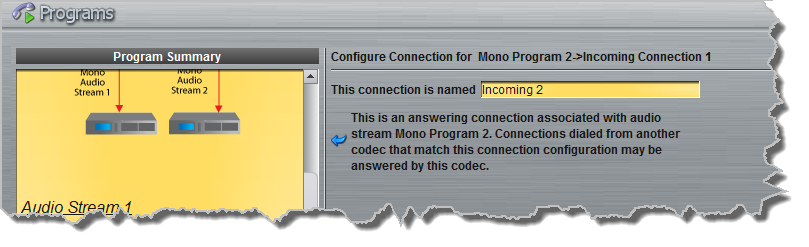
10.Click the drop-down Session Protocol menu and select Tieline Codecs, then click to deselect the Any check-box and click Next.
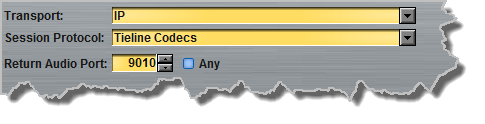
|
Important Note: When Tieline Codecs is the Session Protocol selected (using Tieline session data), the Return Audio Port is automatically configured as UDP audio port 9010 by default for the second audio stream connection. Click to deselect the Any check-box to adjust this setting. A codec dialing this connection and using the port specified will always be routed to output 2 on the codec receiving the call. |
11.Continue through the steps in the wizard to complete configuration in the same way as the first connection was configured. Click Save Program to save all program settings, then click Finish to exit the wizard. The newly created program will be displayed in the left pane within the Programs panel and in the Master panel.
When this program is loaded any codec connecting using IP1 (using default Tieline IP port settings) will be routed to output 1 on the codec and a codec dialing in using IP2 will be routed to output 2.