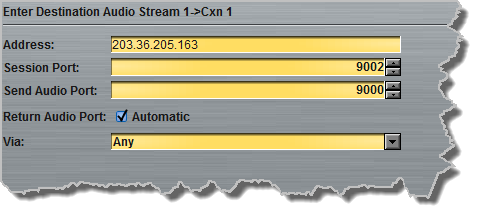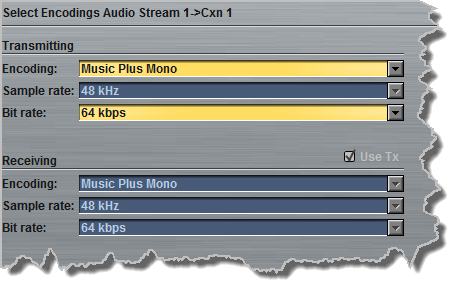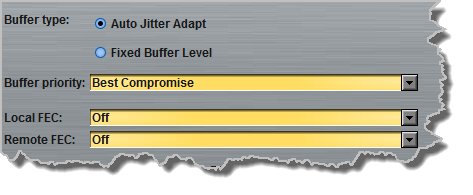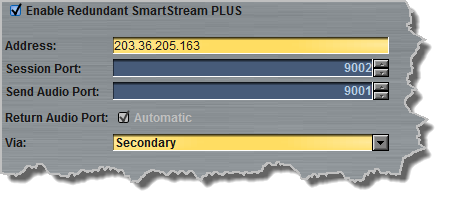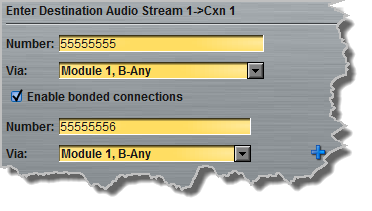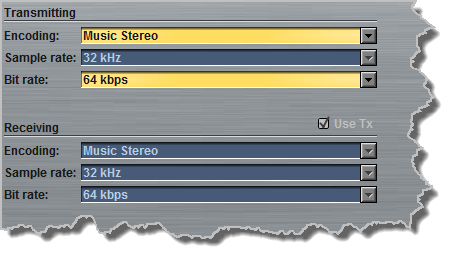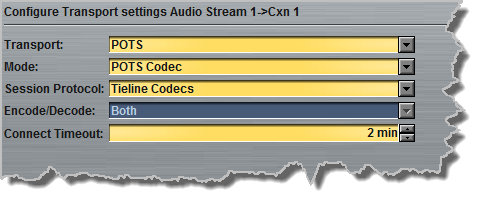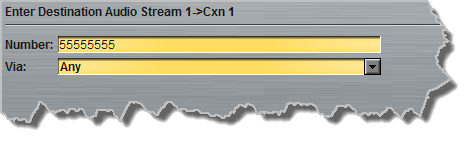Configure 2 Mono Peer-to-Peer Dialing Connections in Genie
Genie Distribution can be configured to send a mono feed of inputs 1 and 2 to separate codecs over different connections.

Genie Distribution 2 x Mono Peer-to-Peer Configuration
On the codec from which the calls originate, it is necessary to create a program with two separate mono audio streams and associated dialing connections (i.e. select the 2 x Mono Peer to Peer option from the drop-down menu in the first screen of the program wizard as illustrated in the following image).
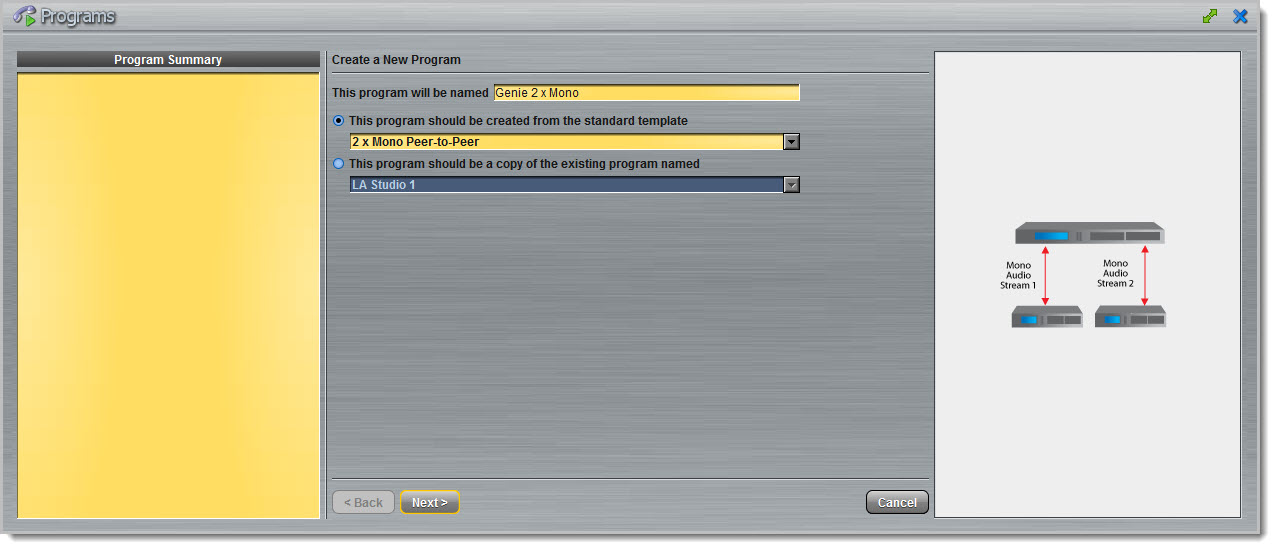
In the majority of situations the answering codec will use a default 2 x peer-to-peer program (or the Man Dflt Dual Pgm profile in G3 codecs) to create the connection. If the codec does not support the 2 x Mono Peer-to-Peer program, the codec will load the default mono peer-to-peer program.
Configure and Dial 2 x Mono Peer-to-Peer Codec Connections from Genie Distribution
|
Important Notes: Before you start program configuration please note: •You cannot edit a program when it is currently loaded in the codec. •You can lock a loaded custom program in a codec to ensure the currently loaded program cannot be unloaded by a codec dialing in with a different type of program. •Some drop-down menus and settings may be greyed out intentionally depending on features available and the transport selected (e.g. IP or ISDN). •It is possible to save audio stream or program settings at several points throughout the program wizard and use default settings to save configuration time. •Failover and SmartStream PLUS redundant streaming are not available with SIP or sessionless IP connections. •To learn more about programs see the section titled About Program Dialing. |
1.Open the Java Toolbox Web-GUI and click the Programs ![]() symbol at the top of the screen to display the Programs panel.
symbol at the top of the screen to display the Programs panel.
2.Click the New Program button to open the wizard and:
•Click in the text box to name the new program.
•Select 2 x Mono Peer-to-Peer, or if you want to use an existing program as a template, select this option. Then click Next.
|
Important Note: When you decide to use an existing program as a template, the new program inherits all the settings of the template program and you can adjust these settings as required by continuing through the program wizard. |
3.Enter a name for the Audio Stream and select Dial only. Then click Next.
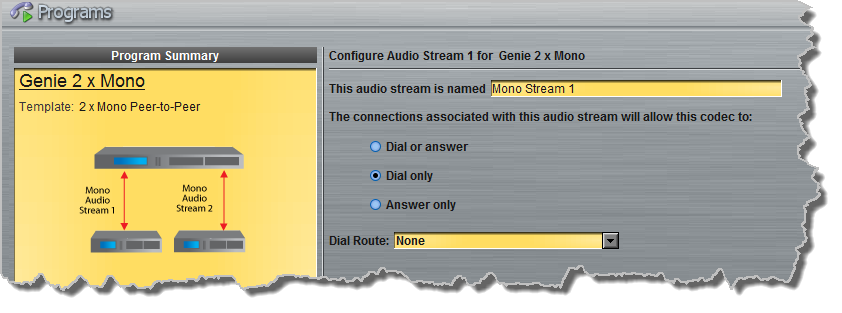
|
It is also possible to select a Dial Route if required. When routing multiple audio streams over transports like ISDN or POTS, you can use Dial and Answer Routes to configure deterministic routing of audio streams. Use of Dial and Answer Routes is not recommended over IP. See Configuring ISDN Answering or Configuring POTS Answering for more information. Use the default settings for IP connections. |
|
Important Notes: If the codec you are configuring needs to be capable of dialing 2 x mono peer-to-peer connections, as well as answering two incoming mono peer-to-peer connections, select Dial or answer and configure both dialing and answering connections in this program. If you only configure dialing connections within the program and the codec receives a call from a codec requesting a mono peer-to-peer connection, the codec will allow this first connection but will not allow a second incoming mono peer-to-peer connection. For the purposes of this outgoing 'distribution' example, answering is excluded. For more details about configuring answering connections for 2 x mono peer-to-peer connections see Configure 2 Mono Incoming Peer-to-Peer Connections. |
4.This audio stream connection in the wizard will allow the codec to dial and connect the first audio stream of the two audio streams being configured. Enter the name of the connection in the text box, then click Next.
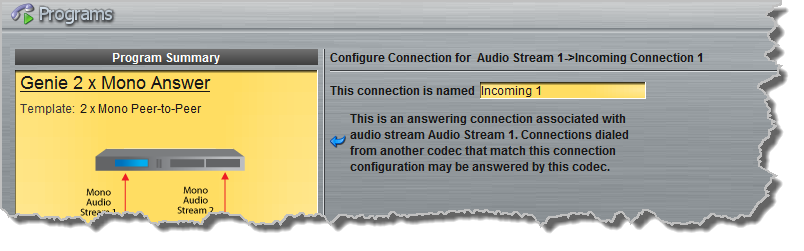
5.Follow the instructions on the right-hand side of the panel to configure the transport settings for the connection, then click Next.
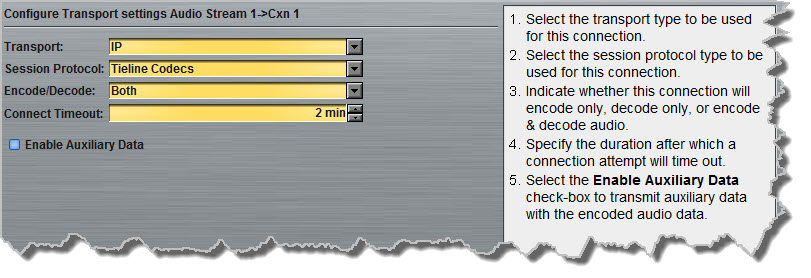
|
Important Note: Bidirectional auxiliary IP data is available on one audio stream. When auxiliary data is enabled on one stream the option is greyed out for other audio streams in the program wizard. |
6.Configure destination codec dialing and encoding settings:
|
For IP connections configure the IP address, ports, and then specify which streaming interface is used to dial this connection, e.g. Primary (port ETH1) or Secondary (port ETH2). Note: By default Any will select ETH1 if it is available and ETH2 if it is unavailable.
Session Port 9002 and Send Audio Port 9000 are used by default for the first IP audio stream. The audio for this audio steam will use analog or digital input and output 1 for both the dialing and answering codecs. If you need to change default port settings on the codec from which the call originates, this will also need to be adjusted in the answering codec using a custom program.
Click Save Program to save the program with the default algorithm, jitter and FEC settings which are physically entered in the codec. Alternatively, click Next to specify individual algorithm, jitter buffer and FEC settings and configure a backup connection or SmartStream PLUS for this audio stream (recommended).
Click the drop-down arrows on the right-hand side of each text box to adjust the Encoding, Sample rate or Bit rate options.
For IP connections click to configure: •Auto Jitter Adapt and the preferred auto jitter setting using the drop-down arrow for Buffer priority, or •Fixed Buffer Level and enter the Jitter Depth, which must be between 12ms and 5000ms depending on the algorithm you select. •Local and Remote FEC settings if required.
Click the check-box to select Enable Redundant SmartStream PLUS and configure dual Ethernet SmartStream IP streaming. Alternatively, click Next to configure Auto Reconnect or a backup connection, whereby the alternative connection is dialed if the primary connection fails.
By default, primary IP streaming is via ETH1. To achieve the maximum level of redundancy select Secondary to configure redundant streaming from the secondary IP port ETH2. The redundant stream uses Send Audio Port 9001 by default and the Return Audio Port allocated is Automatic. Note: Automatic indicates that the codec will arbitrarily allocate the return port value and send this information to the codec to which you are dialing.
|
|
Important Note: Dual SmartStream PLUS redundant streaming over both Ethernet ports mitigates lost packets on either link and will provide IP network backup if an IP link is lost. To learn more about SmartStream PLUS redundant IP streaming visit http://www.tieline.com/Transports/SmartStream-IP |
|
For ISDN connections enter a number and select which B channel to use. Select the Enable bonded connections check-box to configure and bond multiple B channels.
Next, click Save Program to save the program with default algorithm settings, or click Next to specify a different algorithm and configure a backup connection if required. (recommended).
Dialing settings for this ISDN audio stream are now complete.
|
|
Select POTS Codec in the Mode drop-down menu to encode/decode using POTS, or select Analog Phone to configure a standard analog phone call, then click Next.
Next, enter the phone number of the codec or device you want to dial. When multiple POTS modules are installed, click the Via drop-down menu and select Module 1 or Module 2 to specify which POTS module will dial. Next, click Save Program to save the program with default settings, or click Next to specify algorithm settings and configure a backup connection if required (recommended).
Dialing configuration settings for this POTS audio stream are now complete.
|
Configuring a Backup Connection or Auto Reconnect
At this point in the wizard you can choose to configure Auto Reconnect or create a backup connection for the audio stream you are configuring.
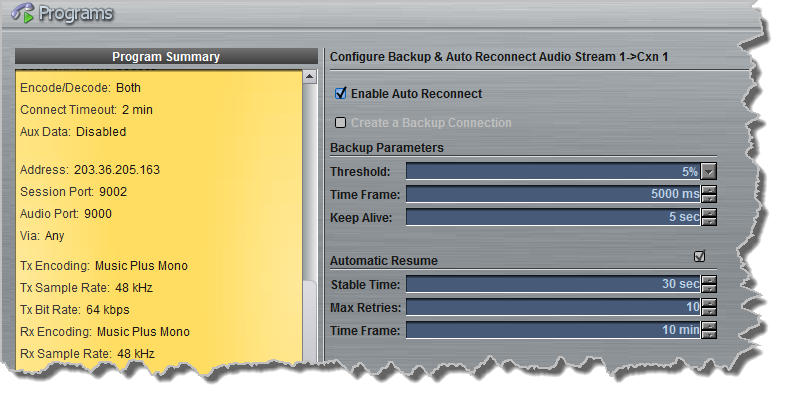
|
Important Note: When Auto Reconnect is enabled, the dialing codec will continue to attempt a connection with the remote codec until Disconnect is pressed either on the dialing codec's keypad, or in the Web-GUI. |
To configure a backup connection click to deselect Enable Auto Reconnect and click to select the check-box for Create a Backup Connection. Follow the procedure for configuring a backup connection, as you would for a peer-to-peer connection (see Configure Mono or Stereo Peer-to-Peer Connections for more details).
Configuring File Playback on Silence Detection
1.Select the Enable File Playback on silence detection check-box to configure the codec to play audio from a file via a drive attached to the USB port. Specify the parameters as outlined in the instructions on the right-hand pane of the panel, then click Next.
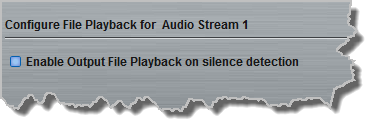
|
Important Notes for File Playback: •Ensure MP3 recordings used are not variable bit rate files. •File playback audio is sent directly to the codec outputs and therefore IGC is not available. When you create your MP2 or MP3 files ensure the audio levels match the audio reference level of your codec and that peaks average at the correct levels. •USB backup audio is only sent to the outputs of the local codec to which a USB drive is attached. USB file audio is not sent to encoders and cannot be transmitted via an audio stream to another codec. •The USB drive can be inserted or removed at any time as long as the codec is not already playing audio in failover mode. Removing the USB drive while audio is playing from it will result in poor audio quality and should be avoided. If it is removed accidentally you must reboot the codec to ensure USB failover will work in future. •If you enter a single file name ensure you add the file extension, e.g. "test.mp3", or the file will not play back. •If you enter a directory name, all the files within the directory will be played back. We recommend you save all audio files as a playlist and link to this if you want them to play out sequentially. Please note that "M3U" is the playlist file format supported by the codec. •File playback will occur automatically if the silence threshold parameters are breached; if the codec is not connected for any reason file playback will commence. To stop file playback open the Master panel in the Java Toolbox Web-GUI, click to select the file playback connection, then click Disconnect. |
Configure the Second Peer-to-Peer Audio Stream
1.Enter a name for the second Audio Stream associated with the second peer-to-peer connection and select Dial only. Then click Next.
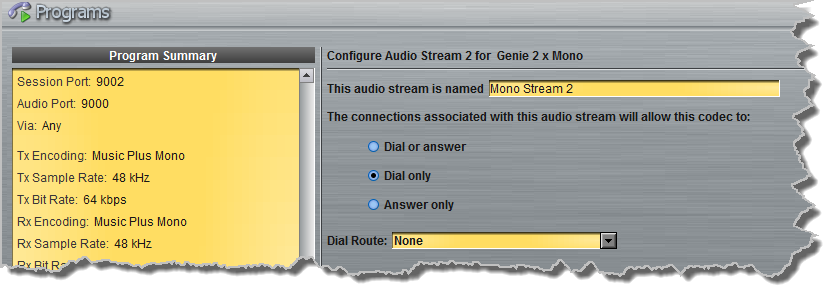
2.This audio stream connection in the wizard will allow the codec to dial and connect the second audio stream. Enter the name of the connection in the text box, then click Next.
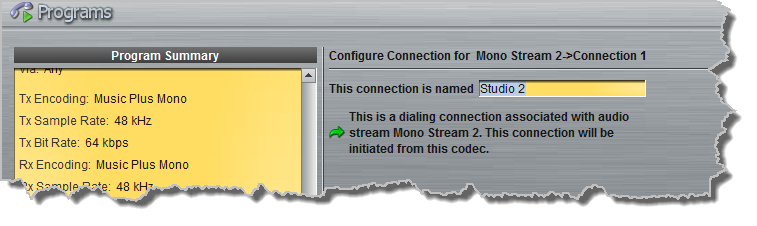
3.Continue through the steps in the wizard to complete configuration in the same way as the first peer-to-peer connection was configured. Click Save Program to save all program settings, then click Finish to exit the wizard.
|
Important Notes: Session Port 9002 and Send Audio Port 9010 are used by default for the second IP connection. This will route incoming audio from the remote codec to analog or digital output 2 of the Genie Distribution codec from which the call originates. If you connect to a G3 codec using IP2 you will need to change the session port on the Genie Distribution codec to 9012 for the second audio stream connection, as this is used by default on G3 codecs for IP2. |
The newly created program will be displayed in the left pane within the Programs panel and in the Master panel. Select and connect audio streams in a program using the Master panel, or dial the program manually using the codec front panel.