Configuring Alarms
Open the HTML5 Toolbox Web-GUI and click Alarms to open and view panels used to configure and monitor a range of alarms.
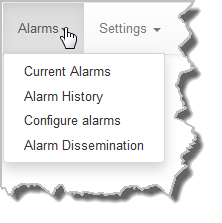
Configure and Enable Alarms
1.Open the HTML5 Toolbox Web-GUI and click Alarms, then click Configure alarms to open the panel.
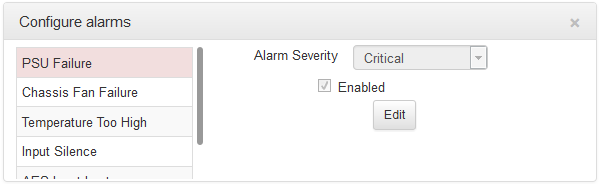
2.Click to select an alarm from the list on the left side of the panel.
3.Click Edit to configure alarm settings.
4.Click the Enabled check-box to activate the alarm and then select an Alarm Severity level from the drop-down menu.
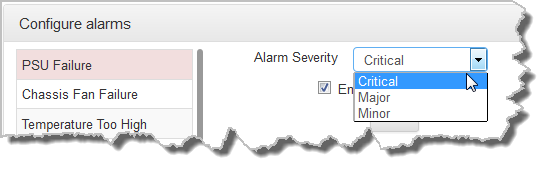
3.Click Save to store the new settings.
Note: The following System and Audio alarms are available:
Alarm |
Alarm Type |
Explanation |
PSU Failure |
System |
Raises an alarm if one or both PSUs fail |
Chassis Fan Failure |
System |
Raises an alarm if the internal fan fails |
Temperature Too High |
System |
Raises an alarm if the temperature is too high |
Input Silence |
Audio |
Raises an alarm if input audio is lost (according to preconfigured silence detection threshold parameters) |
AES Input Lost |
Audio |
Raises an alarm if the AES input signal is lost (not available in WheatNet-IP capable codecs) |
AES Reference Lost |
Audio |
Raises an alarm if the AES reference clock signal is lost (not available in WheatNet-IP capable codecs) |
Configuring an Alarm's Severity Level
Codec alarms can be configured for three different severity levels:
1.Click to select an alarm from those displayed in the Configure alarms panel.
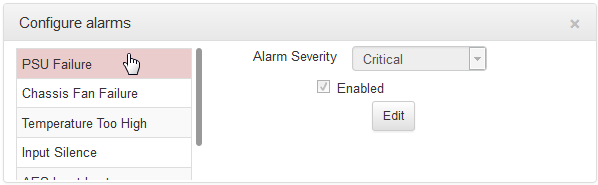
2.Click Edit to configure alarm settings.
3.Click the Alarm Severity drop-down menu and select the preferred severity level.
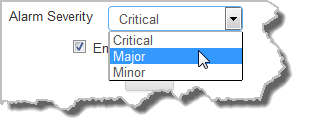
4.Click Save to store the new settings for the selected alarm.
Configuring Alarm Dissemination Severity Alerts
Alerts for each alarm severity level are configured using the Alarm Dissemination panel.
1.Open the HTML5 Toolbox Web-GUI and click Alarms, then click Alarm Dissemination to open the panel..
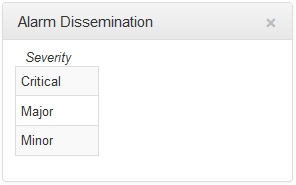
2.Click to highlight the Alarm Severity level you want to configure.
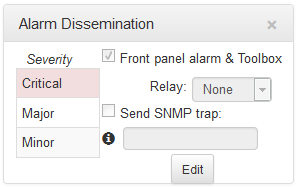
3.Click Edit to configure notification settings.
4.Click Save to store the new settings.
SNMP Trap Configuration
Simple Network Management Protocol (SNMP) is a protocol used to manage devices on IP networks. SNMP provides the ability to send traps (notifications or alerts), which are packets containing data relating to a system component. These packets are generated by agents on a managed device and may be either statistic or status related. Please see your system administrator if you require more information.
1. Click to select the Send SNMP trap check-box.
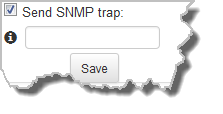
2. Enter the SNMP trap target in the text box, then click Save to store the new settings.
Configuring Input Silence Detection Parameters
When configuring an Input Silence alarm it is also necessary to configure the audio silence thresholds and timeout duration.
1.Click Input Silence to select the alarm.
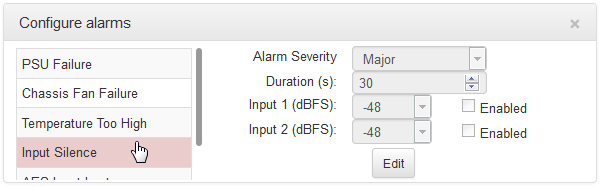
2.Click Edit to configure alarm settings.
3.Configure the dBFS threshold and timeout duration in seconds and ensure the input Enabled check-boxes are selected. An alarm will be raised when these thresholds are breached.
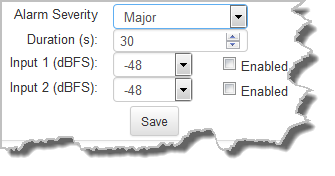
4.Click Save to store the new input silence alarm settings.
