Configure Multicast Client Programs
|
Important Notes: Before you commence program configuration please note: •Ensure all connection related settings like the port, algorithm, bit rate (etc) match on both multicast server and client programs or they will not connect successfully. •You cannot edit a program when it is currently loaded in the codec. •You can lock a loaded custom program in a codec to ensure the currently loaded program cannot be unloaded by a codec dialing in with a different program type. •Some drop-down menus and settings may be greyed out intentionally depending on features available. •It is possible to save a program at several points throughout the program wizard and use default settings to save configuration time. •To learn more about programs see the section titled About Program Dialing. •Always dial the multicast server codec connection first before connecting multicast client codecs. •Multicast client codecs will display return link quality (LQ) only. The Return reading represents the audio being downloaded from the network locally. Multicast server codecs do not display LQ readings. •The default UDP audio port setting is 9000 for the first multicast, 9010 for the second multicast and 9020 for the third multicast. The client and server port settings must match to receive an audio stream. E.g. if a client codec wishes to receive multicast audio stream 2 then it must use audio port 9010. •Forward Error Correction (FEC) is not available for multicast connections. •Use firmware higher than 2.8.xx in the Bridge-IT, Genie and Merlin families of codecs to enable auxiliary data. •It is not possible to connect to a G3 codec and receive multicast IP audio streams. •To copy multicast client programs onto multiple codecs see Backup and Restore Functions. •If the codec is answering more than one mono or stereo multicast connection it is necessary to create an answering program to suit the answering configuration and lock this program in the codec. |
Configuring Multicast Client Programs
1.Open the Java Toolbox Web-GUI and click the Programs ![]() symbol at the top of the screen to display the Programs panel.
symbol at the top of the screen to display the Programs panel.
2.Click the New Program button to open the wizard and:
•Click in the text box to name the new program.
•Select Multicast Client to configure a multicast program, or if you want to use an existing program as a template, select this option. Then click Next.
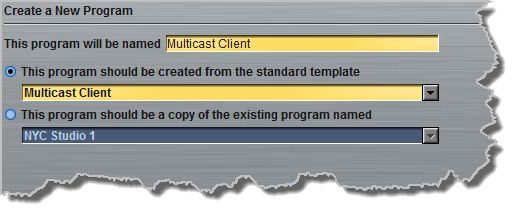
|
Important Notes: When you decide to use an existing program as a template, the new program inherits all the settings of the template program and you can adjust these settings as required by continuing through the program wizard. Genie Distribution codecs also support 3 simultaneous client audio stream connections via 2 x Multicast Client or 3 x Multicast Client programs. |
3.Enter a name for the Audio Stream, then click Next.
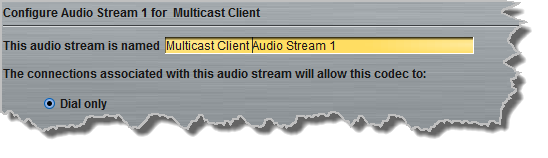
4.This audio stream connection in the wizard will allow the codec to dial. Enter the name of the connection in the text box, then click Next.
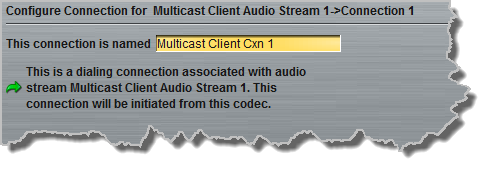
5.Follow the instructions on the right-hand side of the panel to configure the transport settings for the connection, then click Next. Note: select UDP/IP +RTP for RFC compliant streaming.
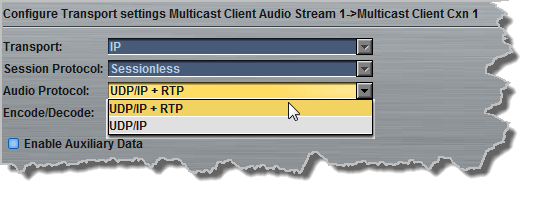
|
Important Note: Bidirectional auxiliary IP data is available on one audio stream when multicast dialing programs. When auxiliary data is enabled on one stream the option is greyed out for other audio streams in the program wizard. See RS232 Data Configuration for detailed information on RS232 data and see Enabling Relays and RS232 Data for more information on relay operations. |
6.Configure the multicast IP address and audio port (the same multicast address and port must be used for both the server and client programs), then specify which IP streaming interface is used to dial this connection, e.g. Primary (port ETH1) or Secondary (port ETH2), then click Next. Note: By default Any will select ETH1 if it is available and ETH2 if it is unavailable.
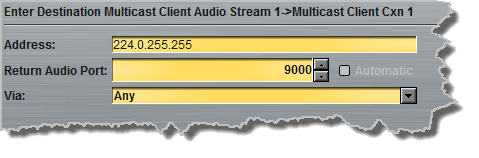
7.Click the drop-down arrows on the right-hand side of each text box to select the Encoding, Sample rate, Bit rate or Sample size options. Click Next to continue.
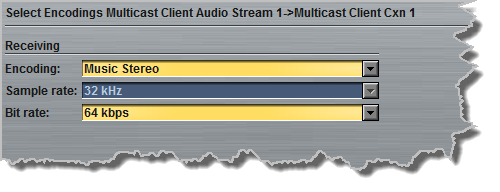
8.Click to configure:
•Auto Jitter Adapt and the preferred auto jitter setting using the drop-down arrow for Buffer Priority, or
•Fixed Buffer Level and enter the Jitter Depth, which must be between 12ms and 5000ms depending on the algorithm you select.
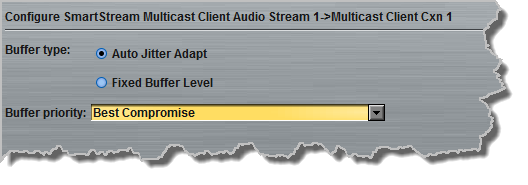
|
Important Notes: Automatic or fixed jitter buffer settings can be adjusted on individual client codecs as required. There is no jitter buffer setting on the server codec because it never receives audio packets. |
9.Select the Enable File Playback on silence detection check-box to configure the codec to play back audio from a file via a drive attached to the USB port.
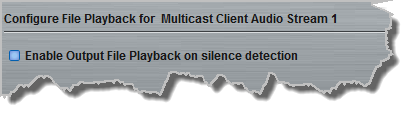
10.Click Save Program to complete configuration of the program.
|
Important Notes: Continue through the wizard to configure audio streams for 2 x Multicast Client or 3 x Multicast Client programs as required, then click Save Program. |
11. Configure multicast server and multicast client programs and load all codecs with the appropriate program. Select and connect audio streams in a program using the Master panel, or dial the program manually using the codec front panel. Dial the multicast server program connection first and then connect multicast client codec programs to begin receiving multicast audio packets.
