Configuring a Multicast Server Program
Genie Distribution in multicast server mode supports sending up to three separate mono or stereo muliticast audio streams to unlimited endpoints over compatible IP networks. It is also possible to use multicast client mode to simultaneously receive 3 separate multicast streams.

How Multicasting Works
Multicast transmissions are sent using a dedicated IP multicast address that looks similar to a regular IP address and multicast subscribers request transmissions from this address. This unique address allows multicast routers to identify multicast requests from a group of codecs interested in a particular transmission and packets are replicated depending on demand. This can create large demands on network bandwidth if the multicast group is significant in size.
As a result, only small sections of the internet are multicast enabled and many internet service providers (ISPs) block multicast traffic over wide area networks. This restricts most multicast broadcasts to private local area networks. Some ISPs provide quality of service (QoS) priority to multicast streams for an increased service charge. You need to check with your ISP to find out what multicast services, if any, are available over WANs.
|
Important Notes: •When a connection is dialed Tieline codecs normally use session data to configure settings like the algorithm, connection bit rate and sample rate etc. Multicast connections do not use session data and it is imperative that all codecs are configured with the same connection settings prior to connecting, or they will not be able to join multicast streaming sessions. •Automatic or fixed jitter buffer settings can be adjusted on individual client codecs as required. There is no jitter buffer setting on the server codec because it never receives audio packets. |
Multicast Server versus Multicast Client Programs
Two different types of multicast programs need to be created when multicasting:
•A multicast server program is used by the broadcasting codec to send multicast IP packets to multicast routers on a network.
•A multicast client program is used by codecs to receive multicast IP audio packets.
A multicast server codec sends audio packets only and a multicast client codec receives audio packets only. Codecs using the client program request multicast packets (sent from the server codec), which are distributed by multicast routers.
Creating Multicast Server Programs
|
Important Notes: Before you start program configuration please note: •Ensure all connection related settings like the port, algorithm, bit rate (etc) match on both multicast server and client programs or they will not connect successfully. •You cannot edit a program when it is currently loaded in the codec. •You can lock a loaded custom program in a codec to ensure the currently loaded program cannot be unloaded by a codec dialing in with a different type of program. •Some drop-down menus and settings may be greyed out intentionally depending on features available. •It is possible to save a program at several points throughout the program wizard and use default settings to save configuration time. •To learn more about programs see the section titled About Program Dialing. •Always dial the multicast server codec connection first before connecting multicast client codecs. •Multicast client codecs will display return link quality (LQ) only. The Return reading represents the audio being downloaded from the network locally. Multicast server codecs do not display LQ readings. •The default UDP audio port setting is 9000 for the first multicast, 9010 for the second multicast and 9020 for the third multicast. The client and server port settings must match to receive an audio stream. E.g. if a client codec wishes to receive multicast audio stream 2 then it must use audio port 9010. •Forward Error Correction (FEC) is not available for multicast connections. •It is not possible to send auxiliary data using multicast connections. •Use firmware higher than 2.8.xx in the Bridge-IT, Genie and Merlin families of codecs to transmit auxiliary data. •It is not possible to connect to a G3 codec and receive multicast IP audio streams. •To copy multicast client programs onto multiple codecs see Save and Restore Configuration Files. |
1.Open the Java Toolbox Web-GUI and click the Programs ![]() symbol at the top of the screen to display the Programs panel.
symbol at the top of the screen to display the Programs panel.
2.Click the New Program button to open the wizard and:
•Click in the text box to name the new program.
•Select Multicast Server, 2 x Multicast Server or 3 x Multicast Server according to how you want to stream multicast audio, or if you want to use an existing program as a template, select this option. Then click Next.
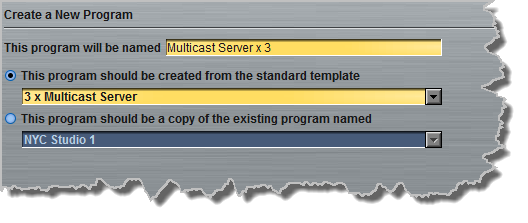
|
Important Notes: When you decide to use an existing program as a template, the new program inherits all the settings of the template program and you can adjust these settings as required by continuing through the program wizard. |
3.Enter a name for the Audio Stream, then click Next.
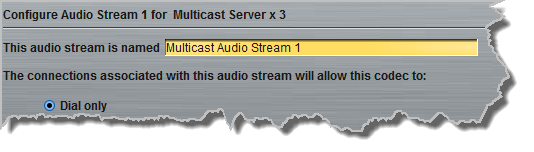
4.This audio stream connection in the wizard will allow the codec to dial. Enter the name of the connection in the text box, then click Next.
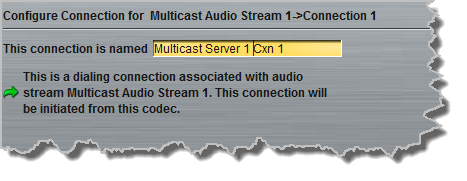
5.Follow the instructions on the right-hand side of the panel to configure the transport settings for the connection, then click Next. Note: select UDP/IP +RTP for RFC compliant streaming.
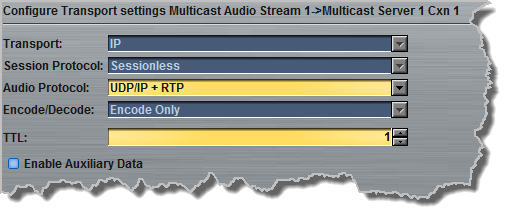
|
Important Note: •The encode and decode direction is configured automatically for Encode Only (server program) or Decode Only (client program). This setting is configured when you select either Multicast Server or Multicast Client when you first create the program in the wizard. •The TTL value you need to use is dependent upon your network infrastructure. Please consult your network administrator if you are unsure about how to configure this setting. •When auxiliary data is enabled on one stream the option is greyed out for other audio streams in the program wizard. •Use firmware higher than 2.8.xx in the Bridge-IT, Genie and Merlin families of codecs to enable auxiliary data. |
6.Configure the multicast IP address and Send Audio Port (the same multicast address and port must be used for both the server and client programs), then specify which IP streaming interface is used to dial this connection, e.g. Primary (port ETH1) or Secondary (port ETH2), then click Next. Note: By default Any will select ETH1 if it is available and ETH2 if it is unavailable.
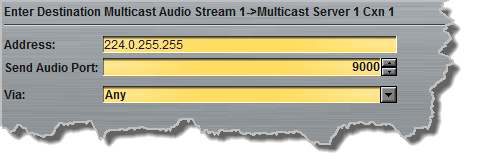
7.Click the drop-down arrows on the right-hand side of each text box to select the Encoding, Sample rate, Bit rate or Sample size options. Click Next to continue.
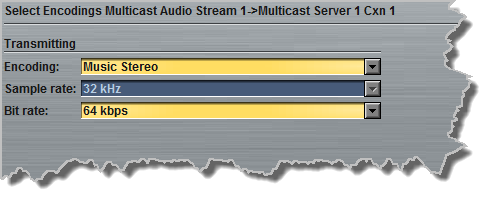
8.Click to select Enable Auto Reconnect if required.
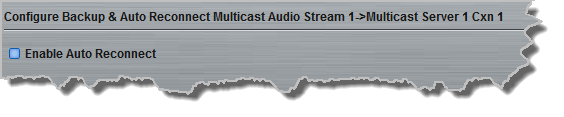
9.Click Save Program if you are configuring a 1 x Multicast Server program. Continue through the wizard to configure audio streams for 2 x Multicast Server and 3 x Multicast Server programs, then click Save Program.
|
Important Note: There is no jitter buffer setting on the server codec because it never receives audio packets. |
9.Configure multicast server and multicast client programs and load all codecs with the appropriate program. Dial the multicast server program connection first and then connect multicast client codec programs to begin receiving multicast audio packets. Select and connect audio streams in a program using the Master panel, or dial the program manually using the codec front panel.
