Configuring POTS Modules
POTS settings in the Modules panel menu determine how your codec will connect at a particular site. You can copy similar programs between codecs installed at different locations and also configure site-specific settings for how each module should connect. The default Config settings for POTS modules are designed to suit Tieline codecs. These settings will need to be adjusted to connect to non-Tieline POTS codecs or connect in Analog Phone mode.
Configuring POTS G5 Modules
1.Open the HTML5 Toolbox Web-GUI and click Modules to view and configure POTS site settings.
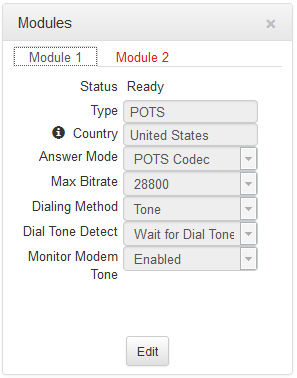
|
Important Notes: The POTS module Status is displayed in the Modules panel. No Phone Line is displayed when a cable is detached; Ready is displayed when a cable is attached and the line voltage is good. |
2.Click to select Module 1 or Module 2.
3.Click the Edit button to configure settings.
4.Click the drop down arrow to adjust the Answer Mode and select how the module in the codec will be able to answer incoming POTS calls. Options include:
•POTS Codec: allows the POTS G5 module to receive incoming audio data over a POTS line.
•Analog Phone: configures the POTS G5 module to receive a standard analog phone call.
•Disabled: disables the POTS G5 module from receiving a POTS Codec or Analog Phone call.
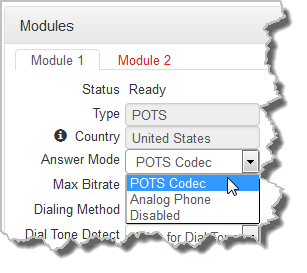
Calls are answered based on the POTS Answer settings in Config 1 & 2. Adjustments to these Config settings are not normally necessary when connecting between Tieline codecs. They are usually adjusted when connecting to non-Tieline codecs over POTS (see Configuring POTS Answering for more info).
5.Click the Max Bitrate drop-down arrow to adjust the maximum bit rate (dialing and answering). The default setting is 28800 (28.8kbps) and this only affects POTS Codec calls. The range of the setting is 9.6kbps to 33.6kbps. Even if the line is capable of establishing a connection at a higher bit rate, the Max Bitrate setting is the highest bit rate that will be attempted. Reducing this value can improve connection reliability on poor quality lines. If two codecs are not configured with the same setting, they will attempt to connect at the lowest of the two Max Bit rate settings.
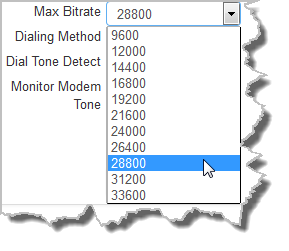
|
Important Note: G5 POTS modems initially attempt to establish a link at the lowest Max Bitrate setting configured in the two modules being connected. If the POTS line doesn't support this bit rate, the modems will attempt to connect at the highest possible bit rate to suit the prevailing line quality at each end of the link. |
6.Click the drop-down arrow for Dialing Method to select Tone (DTMF) or Pulse dialing over POTS Codec connections. Tone dialing is used always when the Answer Mode is Analog Phone.
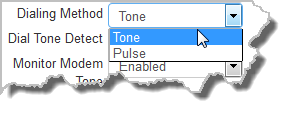
7.Click the drop-down arrow for Dial Tone Detect to select either:
•Wait for Dial Tone: The module will only be allowed to dial when a dial tone is present on the line.
•Blind Dialing: Allows the module to dial when no dial tone is present.
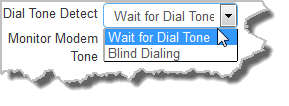
8.Click the drop-down arrow for Monitor Modem Tone to select either Enabled or Disabled.
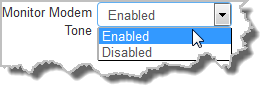
When enabled the module will allow audio monitoring of modem tones during connection in POTS Codec mode via the phone input. By default, the following phone input monitoring rules apply when multiple POTS G5 modules are installed in a codec and multiple POTS connections are dialed.
Module 1 |
Module 2 |
Audio Rule |
POTS Codec (Monitor Modem Tone) |
POTS Codec (Monitor Modem Tone) |
The phone input receives a mix of modem tone audio from both modules |
POTS Codec (Monitor Modem Tone) |
Analog Phone |
The phone input receives analog phone input audio only and mutes modem tone monitoring |
Analog Phone |
Analog Phone |
The phone input receives audio from the oldest active connection only |
|
Important Notes: •Modem tone monitoring will work even if Phone Input Enable is Off via Settings > Audio > Phone Input > Phone Input Enable [Off]. •Modem tone monitoring is only enabled during the initial connection training and negotiation period in POTS Codec mode. •The monitoring volume can be adjusted using the codec front panel via Settings > Audio > Phone Input > Level, or by opening the Inputs panel in the Web-GUI and adjusting the Phone input volume slider. |
9.Country displays the current country setting in the codec. To adjust this setting select Settings > System > Country.
10.Click Save when configuration is complete.
