Connecting to Telos Zephyr Xstream ISDN
Configuring the Xstream to Make an ISDN Call
1.Plug your ISDN line into the back of the codec and press the "Codec" button below the LCD screen on the Xstream.
2."Transmit" should be highlighted and this lets you select your transmit algorithm of choice. If it is not selected use the arrow buttons on the right-hand side of the LCD screen to navigate to this menu item and press the "SEL" button to the right of the LCD screen to select the menu.
3.Use the arrow buttons to navigate to:
•"G.722".
•"L2 J-Stereo" (for an MPEG Layer 2 stereo connection), or
•"L2 Mono 64" or "L2 Mono 128" (for a mono connection, depending on whether you have one or two B channels available).
4.Press the "SEL" button to store your setting and use the arrow down button to navigate to "Receive".
5.Press the "SEL" button and select the same algorithm that you selected for "Transmit" previously and then press the "SEL" button to store your setting.
|
Important Note: It you don't select the same algorithm for "Transmit" and "Receive" algorithms then it can take a long time to connect as the algorithms are scanned by the codec, or the wrong algorithm could be selected. |
6.Use the arrow buttons to navigate to "Bitrate" and check that it displays "64kbps" - this is a per channel rate so both ISDN channels are programmed.
7.Use the arrow buttons to navigate to "Sample" and check that the sample rate is set at "48kHz". Press the "SEL" button and use the arrow buttons to make any adjustments to the current setting.
8.Press the "Tel" button below the codec LCD screen and press it again to display the "SPID" and "DN/MSN" screen. If these numbers need to be entered (check with your Telco), use the arrow buttons to navigate to each SPID and DN/MSN field in turn and when it is highlighted press the "SEL" button and enter the number using the keypad. Press "SEL" again to store each number once it has been entered.
9.Press the "Tel" button if you are not entering these SPID/DN/MSN numbers, or if you have already entered them, and check the local ISDN switch type setting is configured for your region.
10.Press the "SEL" button and use the arrow buttons to adjust the setting.
•Select "ETS300" if you are connecting to a Euro ISDN service.
•"Natl.I-1" is the most common in the US but check with your Telco.
11.Press the "SEL" button to store the ISDN switch type setting that you have selected.
Your codec should now be configured. Press the "Tel" button on the front panel until it displays the "ISDN Status" screen. "Ready" should be displayed next to any active lines. If this is not displayed, check your connections and settings to make sure they are correct.
Configuring the Tieline Codec to Dial the Xstream over ISDN
1.Press the HOME ![]() button to return to the Home screen and select Connect > ISDN.
button to return to the Home screen and select Connect > ISDN.
2.Navigate to Setup and press the ![]() button.
button.
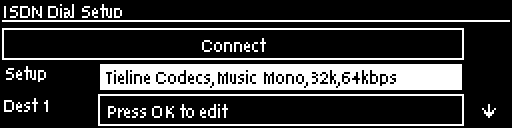
3.Select Session Type [Sessionless] > Select Dial Route [None] > Number of B Channels [Choose 1B or 2B] > Algorithm [Choose G.722 , MP2 Mono or MP2 Stereo (Note: select 48kHz sample rate for MP2)].
4. Navigate to a Destination (e.g. Dest 1 or Dest 2) and press the ![]() button to select each one in turn. Enter the number for each B channel you want to dial and press the
button to select each one in turn. Enter the number for each B channel you want to dial and press the ![]() button, then select which B channel will dial using that number and press the
button, then select which B channel will dial using that number and press the ![]() button.
button.
5.Navigate down to Auto Reconnect and press the ![]() button to toggle between Enabled and Disabled. Note: This is normally enabled on the dialing codec only.
button to toggle between Enabled and Disabled. Note: This is normally enabled on the dialing codec only.
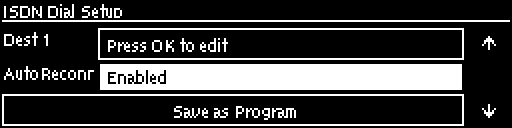
6.Navigate down to Save as Program and press the ![]() button to save these settings as a program.
button to save these settings as a program.
7.Navigate down to Module Configuration and press the ![]() button.
button.
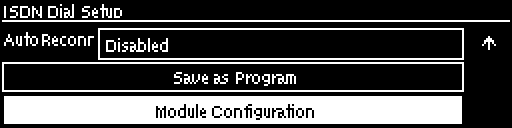
8.Select the ISDN module you want to configure and press the ![]() button.
button.
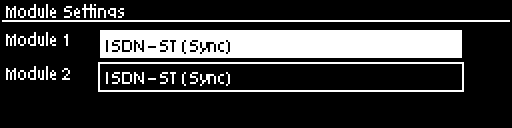
9.Configure the following settings:
•Accept > Voice and Data
•Network > Check with your Telco (EU-ETSI in Australia; Europe & most countries outside North America; [US Nat] is the most common in the US, but check with your Telco).
•Line Type > Check with your Telco and select either Point-to-Multi (point-to-multipoint) or Point-to--Point (point-to-point).
•DN/MSN > Enter the "SPID" and "DN" numbers if required in your region, e.g. a SPID is normally required in the US.
10. Navigate up to Apply Settings and press the ![]() button.
button.
Dialing from the Tieline Codec
Program Dialing
1.If you have saved the ISDN program as previously instructed, press the HOME ![]() button to return to the Home screen and select Connect > Programs.
button to return to the Home screen and select Connect > Programs.
2.Select the saved program you want to load and press the ![]() button.
button.
3.Select Load and press the ![]() button to load the program.
button to load the program.
4.Press the CONNECT ![]() button to dial the ISDN program connections.
button to dial the ISDN program connections.
Ad Hoc Dialing
1.If you haven't save the program but have entered the dialing numbers and other settings, press the HOME ![]() button to return to the Home screen and select Connect > ISDN > Connect.
button to return to the Home screen and select Connect > ISDN > Connect.
2.Press the ![]() button to dial using the settings previously entered.
button to dial using the settings previously entered.
|
Important Note: If you select different algorithm settings on each codec and dial from the Tieline codec, the connection will be unsuccessful and the CONNECTED LED on the front panel of the Tieline codec will continuously flash. Adjust the algorithm settings and attempt to reconnect. |
Dialing from the Zephyr Xstream
|
Important Note: Configure ISDN Answer Config settings in the codec before attempting to dial from the Xstream to the Tieline codec. Select the following settings in the Tieline codec in one of the Configs (see ISDN Answering Configuration for more detail): •May bond. •Sessionless. •Algorithm: G.722 or MP2 Mono, or MP2 Stereo. •Sample Rate: 48kHz |
1.Press the "Dial" button once.
2.Use the keypad to enter the number of the line you are dialing.
3.Press the "Dial" button again to make the outgoing call from the Xstream.
4.The codec screen will briefly display "Outgoing Ring" and then "Conn" is displayed after a successful connection.
5.If you are making a stereo connection and need to dial the second line press the "Dial" button again and a screen for "Line 2" is displayed.
6.Use the keypad to enter the second number and press the "Dial" button again.
7.The "TEL" screen will briefly display "Outgoing Ring" and then "Conn" is displayed after a successful connection.
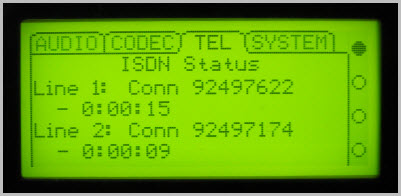
Two ISDN B Channels Connected
|
Important Note: When dialing a stereo connection over two ISDN B lines audio is not heard until the second connection is successful. |
