Genie Distribution Input Levels and PPMs
|
Important Note: •Input levels can only be adjusted on analog inputs. Digital AES3 source audio is not adjustable. See Configuring AES3 audio for more information about digital in/outs. Input audio functions can also be configured using the Toolbox Web-GUI. See Configuring Input/Output Settings. •Genie Distribution supports input expansion with inputs/outputs 3, 4, 5 and 6. Expansion inputs 3 to 6 must be either all analog or all digital. Expansion outputs 3 to 6 must also be either all analog or all digital. By default the output selection follows the input selection, however, inputs and outputs can be configured differently. For example, if you configure expansion inputs 3 to 6 as analog, you can configure all expansion outputs 3 to 6 as digital AES3. Adjust the output setting independently if required via SETTINGS |
Audio Levels and Default PPM Metering
The PPM meters use dBu to express nominal operating, headroom and noise floor levels. Set audio levels so that audio peaks average at the nominal 0vu point indicated on the front panel PPM meters. This represents a program level of +4 dBu leaving the codec. Audio peaks can safely reach +22 dBu without clipping, providing 18dBu of headroom from the nominal 0vu point.
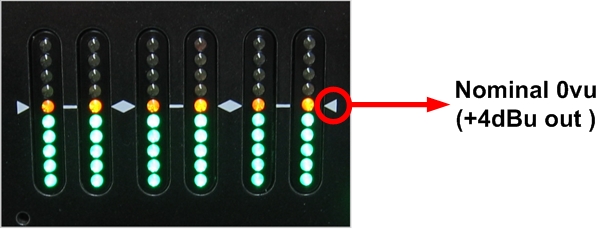
The following PPM settings are displayed by default in the codec. The default settings can be adjusted via Settings > Audio > PPM Mode.
Mono and Stereo Metering
When connected with a mono program the codec will display a mix of inputs 1 and 2 on PPM1. PPM 3 displays the level of return audio.
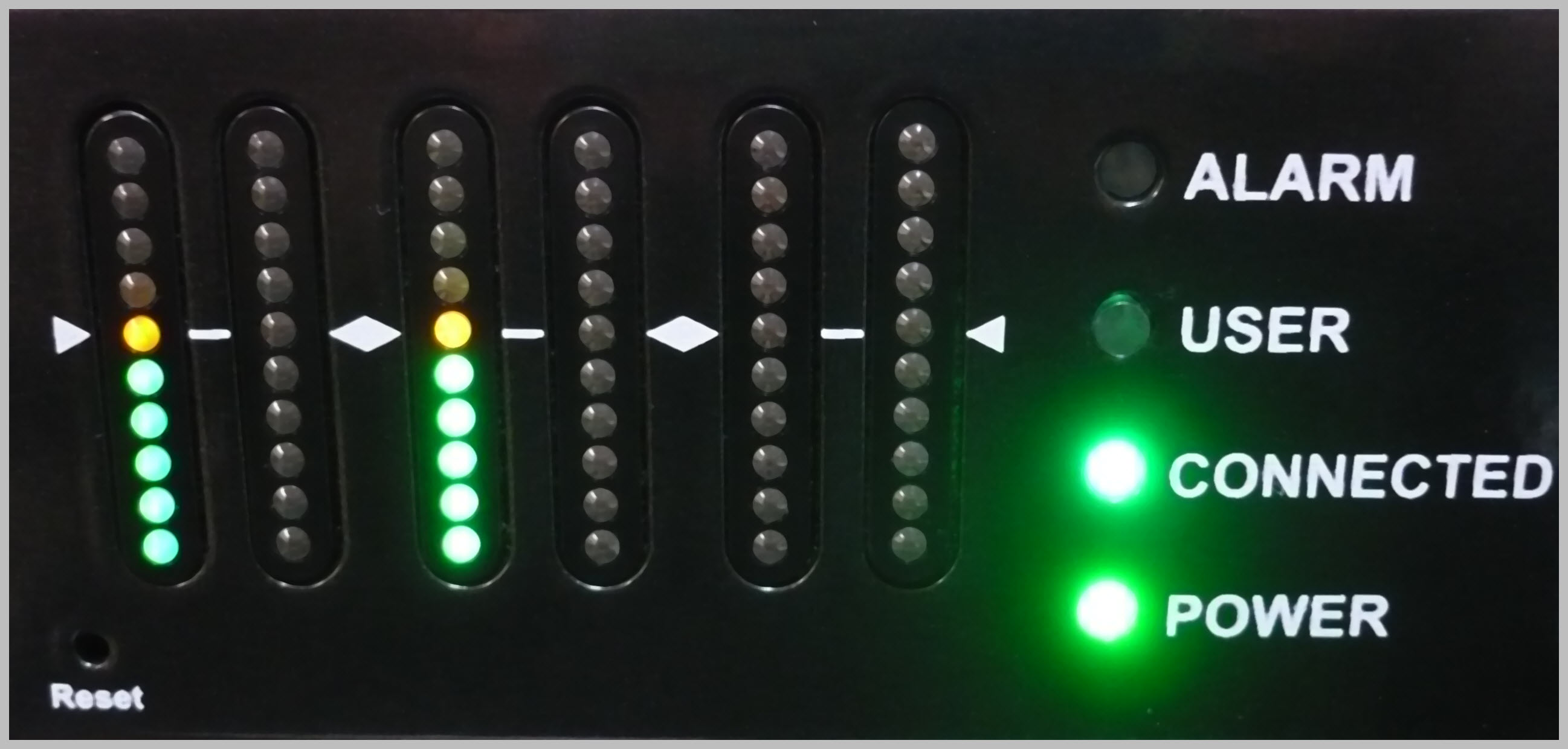
Mono connection displaying audio on
PPMs 1 and 3
When connecting with a stereo program, the codec displays audio on PPM1 & 2 for inputs 1 and 2 and PPM 3 & 4 for the return program audio.

Stereo connection with PPMs 1-4 displaying input and return audio
|
Important Note: When sending an audio stream to multiple endpoints using a multi-unicast program, the codec PPMs will display the same audio monitoring as for a standard mono or stereo connection. The return audio PPM metering will display return audio from the first connection dialed within the multi-unicast program. |
Metering 2 or 3 Peer-to-Peer Stereo Audio Streams
The PPMs by default will display input audio levels when 2 or 3 stereo audio streams are configured within a program. Inputs 1-6 are mapped to PPMs 1-6.
Adjusting Default PPM Metering
The default PPM metering settings can be adjusted via Settings > Audio > PPM Mode. The options include:
|
PPM Mode |
Description |
1 |
Program Default (default) |
Displays default program PPM meter settings (i.e. the settings described previously for mono, stereo, 2 x stereo, 3 x stereo and multi-unicast programs). |
2 |
Input |
Maps input encoders 1 to 6 with PPM meters 1 to 6. |
3 |
Decoder |
Maps decoders 1 to 6 with PPM meters 1 to 6. |
4 |
HP Monitor |
Maps PPM meters to inputs/outputs currently selected via the headphone monitoring function. The default headphone monitoring setting is accessed via HEADPHONE |
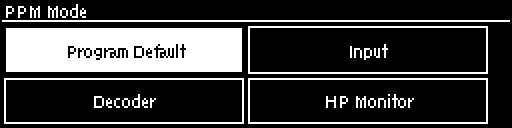
Selecting Analog Inputs and Adjusting Input Levels
1.Press the SETTINGS ![]() button.
button.
2.Navigate to Audio and press ![]() .
.
3.Inputs 1 and 2 and inputs 3 to 6 are grouped under Input Type and should be set to Analog; press ![]() to toggle between Analog and AES3 and press the RETURN
to toggle between Analog and AES3 and press the RETURN ![]() button to exit the menu.
button to exit the menu.
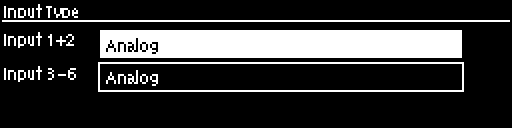
4.Use the down ![]() navigation button to highlight Input Level and press the
navigation button to highlight Input Level and press the ![]() button.
button.
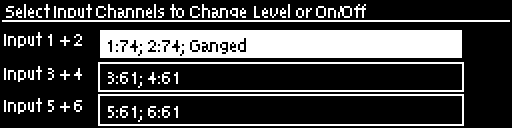
5.Navigate to the channels you want to adjust and press ![]() .
.
6.Press the number on the keypad corresponding to the channel you want to toggle on or off. E.g. press ![]() on the numeric keypad to toggle channel 1 on and off.
on the numeric keypad to toggle channel 1 on and off.
7.Use the left ![]() or right
or right ![]() navigation buttons to select the appropriate gain setting, then press the
navigation buttons to select the appropriate gain setting, then press the ![]() button to save the settings.
button to save the settings.
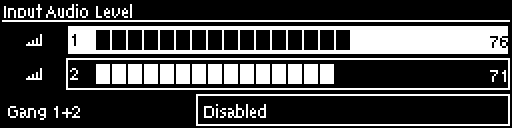
|
Important Note: •To adjust levels quickly press •15 volt phantom power can only be supplied on the auxiliary input; this is disabled by default. |
Quick Level Adjustment of Input 1 and 2
1.Press ![]() and press and release the right
and press and release the right ![]() arrow button to open the Input Audio Level adjustment screen.
arrow button to open the Input Audio Level adjustment screen.
2.Press ![]() on the numeric keypad to toggle channel 1 on and off and press
on the numeric keypad to toggle channel 1 on and off and press ![]() to toggle channel 2 on and off.
to toggle channel 2 on and off.
3.Use the up ![]() and down
and down![]() arrow buttons to navigate to the channel you want to adjust. Note: A channel is highlighted when selected.
arrow buttons to navigate to the channel you want to adjust. Note: A channel is highlighted when selected.
4.Use the left ![]() and right
and right ![]() arrow buttons to adjust the input levels up or down.
arrow buttons to adjust the input levels up or down.
5.Press the RETURN ![]() button to exit the screen.
button to exit the screen.

|
Input Audio Features |
Description |
1 |
Channel On Symbol |
Symbol indicates a channel is turned on |
2 |
Channel Off Symbol |
Symbol indicates a channel is turned off |
3 |
Input 1 Level Control |
Ch 1 level indication with percentage of gain indicated, i.e. 66 |
4 |
Input 2 Level Control |
Ch 1 level indication with percentage of gain indicated, i.e. 72 |
5 |
Ch1/2 Gang Indication |
Indicates whether ganging is enabled or disabled |
Auxiliary Input Adjustment
The codec has 1 x 6.35mm (1/4") Mic/Line level Jack on the rear panel. By default the input is Off and can be configured by:
1.Selecting the SETTINGS ![]() button.
button.
2.Navigate to Audio and press the ![]() button.
button.
3.Use the arrow-down ![]() button to select Aux Input and press the
button to select Aux Input and press the ![]() button to view menu options.
button to view menu options.
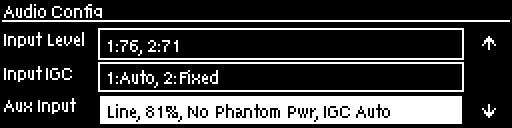
Input settings which can be adjusted include:
•Input on/off.
•Input level.
•Input Type: High Gain Mic, Medium Gain Mic, Low Gain Mic, Unbalanced and Line Level.
•Phantom power (15V available when enabled).
•IGC.
|
Important Note: When the auxiliary input (AUX IN) is On the default mixer configuration sends audio to all inputs. If you are not using the auxiliary input ensure it is Off to avoid additional noise in program audio. |
Ganging Audio Channels
It is possible to gang channels together and adjust the audio level of the ganged channels simultaneously. When channels are ganged together:
•Both channels highlight together when selected.
•The gain setting for both channels is automatically set to match the gain level of the lowest of the two channels when ganging is first configured.
•If one channel is turned on when ganging is first configured then the other one will be turned on automatically.
1.Press the SETTINGS ![]() button.
button.
2.Navigate to Audio and press ![]() .
.
3.Use the down ![]() navigation button to highlight Input Level and press the
navigation button to highlight Input Level and press the ![]() button.
button.
4.Navigate to the channels you want to gang and press the ![]() button.
button.
5.Navigate to the Gang function and press the ![]() button to toggle between Enabled or Disabled.
button to toggle between Enabled or Disabled.
6.Use the up ![]() and down
and down ![]() arrow buttons to highlight and select the audio channels.
arrow buttons to highlight and select the audio channels.
7.Use the left ![]() and right
and right ![]() arrow buttons to adjust the levels for both inputs up or down simultaneously.
arrow buttons to adjust the levels for both inputs up or down simultaneously.
8.Press the RETURN ![]() or HOME buttons to exit the screen.
or HOME buttons to exit the screen.
|
Important Note: •To gang channels quickly press |
Intelligent Gain Control (IGC)
The codec's inbuilt DSP limiter automatically takes care of any instantaneous audio peaks that occur in demanding broadcast situations. Input IGC (Intelligent Gain Control) is enabled by default and is automatically activated at +20 dBu (G5 audio scale) and +14dBu (G3 audio scale) to prevent audio clipping.
There are three settings; Auto, Fixed and Off. If Auto is configured the codec will detect when incoming audio levels have reduced sufficiently and automatically return input levels to the gain setting prior to IGC being activated. The codec takes just 250 milliseconds to detect audio levels have returned to normal (after IGC Level has been initiated) and will return the levels to the previous setting within half a second. This response is linear.
To adjust this setting in the codec:
1.Press the SETTINGS ![]() button.
button.
2.Navigate to Audio and press ![]() .
.
3.Navigate to Input IGC and press ![]() .
.
4.Select the channel you want to adjust and press ![]() .
.
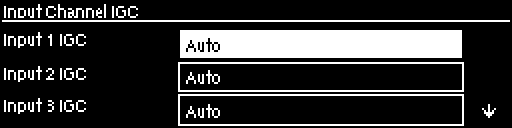
5.Navigate to the preferred setting and press ![]() .
.
Configure Audio Reference Metering when Connecting to Tieline G3 Codecs
New generation Genie, Merlin and Bridge-IT IP codecs have more audio headroom than Tieline G3 audio codecs, therefore the audio metering reference scale needs to be adjusted when connecting to a Commander or i-Mix G3 codec with one of these codecs. The G3 metering scale is between -11dBu and +18dBu. Tieline codecs perform this metering adjustment automatically when they connect to each other or this can be programmed to occur by default.
1.Press the SETTINGS ![]() button.
button.
2.Navigate to Audio and press ![]() .
.
3.Navigate to Ref Level and press ![]() .
.
4.Select Tieline G3 and press ![]() .
.
Audio levels should average around the nominal 0vu point and audio peaks should not exceed +16dbu as indicated by the PPM meter.
|
Features |
Description |
1 |
-11dBu |
PPM meter low point |
2 |
+4dBu |
Nominal 0vu reference level at +4dBu |
3 |
+16dBu |
+16 indication where audio will clip/distort |
|
Important Note: If your codec (Genie Distribution and Bridge-IT) supports sending multi-unicast connections and the Auto (default) reference level is selected, the first codec you connect with will configure the reference level used for all subsequent multi-unicast connections. |
