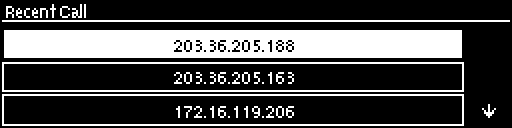Steps to Connect over IP
The following procedure will create a custom peer-to-peer connection program using the codec front panel keypad and navigation buttons. It instructs how to connect your codec over IP for the very first time without using the Toolbox Web-GUI and your computer for configuration.
|
Important Notes: •See Using the Java Toolbox Web-GUI for details on configuring connections remotely via a computer. Creation of programs is not currently supported in the HTML5 Toolbox Web-GUI. •See Installing the Codec at the Studio for valuable information about installing your codec, negotiating firewalls and port forwarding. •See Tips for Creating Reliable IP Connections for a range of IP information to assist with setting up IP services for your codecs. •See Testing IP Network Connections to learn how you can test and verify the reliability of your IP connection. |
1.Press ![]() and press and release the right
and press and release the right ![]() arrow button to open the Input Audio Level adjustment screen.
arrow button to open the Input Audio Level adjustment screen.
•Press the number on the keypad corresponding to the channel you want to toggle on or off. E.g. press ![]() on the numeric keypad to toggle channel 1 on and off.
on the numeric keypad to toggle channel 1 on and off.
•Use the up ![]() and down
and down ![]() navigation buttons to select the gang function and press the
navigation buttons to select the gang function and press the ![]() button to toggle ganging on/off.
button to toggle ganging on/off.
•Use the up ![]() and down
and down ![]() navigation buttons to select a single channel, or ganged channels. Note: A channel is highlighted when selected.
navigation buttons to select a single channel, or ganged channels. Note: A channel is highlighted when selected.
•Use the left ![]() and right
and right ![]() navigation buttons to adjust the input levels up or down.
navigation buttons to adjust the input levels up or down.
2.Press the HOME ![]() button to return to the Home screen, select Connect > IP > Tieline and press the
button to return to the Home screen, select Connect > IP > Tieline and press the ![]() button. Note: Select SIP or Sessionless instead of Tieline if these connections are required.
button. Note: Select SIP or Sessionless instead of Tieline if these connections are required.
3.Use the RETURN ![]() button to delete any numbers if already entered, then use the numeric KEYPAD to enter the IP address of the codec you want to dial, using the
button to delete any numbers if already entered, then use the numeric KEYPAD to enter the IP address of the codec you want to dial, using the ![]() or
or ![]() buttons to enter the periods in the IP address. Next, press the down
buttons to enter the periods in the IP address. Next, press the down ![]() navigation button to select Setup and press
navigation button to select Setup and press ![]() .
.
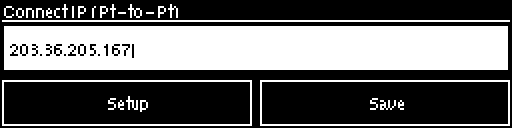
|
Important Note: The codec remembers recent IP addresses just like a cell-phone. To view these addresses just press
|
4.Navigate to Algorithm and press ![]() .
.
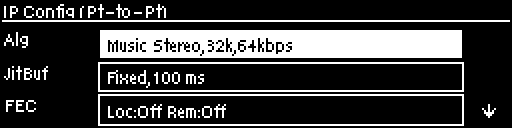
5.Use the navigation buttons to select an algorithm profile or manually enter algorithm settings, then press ![]() .
.
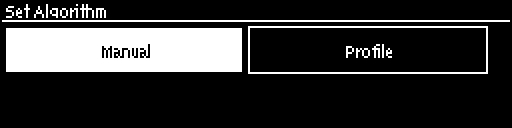
If you decide to manually program the algorithm, use the navigation buttons to select your preferred algorithm sample rate (if displayed) and bit rate, pressing ![]() after each option is selected.
after each option is selected.
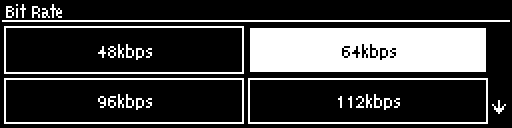
6.Press the down ![]() navigation button to select Jitter Buffer and press
navigation button to select Jitter Buffer and press ![]() to select a different automatic jitter buffer setting for your connection, or to enter a fixed buffer setting in milliseconds (maximum 5000 ms). The default Auto, Best Compromise setting is a good starting point for most internet connections.
to select a different automatic jitter buffer setting for your connection, or to enter a fixed buffer setting in milliseconds (maximum 5000 ms). The default Auto, Best Compromise setting is a good starting point for most internet connections.
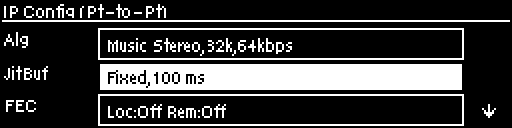
7.Press the down ![]() navigation button to select FEC (forward error correction) and press
navigation button to select FEC (forward error correction) and press ![]() to view selection options. Use the navigation buttons to choose the FEC percentage you want to use and press
to view selection options. Use the navigation buttons to choose the FEC percentage you want to use and press ![]() .
.
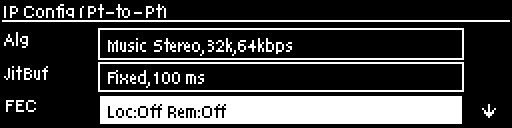
8.When configuration is complete press the RETURN ![]() button to navigate backwards to the Connect IP screen that the IP address was entered into.
button to navigate backwards to the Connect IP screen that the IP address was entered into.
|
Important Note: At this point you can navigate to Save on the Connect IP screen and press |
9.Press the CONNECT ![]() button to make a connection. The Wait Connecting screen appears during the connection process.
button to make a connection. The Wait Connecting screen appears during the connection process.
10. Alternatively, to load a saved program and dial press the HOME ![]() button, navigate to Programs, select the program you want to dial and press the CONNECT
button, navigate to Programs, select the program you want to dial and press the CONNECT ![]() button to load the program and dial.
button to load the program and dial.
11. When dialing, the CONNECTED LED on the front of the unit will flash green. When connected, the CONNECTED LED on the front of the unit will illuminate solid green.
12. From the Home screen use the down ![]() navigation button to select Cxns and view connection Status and press
navigation button to select Cxns and view connection Status and press ![]() to view connection statistics for IP packets being sent over the connection. To negotiate higher bit rates press
to view connection statistics for IP packets being sent over the connection. To negotiate higher bit rates press ![]() then 3 on the numeric KEYPAD; for lower bit rates press
then 3 on the numeric KEYPAD; for lower bit rates press ![]() then 9.
then 9.