Reset and Restore Factory Default Settings
There are several options in the Reset menu which allow you to restore factory default settings within the codec.
|
Function |
Description |
1 |
Reset Audio and 'Connect' Settings |
Click to restore factory default settings for Audio and Connect menu settings |
2 |
Restore Factory Defaults |
Click to restore factory default settings, excluding user defined programs and call history |
3 |
Delete Programs & Call History |
Deletes custom programs and recent calls in the codec; speed dial contacts are retained |
4 |
Reboot Codec |
Click to restart the codec |
5 |
Clear Logs |
Deletes codec event and log history. Note: This should only be performed if instructed to by Tieline support staff. |
|
Important Note: After restoring factory defaults, always reboot the codec using the Reboot Codec function, not by removing power from the codec. |
1.Press the SETTINGS ![]() button.
button.
2.Use the navigation buttons to select Reset and press the ![]() button.
button.
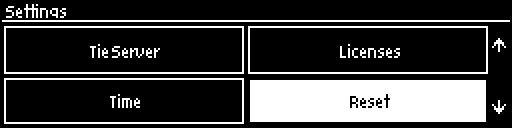
3.Navigate to the preferred option from those available and press the ![]() button.
button.

4.Select Yes and press the ![]() button to confirm the reset function.
button to confirm the reset function.
Reset and Restore Factory Defaults using the Web-GUI
The Web-GUI can also be used to reset and restore factory defaults. See Reset Factory Default Settings for more details.
