Upgrading Codec Firmware
To download the latest codec firmware visit http://www.tieline.com/Support/Latest-Firmware.
Manual Firmware Upgrades
The following procedure explains how to perform codec firmware upgrades with a downloaded firmware file saved to your PC.
1.Click the Settings ![]() symbol at the top of the Java Toolbox Web-GUI screen if the Settings panel is not displayed.
symbol at the top of the Java Toolbox Web-GUI screen if the Settings panel is not displayed.
2.Click Firmware.
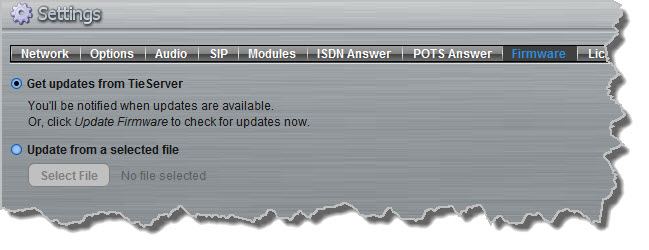
3.Click Update from a selected file and click the Select File button.
4.Select the .bin file you are using to perform the upgrade and click Open.
5.Press the Update Firmware button to commence the upgrade.
Automatic Firmware Upgrades
By default the Web-GUI application integrates with TieServer to automatically update users when a firmware upgrade is available.
1.Connect your codec to your PC using either a LAN or USB connection and open the Java Toolbox Web-GUI (See Connecting to the Web GUI)
2.If new software is available the Update symbol appears in the top-left of the screen.
3.Position your mouse-pointer over the Update symbol and click the update dialog when it appears to download the new software.
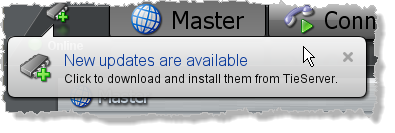
4.Click More Information in the Updating firmware dialog to display details of the upgrade process.
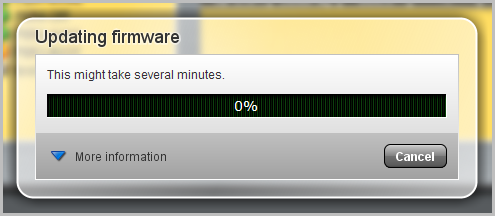
|
Important Note: Firmware upgrade files are very large and it is usually much quicker to download the file to your PC first and then upgrade the codec manually using the Manual Firmware Upgrade procedure. |
