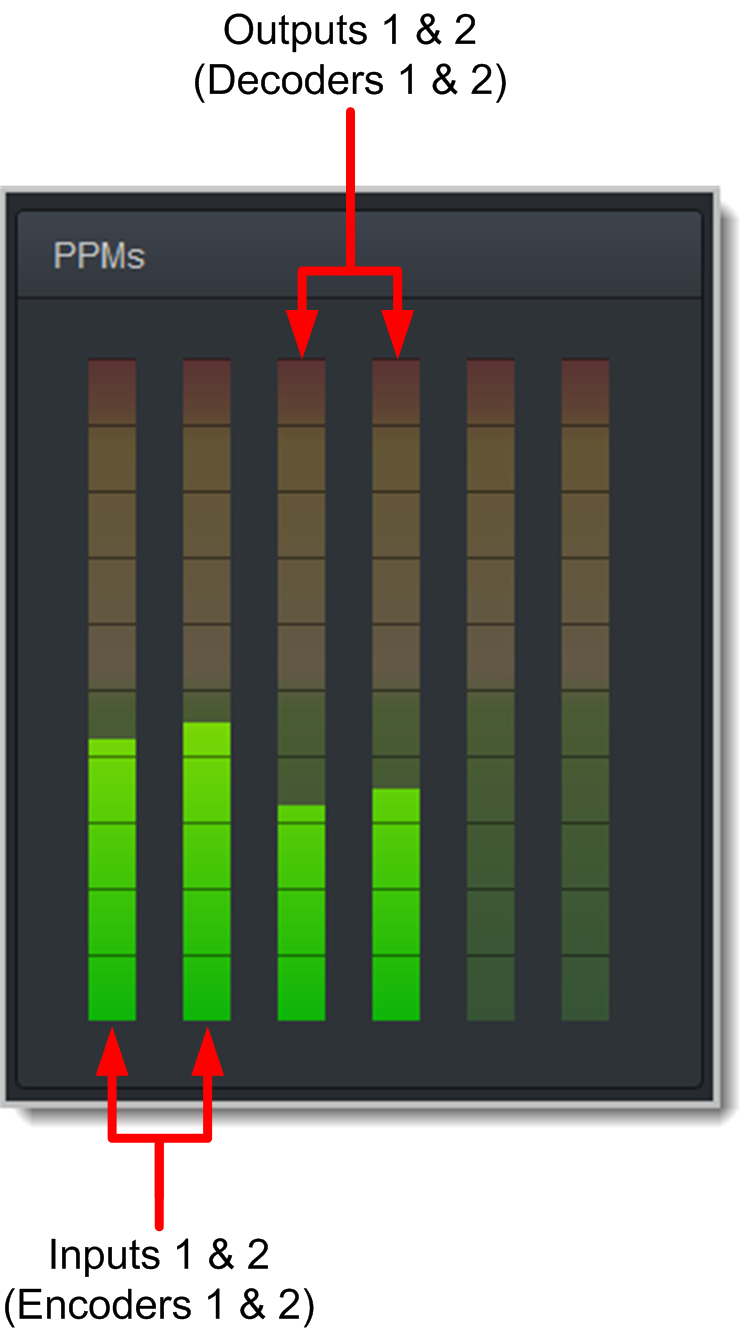Using the HTML5 Toolbox Quick Connect Web-GUI
The HTML5 Quick Connect Web-GUI is designed for simple peer-to-peer connections and non-technical users. It has a reduced feature-set and allows users to:
1.Load existing programs in a codec via the Program Loader panel and then dial via the Quick Connect panel.
2.Use the Quick Connect panel to create and dial a simple peer-to-peer connection using IP/SIP, ISDN or POTS.
|
Important Note: Simple peer-to-peer connections are not saved as programs with unique names. Details of the last ad hoc dial are retained in the Quick Connect panel, even after a program is loaded and unloaded using the Program Loader panel. |
Launching the HTML5 Quick Connect Web-GUI
1.Type the codec IP address in your web-browser.
2.Click to launch the HTML5 Toolbox Quick Connect Web-GUI.
3.Enter the authentication Password for the codec and click OK.
4.The panels in the Quick Connect Web-GUI will automatically be displayed.
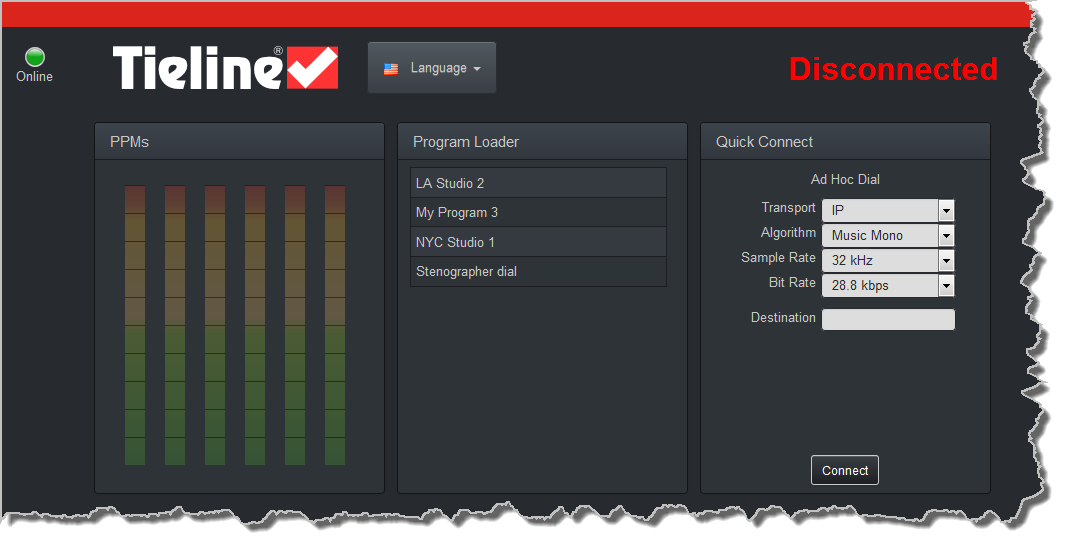
|
Important Note: To change the password using the codec front panel navigate to Settings > WebGUI > Password and press the |
Loading and Unloading an Existing Program
If programs are saved in the codec they are displayed in the Program Loader panel.
1.Click to select a program in the Program Loader panel and click the Load button to load it in the codec.
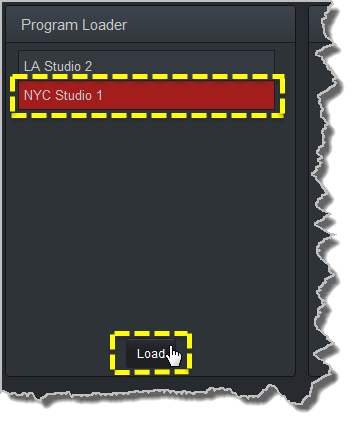
2.The Check-box symbol appears next to the program name to confirm it has been loaded and the Load button changes to an Unload button.
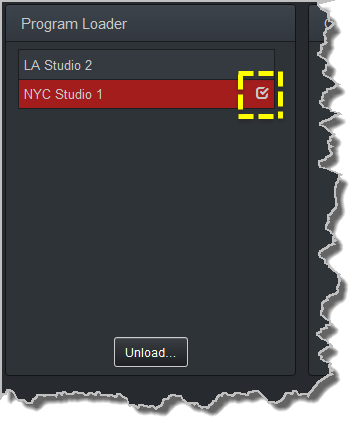
To unload a program click the Unload button.
Dial a Loaded Program
1.Click the Connect button in the Quick Connect panel to dial a loaded program. Note: After connecting, the Connect button changes to a Disconnect button.
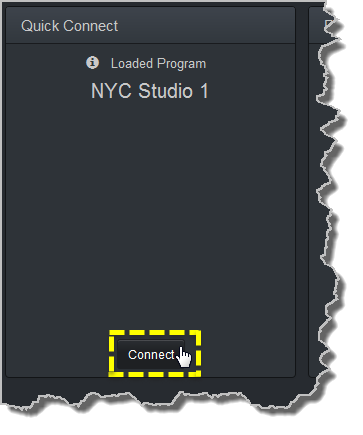
Disconnect a Loaded Program
1.Click the Disconnect button in the Quick Connect panel.
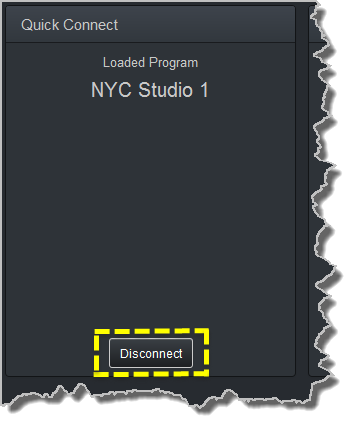
2.Click Yes in the confirmation dialog to disconnect the connection.
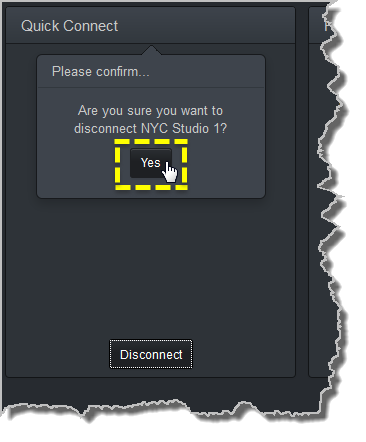
Dial Peer-to-Peer over IP with Quick Connect
|
Important Notes: •Click the Unload button in the Program Loader panel if a program is currently loaded. •The transcriptor algorithm is for closed captioning and not normal broadcast configurations. |
1.Click the drop-down Transport menu arrow in the Quick Connect panel and select IP.
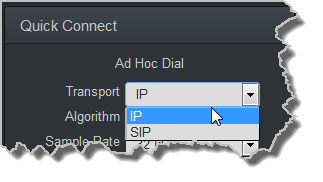
2.Click the drop-down Algorithm menu and select an algorithm.
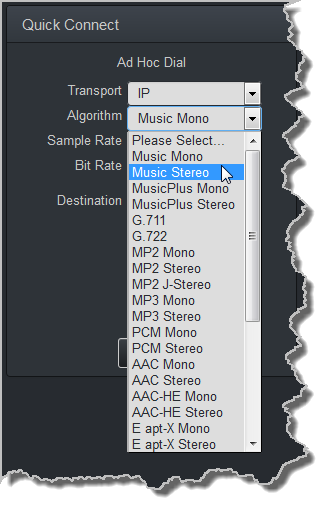
3.Click the select the appropriate Sample Rate and Bit Rate for the connection. Note: If only one sample rate is available this will be automatically selected.
4.Click in the Destination text box and enter the IP address of the destination codec.
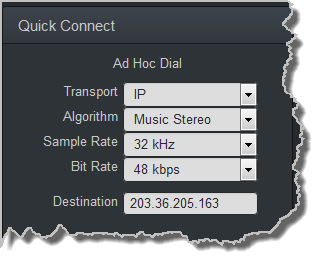
5.Click the Connect button to dial.
Dial Peer-to-Peer over ISDN with Quick Connect
|
Important Notes: •Click the Unload button in the Program Loader panel if a program is currently loaded. •The transcriptor algorithm is for closed captioning and not normal broadcast configurations. |
1.Click the drop-down Transport menu arrow in the Quick Connect panel and select ISDN.
2.Click the drop-down Algorithm menu and select an algorithm.
3.Click the drop-down B Channels menu and select the number of channels required for this connection.
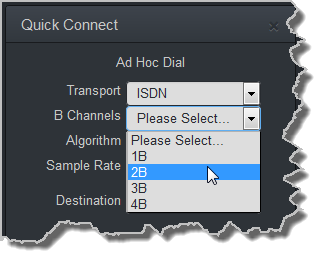
4.Click to select the appropriate Sample Rate for the connection.
5.Click in each Destination text box in turn to enter the ISDN number for each B Channel.
6.Click the Connect button to dial.
Dial Peer-to-Peer Over POTS with Quick Connect
|
Important Notes: •Click the Unload button in the Program Loader panel if a program is currently loaded. •The transcriptor algorithm is for closed captioning and not normal broadcast configurations. |
1.Click the drop-down Transport menu arrow in the Quick Connect panel and select POTS.
2.Click the drop-down Algorithm menu and select an algorithm. The connection bit rate is configured automatically. Note: G5 POTS modems initially attempt to establish a link at the lowest Max Bit rate setting configured in the two modules being connected. If the POTS line doesn't support this bit rate, the modems will attempt to connect at the highest possible bit rate to suit the prevailing line quality at each end of the link.
3.Enter the phone number in the Destination text box.
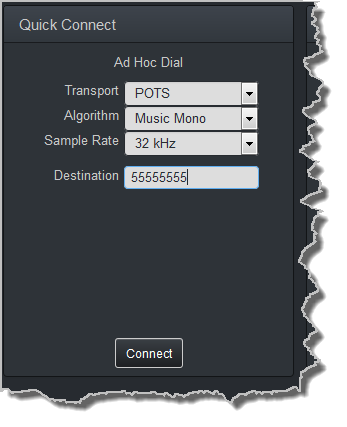
4.Click the Connect button to dial.
Monitoring PPMs
Set audio levels so that audio peaks average at the nominal 0vu point indicated below on the PPM meters. This represents a program level of +4 dBu leaving the codec. Audio peaks can safely reach +22 dBu without clipping, providing 18dBu of headroom from the nominal 0vu point. Note: the audio metering reference scale is automatically adjusted by default when a Merlin codec connects to a Commander G3 codec. The G3 metering scale is between -11dBu and +18dBu.
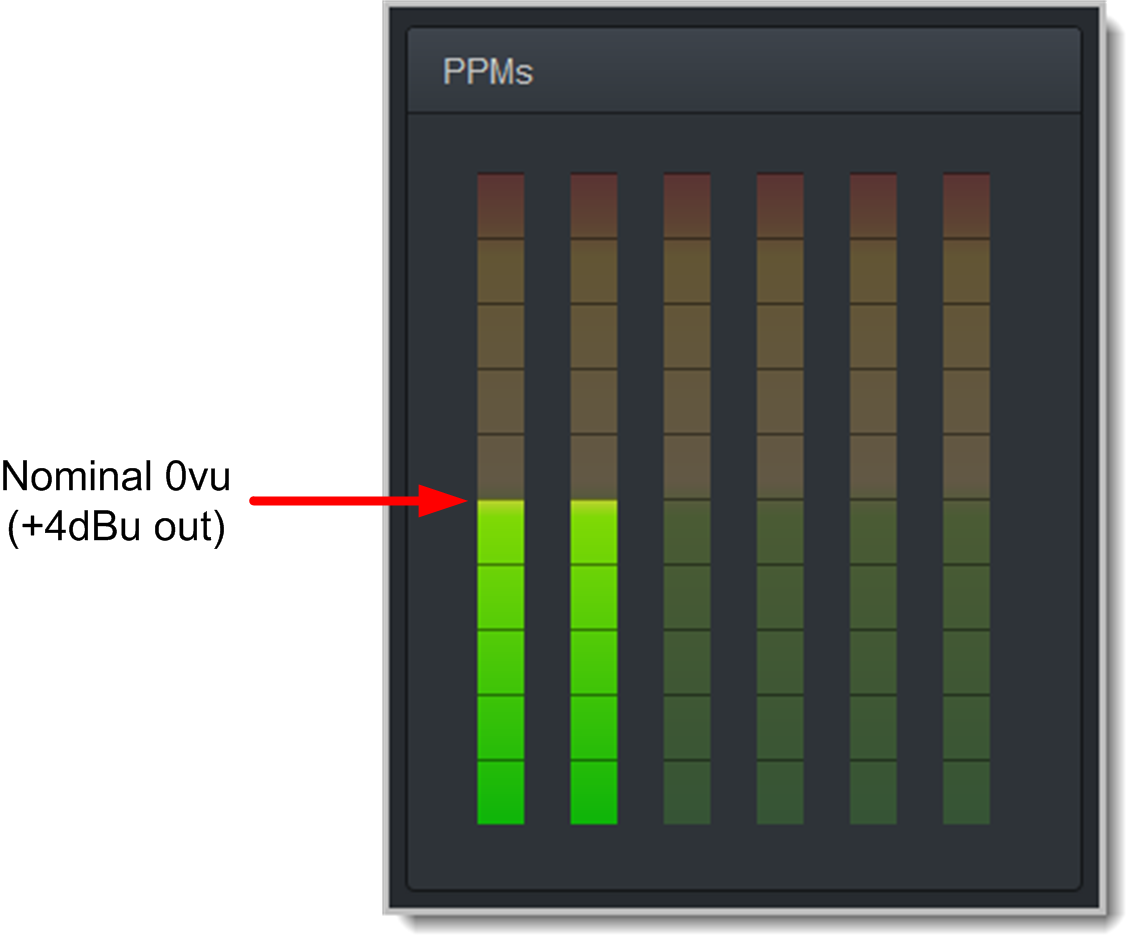
Mono and Stereo PPM Metering
When connected with a mono program the codec will display a mix of inputs 1 and 2 on PPM1. PPM 3 displays the level of return audio.
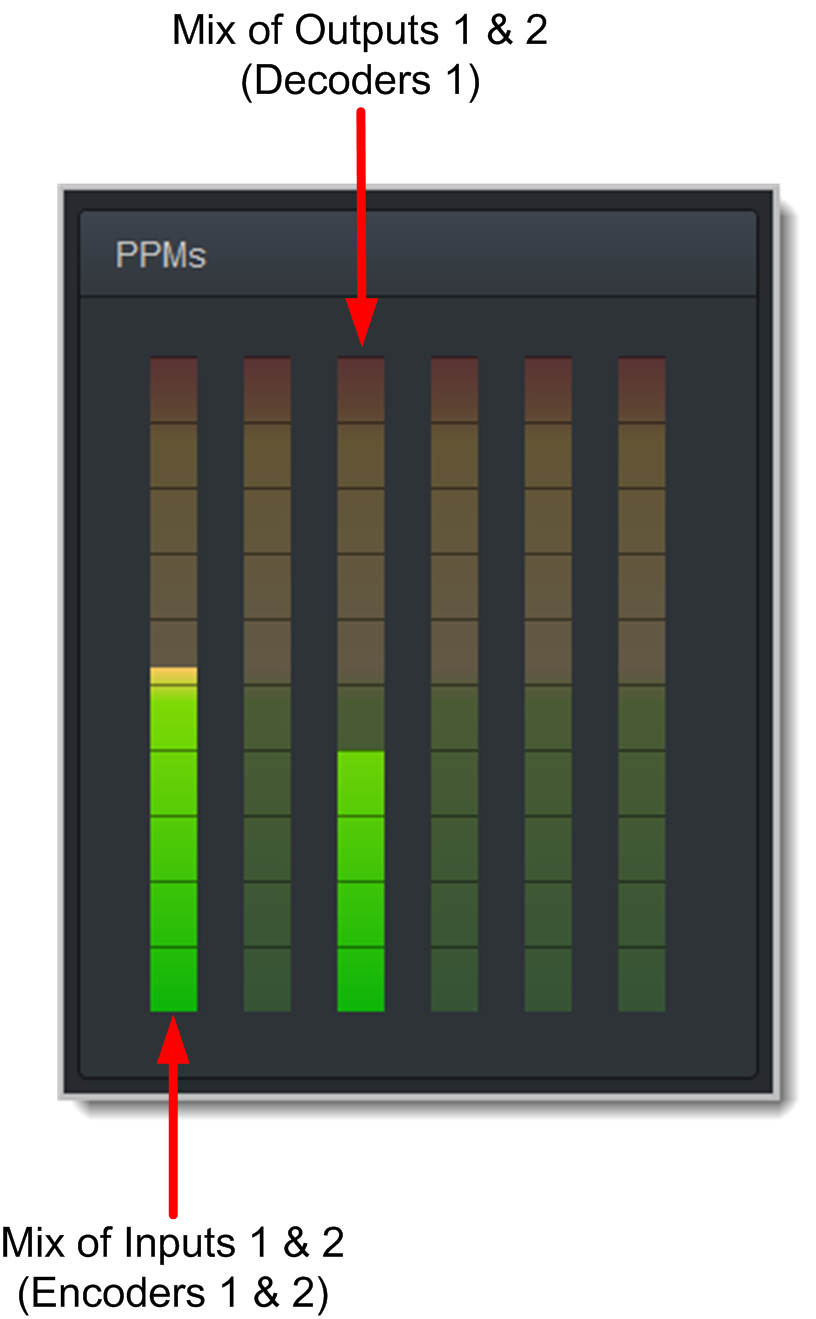
When connecting with a stereo program, the codec displays audio on PPM1 and 2 for inputs 1 and 2 and PPM 3 and 4 for the return audio.