There are several options in the Reset & Restore menu allowing restoration of factory default settings within the codec.
|
Function |
Description |
1 |
Backup Settings |
Select to backup custom Program and Scheduler data, and/or System data. |
2 |
Restore Settings |
Select to restore custom Program and Scheduler data, and/or System data. |
3 |
Reset Audio Settings |
Select to restore factory default settings for Audio and connection-related menu settings |
4 |
Restore Factory Defaults |
Select to restore factory default settings, excluding user defined programs and call history |
5 |
Reboot Codec |
Select to reboot the codec |
6 |
Clear Programs & Call History |
Deletes custom programs and recent calls in the codec; speed dial contacts are retained |
7 |
Clear Logs |
Deletes codec event and log history. Note: This should only be performed if instructed to by Tieline support staff. |
|
Important Note: After restoring factory defaults, always reboot the codec using the Reboot Codec function, not by removing power from the codec. |
1.Press the SETTINGS  button.
button.
2.Use the navigation buttons to select Reset & Backup and press the  button.
button.
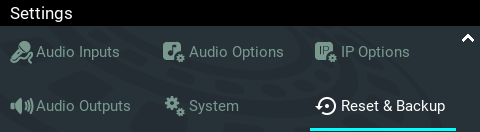
3.Navigate to the preferred option and press the  button.
button.
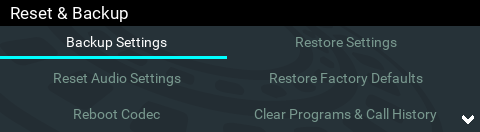
4.Press the  button to confirm the function using the confirmation dialog.
button to confirm the function using the confirmation dialog.
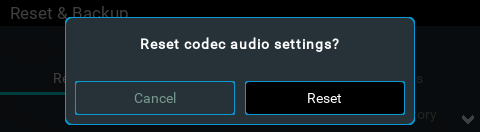
Reset and Restore Factory Defaults using the Web-GUI
See Reset Factory Default Settings to use the HTML5 Toolbox Web-GUI to reset and restore factory defaults.
