
Adjusting LCD Screen Contrast Levels
1.Press and hold the  button and then press the arrow up
button and then press the arrow up  button to display the Contrast adjustment screen.
button to display the Contrast adjustment screen.
2.Use the left  and right
and right  arrow buttons to adjust the LCD SCREEN contrast until viewing is optimized.
arrow buttons to adjust the LCD SCREEN contrast until viewing is optimized.
3.Press  when you have finished.
when you have finished.
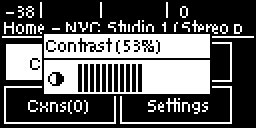
Contrast can also be adjusted by pressing the HOME  button, selecting Settings, then System, and using the down
button, selecting Settings, then System, and using the down button to navigate to Contrast.
button to navigate to Contrast.
Adjusting LCD Screen Brightness
To adjust LCD SCREEN brightness:
1.Press the SETTINGS  button.
button.
2.Use the navigation buttons to select System and press the  button.
button.
3.Navigate to Brightness and press the  button.
button.
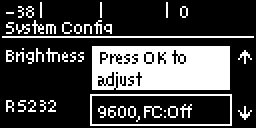
4.Use the left  and right
and right  arrow buttons to adjust the brightness level up and down.
arrow buttons to adjust the brightness level up and down.
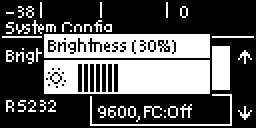
LCD Screen Auto Dim Mode
By default the codec LCD screen has Auto Dim mode enabled. This dims the intensity of the display 30 secs after inactivity and is designed to maximize the working life of the screen. Disable this mode if you want the screen to be illuminated at all times.
1.Press the HOME  button to return to the Home screen.
button to return to the Home screen.
2.Use the navigation buttons on the front panel to select Settings and press the  button.
button.
3.Navigate to System and press the  button.
button.
4.Navigate to Auto Dim and press the  button to toggle between Enabled and Disabled.
button to toggle between Enabled and Disabled.
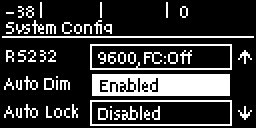
|
Important Note: The default Auto Dim time-out is reduced from 30 seconds to 10 seconds when the Auto Lock function is enabled (to lock the front panel controls). Disabling Auto Dim mode will override all time-out periods and the LCD will remain fully illuminated at all times. |

