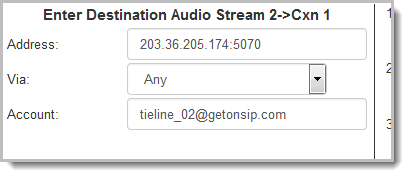SIP programs are like a normal IP program to configure, with two small differences; entering a SIP address and selecting SIP as the Session Protocol.
|
Important Notes: Before you start program configuration please note: •You cannot edit a program when it is currently loaded in the codec. •Some drop-down menus and settings may be greyed out intentionally depending on features available. •Failover and SmartStream PLUS redundant streaming are not available with SIP connections. •To learn more about programs see the section titled About Program Dialing.Remember to lock an answering program in a codec when answering multiple SIP calls. •Ensure the appropriate TCP and UDP audio ports are open in your firewall to allow SIP audio streams to connect. See Installing the Codec at the Studio for more information. |
1.Open the HTML5 Toolbox Web-GUI and click Connect in the Menu Bar, then select Program Manager to launch the Program Manager panel.
2.Click the New Program button to open the wizard and:
•Click in the Program Name text box to name the new program.
•Select Mono/Stereo Peer-to-Peer, or if you want to use an existing program as a template, select this option. Then click Next.
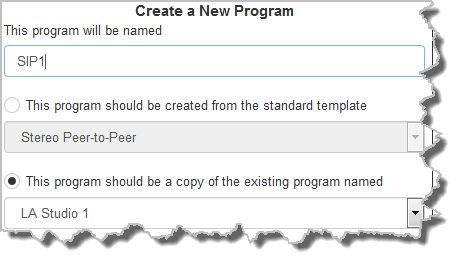
|
Important Notes: When you use an existing program as a template, the new program inherits all the settings of the template program and you can adjust these settings as required by continuing through the program wizard. |
3.Enter a name for the Audio Stream and configure the codec to dial, answer or dial and answer. Then click Next.
Note: The following example will display how to configure a dial and answer program. If you want the codec to either dial or answer only, select the option and the wizard will automatically display screens to allow you to configure the codec correctly. Please note that caller ID, dial routes and G3 profile information can not be used for SIP connections because Tieline session data is replaced by SDP for SIP connections.
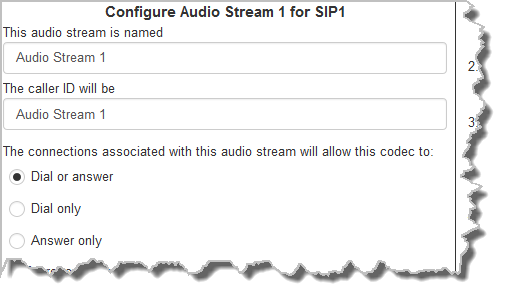
4.This audio stream connection in the wizard will allow the codec to dial. Enter the name of the connection in the text box, then click Next.
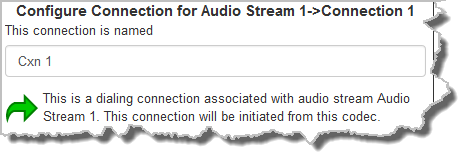
5.Follow the instructions on the right-hand side of the panel to configure the transport settings for the connection: Ensure that you select:
•IP as the Transport.
•SIP from the Session Protocol menu option.
Then click Next.
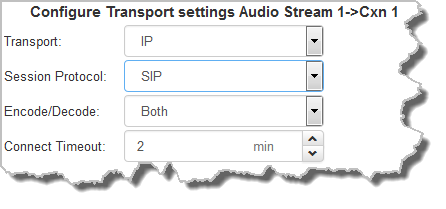
6.Configure the destination codec Address if you are dialing peer-to-peer, then specify the network interface used to dial the connection, e.g. Primary (Ethernet port LAN). Enter the name of a registered SIP account if you are using a SIP server to establish a connection. If you wish to dial from one of the codec's registered accounts, then enter the account name in the Account field using the format accountname@sipserverdomain, e.g. tieline_test1@getonsip.com. In this configuration the specified account's interface will be used rather than the specified Via, e.g. if the account is using SIP2 and SIP2 is using a VLAN then the call will proceed using the VLAN. If you do not wish to use an account for the dial then leave the Account field blank and select the required interface. Note: the interface must be associated with either SIP1 or SIP2 for the call to be able to proceed.
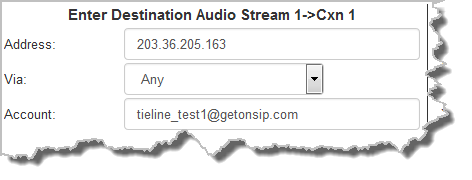
At this point you can click Save Program and save the program with default algorithm and jitter settings. Alternatively, click Next to confirm and specify algorithm and jitter settings for this connection and configure backup audio settings (recommended).
|
Important Notes: •The default UDP audio port when using SIP for a peer-to-peer connection is 5004 in Tieline codecs. To contact a codec that is behind a firewall or NAT-enabled router, it is essential that this and all other relevant ports are open and forwarded to the other device. •Tieline codecs automatically add "sip:" to the address you enter in the Address field when dialing, so it's not necessary to add this. •Enter the IP address or SIP URI, then a full colon and the session port number to change the session port from the default setting 5060.
|
7.Click the drop-down arrows on the right-hand side of each active drop-down menu to adjust the Encoding, Sample rate or Bit rate parameters. Click Next to continue.
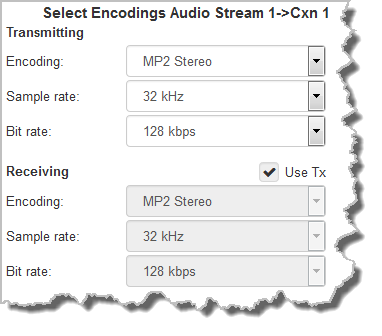
8. Click to configure:
•Auto Jitter Adapt and the preferred auto jitter setting using the drop-down arrow for Buffer priority. It is also possible to configure the Minimum depth and Maximum depth of jitter over the connection. See Configuring the Jitter Buffer for more details.
•Alternatively, select a Fixed Buffer Level and enter the Jitter Depth, which must be between 12ms and 5000ms depending on the algorithm you select.
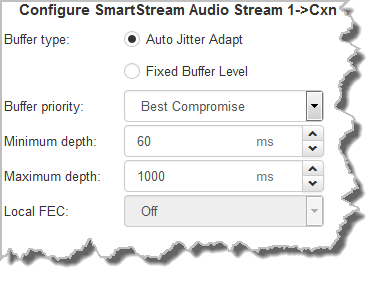
9.Click Next to select the check-box if you want to Enable Auto Reconnect.
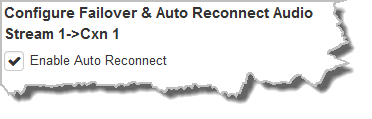
10.Click Next to name the answering connection for when calls are received by the codec.
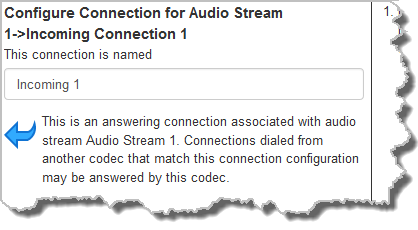
11. Click Next to configure the Session Protocol as SIP for the answering connection to receive a SIP call.
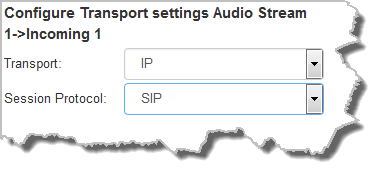
12.Click Next to configure the jitter and FEC settings for the answering connection.
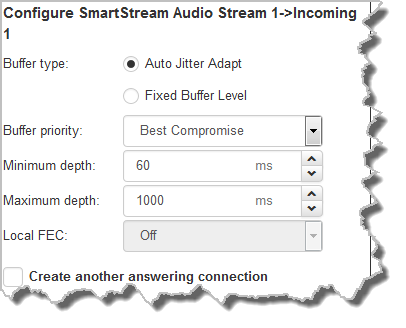
13.After configuring all settings there are 3 options:
i.If you want to create another answering connection, select the check-box for Create another answering connection and continue through the wizard.
ii.Click Save Program to save the program at this point.
iii.Click Next to configure Output Audio Source options.
Configuring SD Card File Playback Options
1.Click Next to configure SD card file playback using Output Audio Source configuration options to maintain program audio at transmitter sites.
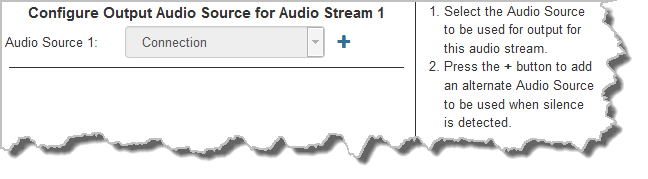
2.Click the blue Plus symbol  to add the SD Card File Backup Output Audio Source. Click the Minus symbol
to add the SD Card File Backup Output Audio Source. Click the Minus symbol  to remove it. Follow the instructions on the right-hand side of the panel to configure silence and resume threshold parameters.
to remove it. Follow the instructions on the right-hand side of the panel to configure silence and resume threshold parameters.
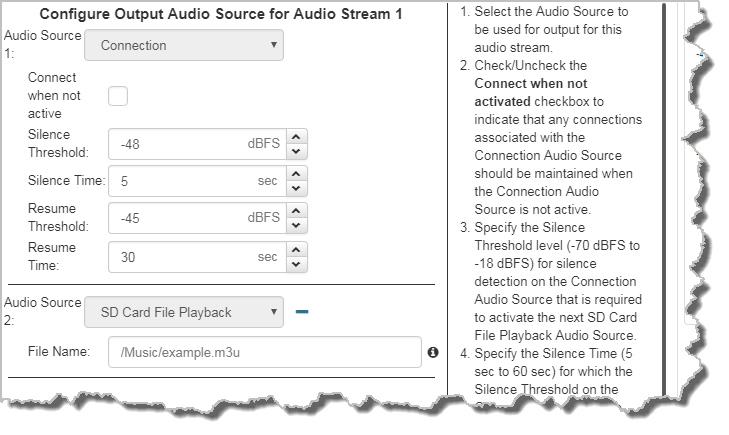
3.After configuring Output Audio Source options you can:
i.Click Save Program to save the program at this point.
ii.Click Next to configure rules options.
|
Important Notes for File Playback: •A single partition FAT32 formatted SDHC Card is required (SD cards may be less reliable and are not recommended). •Create MP2 or MP3 files using a 32kHz, 44.1kHz or 48kHz sample rate. •Ensure recordings used are not variable bit rate files. •SDHC file audio is not sent to codec encoders and cannot be transmitted via an audio stream to another codec. •File playback audio is sent directly to the codec outputs and therefore IGC is not available. When you create your MP2 or MP3 files ensure the audio levels match the audio reference level of your codec and that peaks average at the correct levels. •If you create a single file name ensure you add the file extension, e.g. "test.mp3", or the file will not play back. •If you create a directory name, all the files within the directory will be played back. We recommend you save all audio files as a playlist and link to this if you want them to play out sequentially. Please note that "M3U" is the playlist file format supported by the codec. |
Configuring Rules
1.To configure new rules click the drop-down arrow and select the preferred option from those available. Click the blue Plus symbol  to add a new rule and click the Minus symbol
to add a new rule and click the Minus symbol  to remove a rule.
to remove a rule.
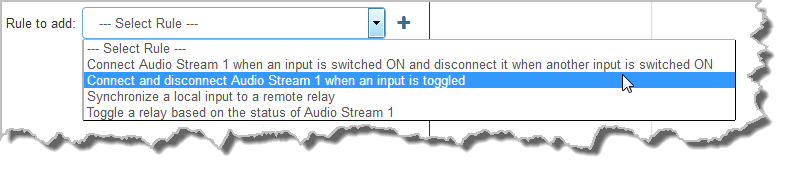
|
Important Notes for Rules: •Rules for connecting or disconnecting an audio stream are configured in the Program Manager panel. Rules for connecting or disconnecting a program are configured in the Rules panel. See Creating Rules for more information. •A non-WheatNet-IP Tieline codec can be configured to trigger a logic IO in a Tieline WheatNet-IP codec. Up to 64 logic IOs are available in Genie Distribution and Merlin PLUS WheatNet-IP codecs, as well as 4 physical GPIOs. •Connection-related rules are not displayed in Answer only programs. •Relay reflection is not available for SIP and Multicast Client programs. |
2.Click Save Program to save the program.
3.Click Finish to exit the wizard.
4.The newly created program will be displayed in the left pane within the Program Manager panel and in the Program Loader panel. Select and connect audio streams in a program using the Connections panel, or dial the program manually using the codec front panel.