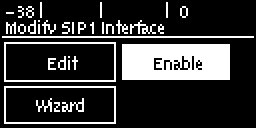The codec supports dialing over two SIP interfaces simultaneously.
|
Important Notes: 1.SIP interfaces are disabled by default. 2.SIP1 is configured to use LAN by default, which is mapped to the Primary Via interface by default. 3.SIP2 is configured to use VLAN1 by default, which is mapped to the Secondary Via interface by default. 4.SIP1 and SIP2 each need to use a separate IP interface when connecting, e.g. LAN or VLAN1. 5.SIP1 and SIP2 can each make multiple SIP calls, e.g. two calls can be made over SIP1, or two calls can be made over SIP2. 6.The settings for SIP1 and SIP2 cannot be edited if the interface is enabled. 7.Enter a public IP address in the Public IP menu if you want to dial over SIP from behind a firewall. Then configure port forwarding to route traffic to the codec's local IP address behind your firewall. |
To configure SIP1 or SIP2:
1.Press the the SETTINGS  button, then navigate to SIP and press the
button, then navigate to SIP and press the  button.
button.
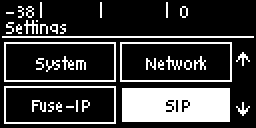
2.Navigate to Interfaces and press the  button.
button.
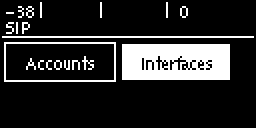
3.Select either SIP1 or SIP2 and press  .
.
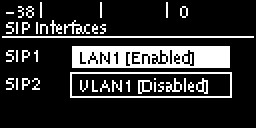
4.Select Disable to disable the interface before editing settings.
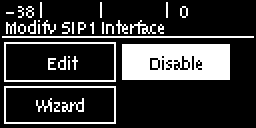
5.Navigate to Edit and press the  button.
button.
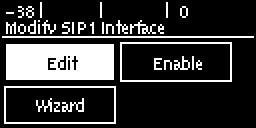
6.Navigate to each field in turn and press the  button to edit SIP interface settings as required.
button to edit SIP interface settings as required.
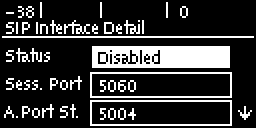
7.Select Ans Route and use the Change Interface Answer Route screen to route calls using this SIP interface to a specific audio stream. The route setting in this menu must correspond with the answering route configured in an audio stream within the loaded program. If the default value Any is used then a call will be routed to an audio stream on a first-come-first-served basis in a multi-stream program.
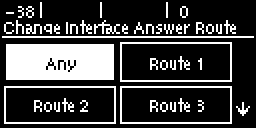
8.The SIP interface Wizard can also be used to enter SIP account information. Select Wizard to navigate through each screen in turn automatically.
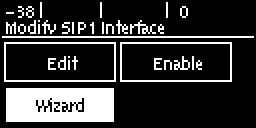
9.Navigate to Enable in the Modify SIP Interface menu and press the  button to enable the interface so that it can be used to make a SIP call.
button to enable the interface so that it can be used to make a SIP call.