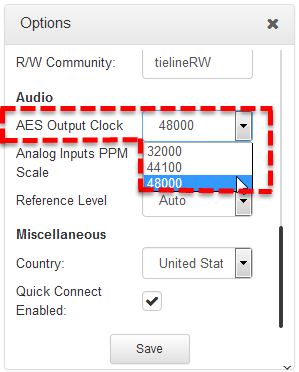Open the HTML5 Toolbox Web-GUI and click Audio in the Menu Bar, then click Inputs to display the Inputs panel.
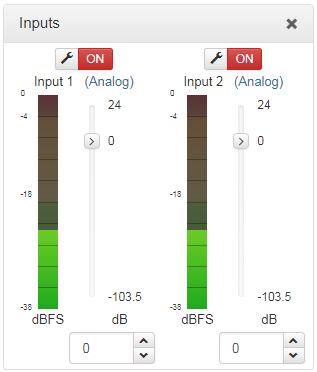
|
Important Note: 15 volt phantom power can only be supplied on analog input 1; this is disabled by default. |
Adjusting Analog and Digital Audio Levels
Gain on Input 1 can be configured for mic, unbalanced or line level sources. Input 2 accepts line level only.
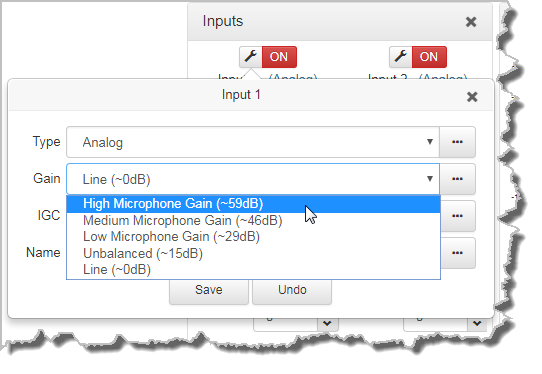
To adjust input audio levels, click on the input slider and drag it to the desired input gain level. Alternatively, click the arrows below a PPM meter to incrementally increase or decrease the input level in 0.5dB steps. Input levels on the Input panel should be set to ensure audio peaks average at the first yellow indications on the PPM meters, which represents nominal 0 VU at -18dBFS. Audio levels should also be verified using the meters in the PPMs panel.
Input attenuation is available when the input type is AES digital, however there is no additional gain.
Changing the Input PPM Meter Scale from dBFS to dBU
It is also possible to switch the input PPM meter scale from dBFS (default) to dBU:
1.Open the HTML5 Toolbox Web-GUI and click Settings in the Menu Bar, then click Options to display the Options panel.
2.Click the Analog Inputs PPM Scale drop-down menu and select dBU.
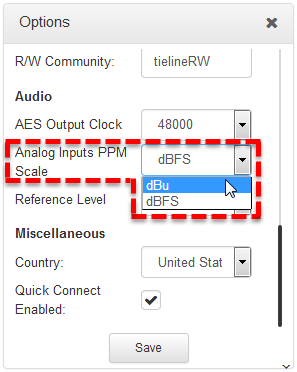
3.Click Save to change the setting.
Configuring Input Channel Settings
Selecting Analog and Digital Audio Sources
Codec inputs are configured for analog line level audio sources by default.
1.Click the Input Settings  symbol.
symbol.
2.Select Type and click to select either Analog or AES3.
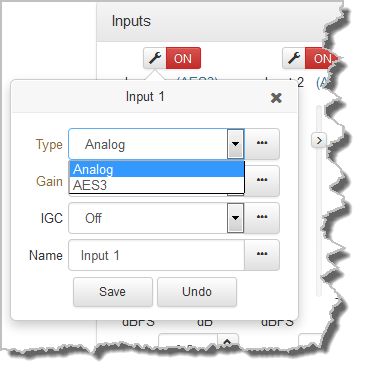
3.Click Save to confirm the new setting.
4.See Configuring AES3 Audio for more information about the digital inputs and outputs.
Adjusting IGC
1.Click the Input Settings  symbol.
symbol.
2.Select IGC (Intelligent Gain Control) and then Auto, Fixed or Off as required.
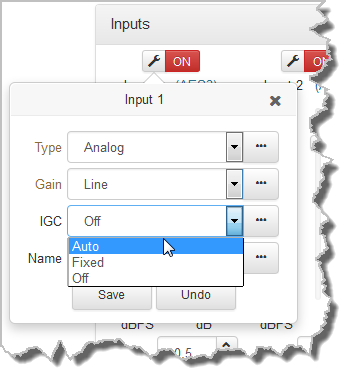
3.Click Save to confirm the new setting.
Renaming Inputs
1.Click the Input Settings  symbol on the input you want to rename.
symbol on the input you want to rename.
2.Click in the Name text box to enter a new name, or edit an existing name.
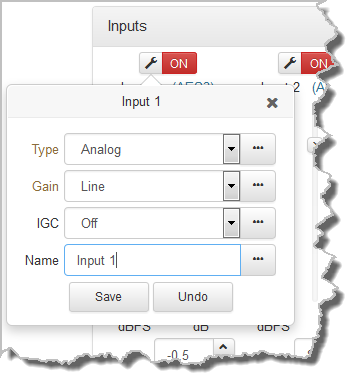
3.Click Save to confirm the name change.
AES3 Output Sample Rate Configuration
The AES3 output sample rate can be configured using the HTML5 Toolbox Web-GUI.
1.Open the HTML5 Toolbox Web-GUI and click Settings, then click Options to open the Options panel.
2.Click the AES Output Clock drop-down menu to select your preferred AES Output Clock setting, then click Save.