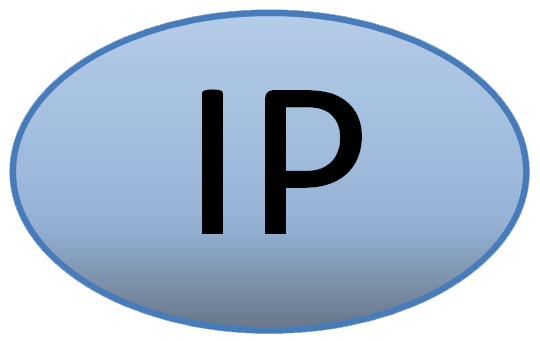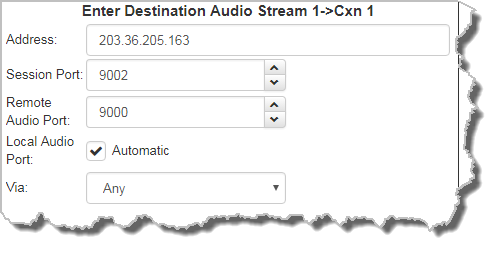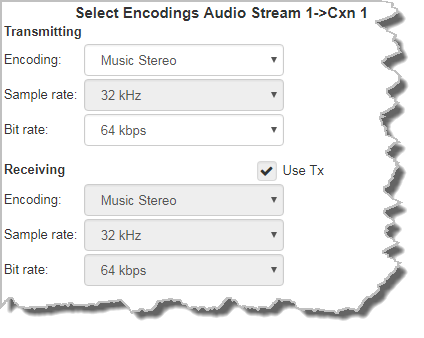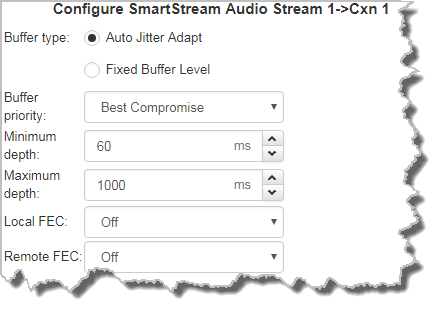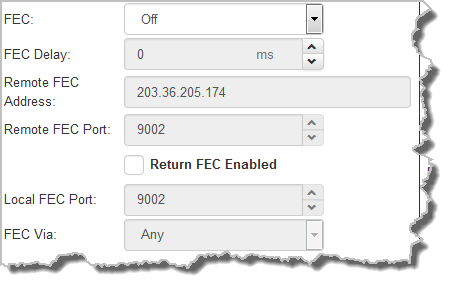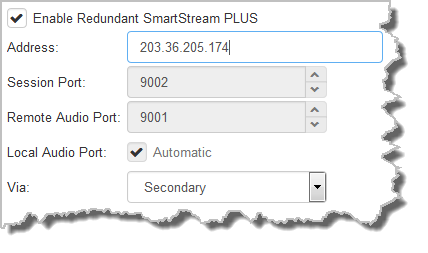The Program Manager panel incorporates a wizard to configure a new program and all audio stream settings. Before you configure a new codec program consider if:
•You want your codec to be capable of dialing and answering, dialing only or answering only.
•A backup connection is required.
This section contains instructions for:
1.Configuring Peer-to-Peer Programs: Dialing and Auto reconnect
2.Configuring Answering Connections
For more information about programs and audio streams within programs see the section titled About Program Dialing. Note: The following instructions will display how to configure a dial and answer program, with SD card file playback. If you want the codec to either dial or answer only, select the preferred option and the wizard will automatically display relevant screens to allow you to configure the codec correctly.
Configuring Peer-to-Peer Programs: Dialing
|
Important Notes: Before you start program configuration please note: •You cannot edit a program when it is currently loaded in the codec. •You can lock a loaded custom program in a codec to ensure the currently loaded program cannot be unloaded by a codec dialing in with a different type of program.. •Some drop-down menus and settings may be greyed out intentionally depending on features available in various menus. •It is possible to save a program at several points throughout the program wizard and use default settings to save configuration time. •SmartStream PLUS redundant streaming is not available with SIP or sessionless IP connections. •To learn more about programs see the section titled About Program Dialing. |
1.Open the HTML5 Toolbox Web-GUI and click Connect in the Menu Bar, then select Program Manager to launch the Program Manager panel.
2.Click the New Program button to open the wizard and:
•Click in the text box to name the new program.
•Select Mono/Stereo Peer-to-Peer, or if you want to use an existing program as a template, select this option. Then click Next.
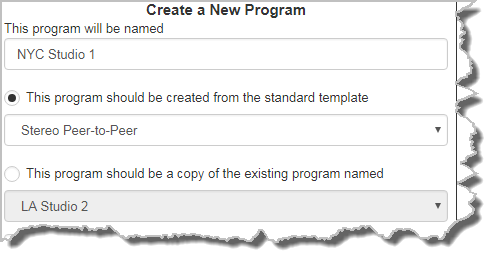
|
Important Note: When you decide to use an existing program as a template, the new program inherits all the settings of the template program and you can adjust these settings as required by continuing through the program wizard. |
3.Enter a name for the Audio Stream, add a caller ID and configure the codec to dial, answer or dial and answer. Then click Next. Note: The caller ID is used to identify calls.
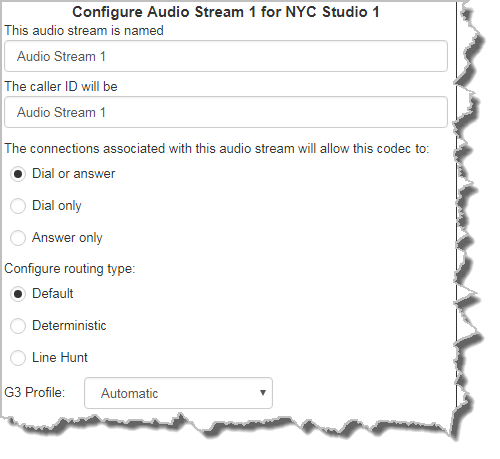
Routing Type Options: |
|
Default
|
No Dial Route or Answer Route is configured. An incoming call will be routed to an audio stream on a first-come, first-served basis in a multi-stream program. Note: By default IP streams are routed using audio ports. |
Deterministic
|
Use of Dial and Answer Routes is not usually necessary over IP because dedicated ports or Line Hunt mode call answering is employed. However dial routes can be used over IP when a single stream on an answering codec answers using POTS and/or ISDN connections, as well as IP. This effectively creates an answering group using different transports. |
Line Hunt
|
Create line hunt groups for multiple incoming callers on a first come, first served basis. This is ideal for separating groups of inputs and outputs between different studios or stations. See Line Hunt Call Answering for more information. |
|
Important Note: The G3 profile setting supports maintaining specific G3 codec settings when answering a call from a G5 codec.
1.Auto: The codec will dial the G3 codec and connect in mono or stereo. 2.Dual Program: This allows the codec to dial a G3 codec with a Dual Program profile loaded and support two simultaneous mono connections. 3.Runtime: The G3 codec will retain runtime settings when answering a call from a G5 codec. 4.Custom: The G3 codec will load a specified profile, e.g. profile 6, which is the first custom profile number. |
4.This audio stream connection in the wizard will allow the codec to dial. Enter the name of the connection in the text box, then click Next.
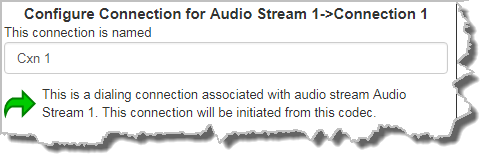
5.Follow the instructions on the right-hand side of the panel to configure the transport settings for the connection, then click Next.
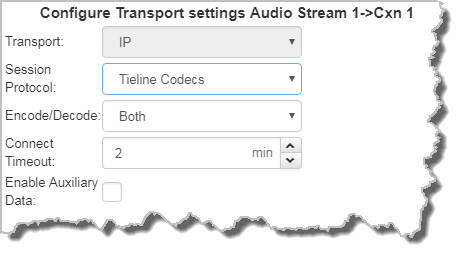
|
Important Notes: •If you select Sessionless as the Session Protocol select UDP/IP +RTP for RFC-compliant IP streaming. •See RS232 Data Configuration for detailed information on RS232 data and see Enabling Relays and RS232 Data for more information on relay operations. |
6.Configure destination codec dialing and encoding settings:
|
Configure the IP address, ports, and then specify which streaming interface is used to dial this connection, e.g. Primary (port LAN1) or VLAN if configured. VLANs can be used to configure separate control and streaming interfaces if required. Note: By default Any will select LAN if it is available.
Click Save Program to save the program with the default algorithm, jitter and FEC settings which are physically entered in the codec. Alternatively, click Next to specify individual algorithm, jitter buffer and FEC settings, and configure SmartStream PLUS for this audio stream (recommended).
Click the drop-down arrows on the right-hand side of each text box to adjust the Encoding, Sample rate and Bit rate options.
For IP connections click to configure: •Auto Jitter Adapt and the preferred auto jitter setting using the drop-down arrow for Buffer priority. It is also possible to configure the Minimum depth and Maximum depth of jitter over the connection. See Configuring the Jitter Buffer for more details. •Alternatively, select a Fixed Buffer Level and enter the Jitter Depth, which must be between 12ms and 5000ms depending on the algorithm you select. •Local and Remote FEC settings if required.
Click the check-box to select Enable Redundant SmartStream PLUS and configure dual Ethernet SmartStream IP streaming (To learn more visit http://www.tieline.com/Transports/SmartStream-IP). Alternatively, click Next to configure Auto Reconnect or a failover connection, whereby the alternative connection is dialed if the primary connection fails.
By default, primary IP streaming is via the LAN port. To achieve the maximum level of redundancy select Secondary to configure redundant streaming from VLAN1 (or select another Via). The redundant stream uses Remote Audio Port 9001 by default and the Local Audio Port allocated is Automatic. Note: Automatic indicates that the codec will arbitrarily allocate the local port value and send this information to the codec to which you are dialing.
|
7.Click Next and select the Enable Auto Reconnect check-box at this point in the wizard to enable this setting. Then click Next to configure answering settings.
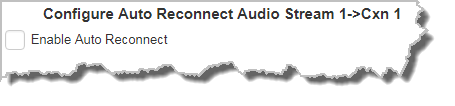
|
Important Note: When Auto Reconnect is enabled, the dialing codec will continue to attempt a connection with the remote codec until Disconnect is pressed either on the dialing codec's keypad, or in the Web-GUI. |
Configuring the Codec to Answer Connections
If you are configuring the codec to answer an incoming audio stream connection:
1.Enter a name for the answering connection and click Next.
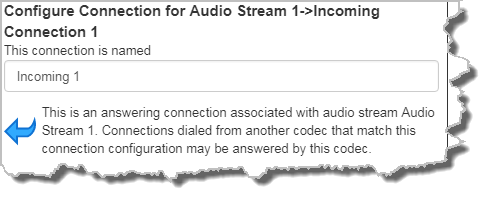
2.Configure the IP transport settings, including the Session Protocol and Local Audio Port.
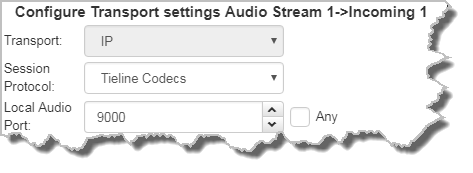
3.Click Next to specify individual algorithm, jitter buffer and FEC settings, or create another answering connection. Click to configure:
•Auto Jitter Adapt and the preferred auto jitter setting using the drop-down arrow for Buffer priority. It is also possible to configure the Minimum depth and Maximum depth of jitter over the connection. See Configuring the Jitter Buffer for more details.
•Alternatively, select a Fixed Buffer Level and enter the Jitter Depth, which must be between 12ms and 5000ms depending on the algorithm you select.
•Local FEC settings if required.
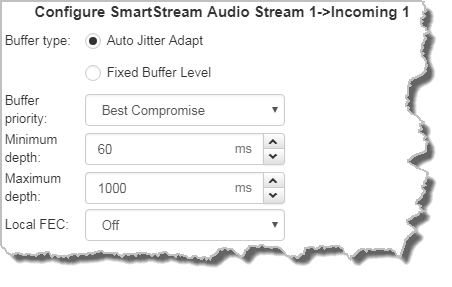
3.After configuring all settings there are 3 options:
i.If you want to create another answering connection, select the check-box for Create another answering connection and continue through the wizard.
ii.Click Save Program to save the program at this point.
iii.Click Next to configure file playback using Output Audio Source options.
Configuring SD Card File Playback Options
1.Click Next to configure SD card file playback using Output Audio Source configuration options to maintain program audio at transmitter sites.
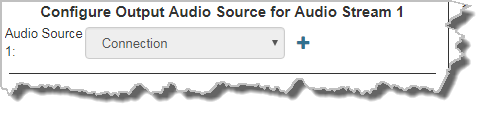
2.Click the blue Plus symbol  to add the SD Card File Backup Output Audio Source. Click the Minus symbol
to add the SD Card File Backup Output Audio Source. Click the Minus symbol  to remove it. Follow the instructions on the right-hand side of the panel to configure silence and resume threshold parameters.
to remove it. Follow the instructions on the right-hand side of the panel to configure silence and resume threshold parameters.
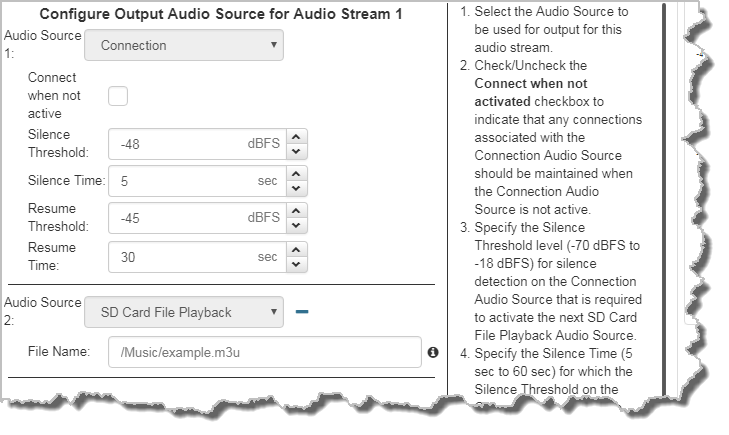
3.After configuring Output Audio Source options you can:
i.Click Save Program to save the program at this point.
ii.Click Next to configure rules options.
|
Important Notes for File Playback: •A single partition FAT32 formatted SDHC Card is required (SD cards may be less reliable and are not recommended). •Create MP2 or MP3 files using a 32kHz, 44.1kHz or 48kHz sample rate. •Ensure recordings used are not variable bit rate files. •SDHC file audio is not sent to codec encoders and cannot be transmitted via an audio stream to another codec. •File playback audio is sent directly to the codec outputs and therefore IGC is not available. When you create your MP2 or MP3 files ensure the audio levels match the audio reference level of your codec and that peaks average at the correct levels. •If you create a single file name ensure you add the file extension, e.g. "test.mp3", or the file will not play back. •If you create a directory name, all the files within the directory will be played back. We recommend you save all audio files as a playlist and link to this if you want them to play out sequentially. Please note that "M3U" is the playlist file format supported by the codec. |
Configuring Rules
1.To configure new rules click the drop-down arrow and select the preferred option from those available. Click the blue Plus symbol  to add a new rule and click the Minus symbol
to add a new rule and click the Minus symbol  to remove a rule.
to remove a rule.
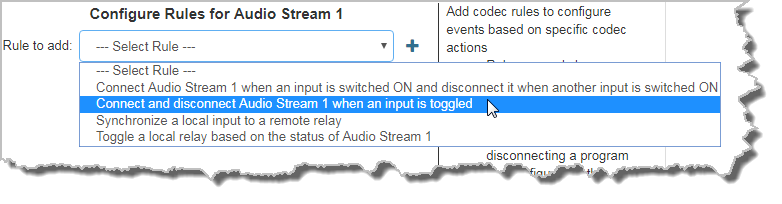
|
Important Notes for Rules: •Rules for connecting or disconnecting an audio stream are configured in the Program Manager panel. Rules for connecting or disconnecting a program are configured in the Rules panel. See Creating Rules for more information. •A non-WheatNet-IP Tieline codec can be configured to trigger a logic IO in a Tieline WheatNet-IP codec. Up to 64 WheatNet logic IOs are available in Genie Distribution and Merlin PLUS WheatNet-IP codecs, as well as 4 physical GPIOs. •Connection-related rules are not displayed in Answer only programs. |
2.Click Save Program to save the program.
3.Click Finish to exit the wizard.
4.The newly created program will be displayed in the left pane within the Program Manager panel and in the Program Loader panel. Select and connect audio streams in a program using the Connections panel, or dial the program manually using the codec front panel.