
|
Important Notes: Before you commence program configuration please note: •Ensure all connection related settings like the port, algorithm, bit rate (etc) match on both multicast server and client programs or they will not connect successfully. •You cannot edit a program when it is currently loaded in the codec. •You can lock a loaded custom program in a codec to ensure the currently loaded program cannot be unloaded by a codec dialing in with a different program type. •Some drop-down menus and settings may be greyed out intentionally depending on features available. •It is possible to save a program at several points throughout the program wizard and use default settings to save configuration time. •To learn more about programs see the section titled About Program Dialing. •Always dial the multicast server codec connection first before connecting multicast client codecs. •Multicast client codecs will display return link quality (LQ) only. The Return reading represents the audio being downloaded from the network locally. Multicast server codecs do not display LQ readings. •The default UDP audio port setting is 9000 and the client and server port settings must match. •Use firmware higher than 2.8.xx in the Bridge-IT, Genie and Merlin families of codecs to enable auxiliary data. •It is not possible to connect to a G3 codec and receive multicast IP audio streams. •To copy multicast client programs onto multiple codecs see Save and Restore Configuration Files. |
Configuring Multicast Client Programs
1.Open the HTML5 Toolbox Web-GUI and click Connect in the Menu Bar, then select Program Manager to launch the Program Manager panel.
2.Click the New Program button to open the wizard and:
•Click in the text box to name the new program.
•Select Multicast Client to configure a multicast program, or if you want to use an existing program as a template, select this option. Then click Next.
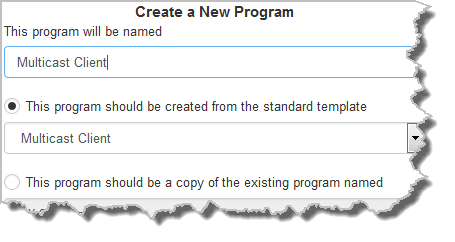
|
Important Notes: When you decide to use an existing program as a template, the new program inherits all the settings of the template program and you can adjust these settings as required by continuing through the program wizard. |
3.Enter a name for the Audio Stream, then click Next.
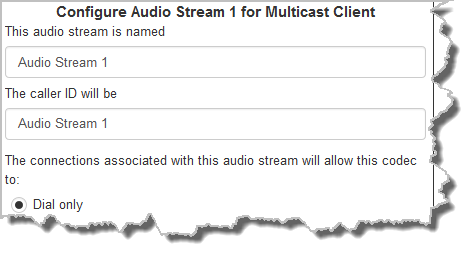
4.This audio stream connection in the wizard will allow the codec to dial. Enter the name of the connection in the text box, then click Next.
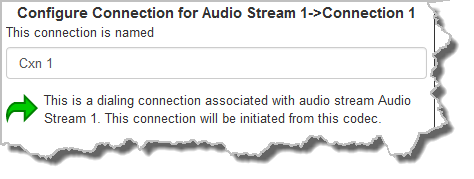
5.Follow the instructions on the right-hand side of the panel to configure the transport settings for the connection, then click Next. Note: select UDP/IP +RTP for RFC compliant streaming. If auxiliary data is enabled the audio stream will not be RFC-compliant.
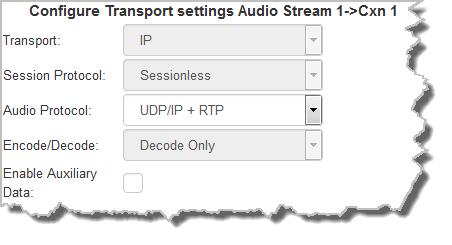
|
Important Notes: •The encode and decode direction is configured automatically for Encode Only (server program) or Decode Only (client program). This setting is configured when you select either Multicast Server or Multicast Client when you first create the program in the wizard. •Use firmware higher than 2.8.xx in the Bridge-IT, Genie and Merlin families of codecs to enable auxiliary data. |
6.Configure the multicast IP address and audio port (the same multicast address and port must be used for both the server and client programs), then specify which IP streaming interface is used to dial this connection, e.g. Primary (LAN / ETHERNET port and default setting) or VLAN if configured. Note: By default Any will select Primary.
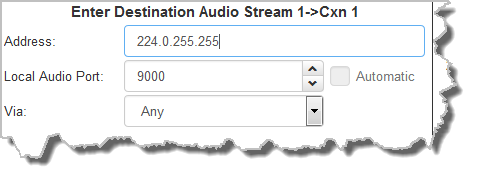
7.Click the drop-down arrows on the right-hand side of each text box to select the Encoding, Sample rate, Bit rate or Sample size options. Click Next to continue.
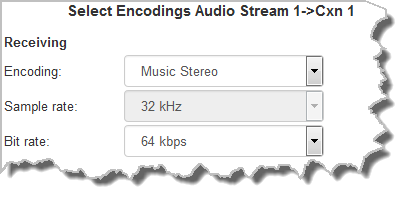
8.Click to configure:
•Auto Jitter Adapt and the preferred auto jitter setting using the drop-down arrow for Buffer priority. It is also possible to configure the Minimum depth and Maximum depth of jitter over the connection. See Configuring the Jitter Buffer for more details.
•Alternatively, select a Fixed Buffer Level and enter the Jitter Depth, which must be between 12ms and 5000ms depending on the algorithm you select.
Next, select Return FEC Enabled to enable RFC2733 compliant Forward Error Correction, which is available because multicast connections are sessionless. Follow the instructions in the right-hand pane. When configuration is complete click Next.
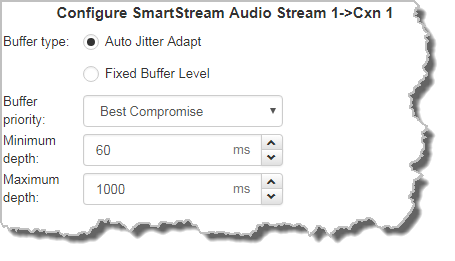
|
Important Notes: Automatic or fixed jitter buffer settings can be adjusted on individual client codecs as required. There is no jitter buffer setting on the server codec because it never receives audio packets. |
9.Click the Enable Auto Reconnect check-box to turn this feature on, then click Next.
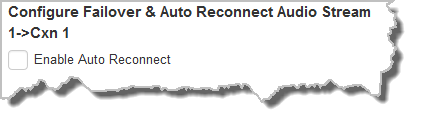
10.After configuring all settings there are 2 options:
•Click Save Program to save the program at this point.
•Click Next to configure file playback using Output Audio Source options.
Configuring SD Card File Playback Options
1.Click Next to configure SD card file playback using Output Audio Source configuration options to maintain program audio at transmitter sites.
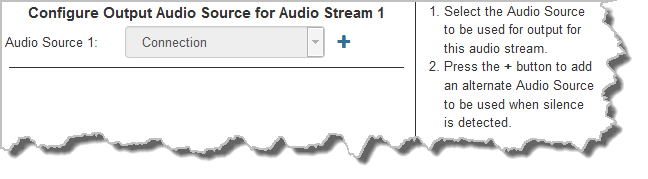
2.Click the blue Plus symbol  to add SD Card File Playback as an Output Audio Source. Click the Minus symbol
to add SD Card File Playback as an Output Audio Source. Click the Minus symbol  to remove it. Follow the instructions on the right-hand side of the panel to configure silence and resume threshold parameters.
to remove it. Follow the instructions on the right-hand side of the panel to configure silence and resume threshold parameters.
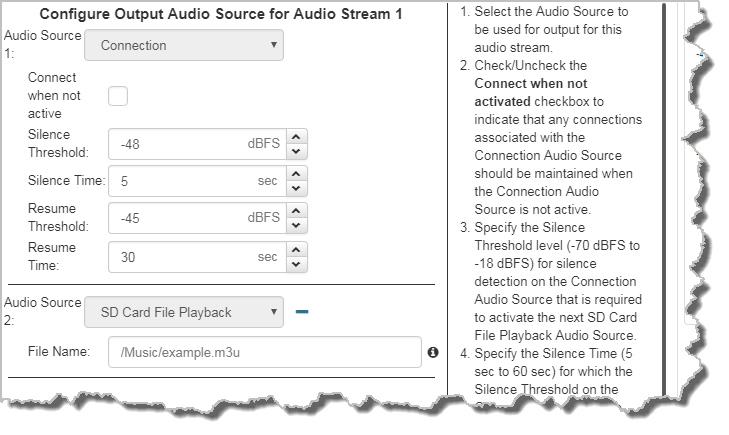
3.After configuring Output Audio Source options you can:
i.Click Save Program to save the program at this point.
ii.Click Next to configure rules options.
|
Important Notes for File Playback: •A single partition FAT32 formatted SDHC Card is required (SD cards may be less reliable and are not recommended). •Create MP2 or MP3 files using a 32kHz, 44.1kHz or 48kHz sample rate. •Ensure recordings used are not variable bit rate files. •SDHC file audio is not sent to codec encoders and cannot be transmitted via an audio stream to another codec. •File playback audio is sent directly to the codec outputs and therefore IGC is not available. When you create your MP2 or MP3 files ensure the audio levels match the audio reference level of your codec and that peaks average at the correct levels. •If you create a single file name ensure you add the file extension, e.g. "test.mp3", or the file will not play back. •If you create a directory name, all the files within the directory will be played back. We recommend you save all audio files as a playlist and link to this if you want them to play out sequentially. Please note that "M3U" is the playlist file format supported by the codec. |
Configuring Rules
1.To configure new rules click the drop-down arrow and select the preferred option from those available. Click the blue Plus symbol  to add a new rule and click the Minus symbol
to add a new rule and click the Minus symbol  to remove a rule.
to remove a rule.
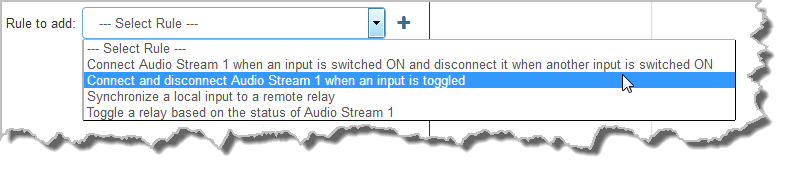
|
Important Notes for Rules: •Rules for connecting or disconnecting an audio stream are configured in the Program Manager panel. Rules for connecting or disconnecting a program are configured in the Rules panel. See Creating Rules for more information. •A non-WheatNet-IP Tieline codec can be configured to trigger a logic IO in a Tieline WheatNet-IP codec. Up to 64 logic IOs are available in Genie Distribution and Merlin PLUS WheatNet-IP codecs, as well as 4 physical CONTROL PORT GPIOs. •Connection-related rules are not displayed in Answer only programs. •Relay reflection is not available for SIP and Multicast Client programs. |
2.Click Save Program to complete configuration of the program.
3.Click Finish to exit the wizard.
4.Configure multicast server and multicast client programs and load all codecs with the appropriate program. Select and connect audio streams in a program using the Connections panel, or dial the program manually using the codec front panel. Dial the multicast server program connection first and then connect multicast client codec programs to begin receiving multicast streams.

