
How Multicasting Works
Multicast transmissions are sent using a dedicated IP multicast address that looks similar to a regular IP address and multicast subscribers request transmissions from this address. This unique address allows multicast routers to identify multicast requests from a group of codecs interested in a particular transmission and packets are replicated depending on demand. This can create large demands on network bandwidth if the multicast group is significant in size.
As a result, only small sections of the internet are multicast enabled and many internet service providers (ISPs) block multicast traffic over wide area networks. This restricts most multicast broadcasts to private local area networks. Some ISPs provide quality of service (QoS) priority to multicast streams for an increased service charge. You need to check with your ISP to find out what multicast services, if any, are available over WANs.
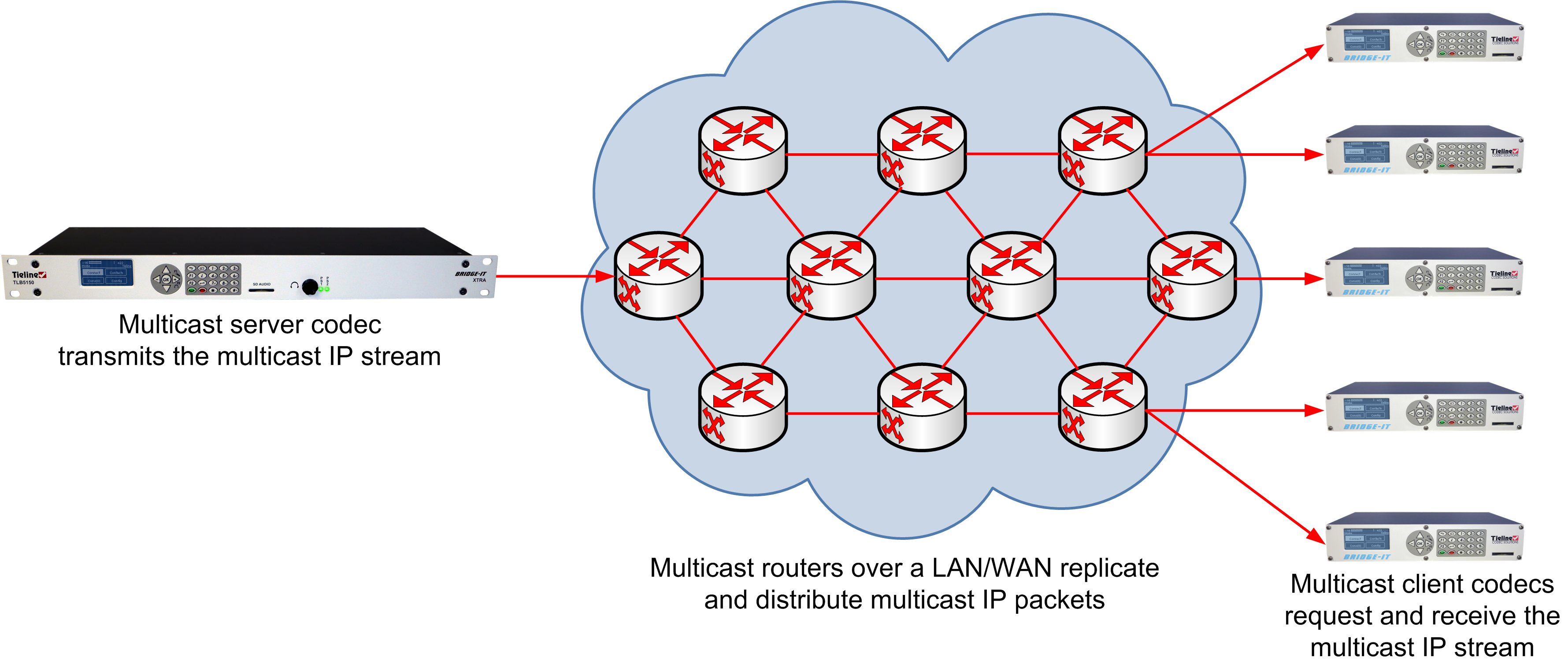
|
Important Notes: •When a connection is dialed Tieline codecs normally use session data to configure settings like the algorithm, connection bit rate and sample rate etc. Multicast connections are sessionless and do not use Tieline session data. As a result, it is imperative that all codecs are configured with the same connection settings prior to connecting, or they will not be able to join multicast streaming sessions. •Automatic or fixed jitter buffer settings can be adjusted on individual client codecs as required. There is no jitter buffer setting on the server codec because it never receives audio packets. |
Prerequisites:
•Bridge-IT firmware v.1.01.00 r4219 or higher.
•G3 codec firmware v.1.6.56 or higher (if connecting to a G3 codec).
•ToolBox web-GUI v.1.2.2.3 or higher.
•A multi-unicast license installed in the dialing codec (Note: the Multi-Unicast license includes multicast server capability).
•Use firmware higher than 2.8.xx in the Bridge-IT, Genie and Merlin families of codecs to transmit auxiliary data.
Multicast Server versus Multicast Client Programs
Two different types of multicast programs need to be created when multicasting:
•A multicast server program is used by the broadcasting codec to send multicast IP packets to multicast routers on a network.
•A multicast client program is used by codecs to receive multicast IP audio packets.
A multicast server codec sends audio packets only and a multicast client codec receives audio packets only. Codecs using the client program request multicast packets (sent from the server codec), which are distributed by multicast routers.
Creating Multicast Server Programs
|
Important Notes: Before you start program configuration please note: •Ensure all connection related settings like the port, algorithm, bit rate (etc) match on both multicast server and client programs or they will not connect successfully. •You cannot edit a program when it is currently loaded in the codec. •You can lock a loaded custom program in a codec to ensure the currently loaded program cannot be unloaded by a codec dialing in with a different program type. •Some drop-down menus and settings may be greyed out intentionally depending on features available. •It is possible to save a program at several points throughout the program wizard and use default settings to save configuration time. •To learn more about programs see the section titled "About Program Dialing". •Always dial the multicast server codec connection first before connecting multicast client codecs. •Multicast client codecs will display return link quality (LQ) only. The Return reading represents the audio being downloaded from the network locally. Multicast server codecs do not display LQ readings. •The default UDP audio port setting is 9000 for a multicast and the client and server port settings must match. •It is not possible to connect to a G3 codec and receive multicast IP audio streams. •To copy multicast client programs onto multiple codecs see Backup and Restore Configuration Files. |
1.Open the HTML5 Toolbox Web-GUI and click Connect in the Menu Bar, then select Program Manager to launch the Program Manager panel.
2.Click the New Program button to open the wizard and:
•Click in the text box to name the new program.
•Select Multicast Server or if you want to use an existing program as a template, select this option. Then click Next.
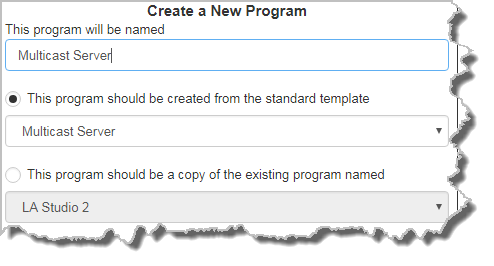
|
Important Notes: When you decide to use an existing program as a template, the new program inherits all the settings of the template program and you can adjust these settings as required by continuing through the program wizard. |
3.Enter a name for the Audio Stream, then click Next.
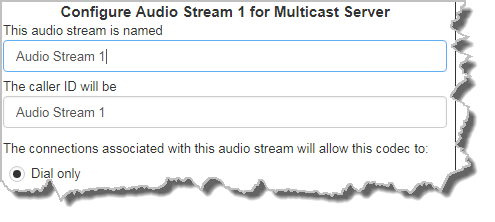
4.This audio stream connection in the wizard will allow the codec to dial. Enter the name of the connection in the text box, then click Next.
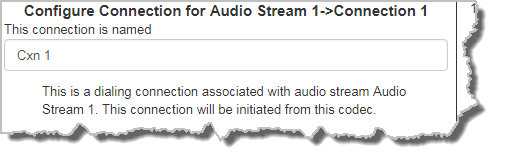
5.Follow the instructions on the right-hand side of the panel to configure the transport settings for the connection, then click Next. Note: select UDP/IP +RTP for RFC-compliant streaming. If auxiliary data is enabled the audio stream will not be RFC-compliant.
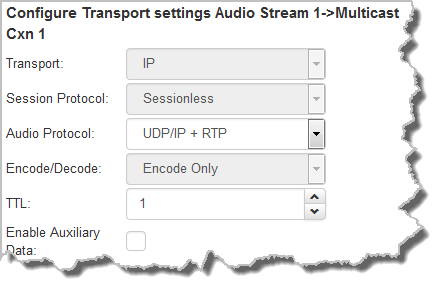
|
Important Notes: •The encode and decode direction is configured automatically for Encode Only (server program) or Decode Only (client program). This setting is configured when you select either Multicast Server or Multicast Client when you first create the program in the wizard. •The TTL value you need to use is dependent upon your network infrastructure. Please consult your network administrator if you are unsure about how to configure this setting. •Use firmware higher than 2.8.xx in the Bridge-IT, Genie and Merlin families of codecs to enable auxiliary data. |
6.Configure the multicast IP address and Remote Audio Port (the same multicast address and port must be used for both the server and client programs), then specify which IP streaming interface is used to dial this connection, e.g. Primary (LAN / ETHERNET port and default setting) or VLAN if configured. Note: By default Any will select Primary.
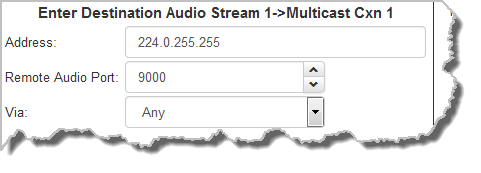
7.Click the drop-down arrows on the right-hand side of each text box to select the Encoding, Sample rate, Bit rate or Sample size options. Click Next to continue.
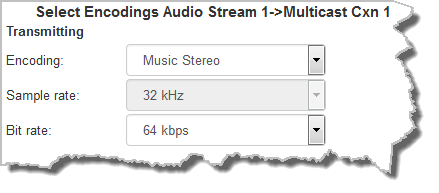
8.Select FEC to enable RFC compliant FEC, which is available because multicast connections are sessionless. Configuration instructions are displayed in the right-hand Program Manager panel pane. FEC Delay is only available when the FEC percentage is 100%. This is designed to delay the sending of FEC packets for a predetermined period after the primary audio stream's packets are sent. This will increase the likelihood that the FEC packets will take an alternate route to the primary stream's packets. This means that if primary audio stream packets are not received at the remote codec, there is a good chance that FEC packets taking an alternate route will be received and replace them. When a FEC percentage lower than 100% is configured, FEC packets are automatically delayed based on the ratio of primary packets to FEC packets sent at the selected setting.
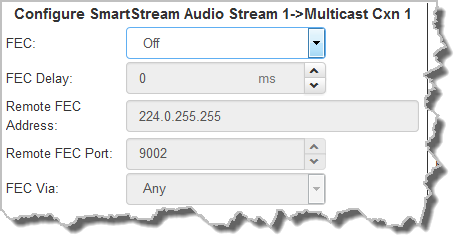
9.Click Next to select configure Enable Auto Reconnect if required.
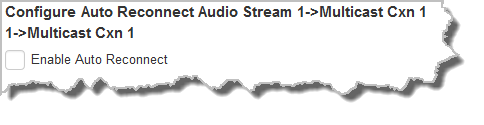
10.Next you can either:
i.Click Next to configure Rules options.
ii.Click Save Program.
11.To configure new rules click the drop-down arrow and select the preferred option from those available. Click the blue Plus symbol  to add a new rule and click the Minus symbol
to add a new rule and click the Minus symbol  to remove a rule.
to remove a rule.
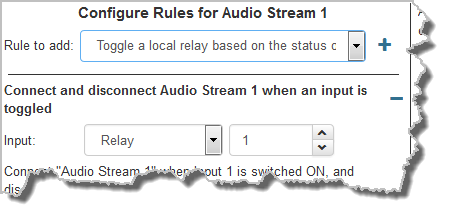
|
Important Notes for Rules: •Rules for connecting or disconnecting an audio stream are configured in the Program Manager panel. Rules for connecting or disconnecting a program are configured in the Rules panel. See Creating Rules for more information. •A non-WheatNet-IP Tieline codec can be configured to trigger a logic IO in a Tieline WheatNet-IP codec. Up to 64 logic IOs are available in Genie Distribution and Merlin PLUS WheatNet-IP codecs, as well as 4 physical CONTROL PORT GPIOs. •Connection-related rules are not displayed in Answer only programs. |
12. After configuring all streams in the multicast server program click Save Program to save the program settings, then click Finish.
|
Important Notes: There is no jitter buffer setting on the server codec because it never receives audio packets. |
13.Configure multicast server and multicast client programs and load all codecs with the appropriate program. Dial the multicast server program connection first and then connect multicast client codec programs to begin receiving multicast audio packets. Select and connect audio streams in a program using the Connections panel, or dial the program manually using the codec front panel.

