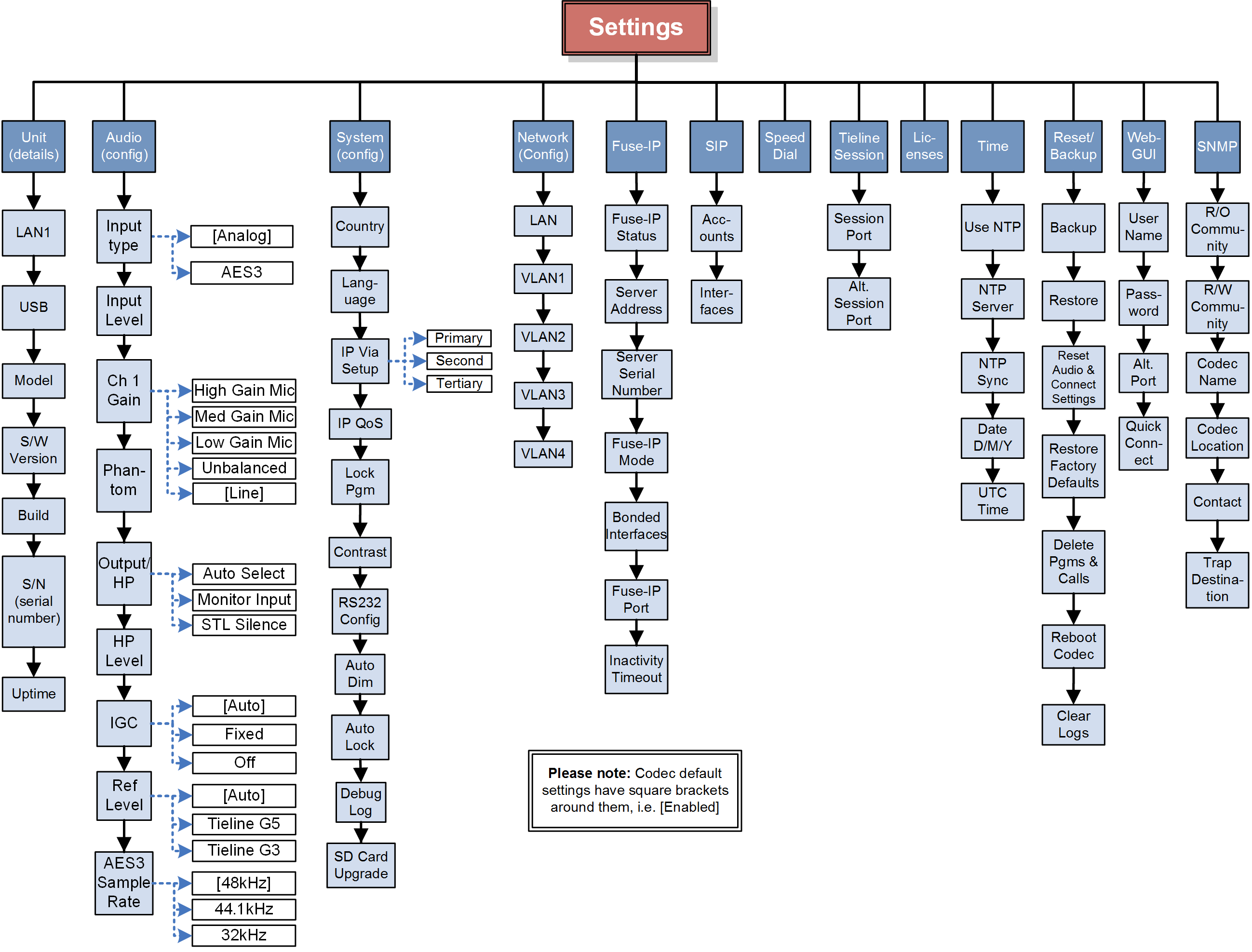The codec has simple and intuitive menu navigation screens. All main codec menus can be launched from the Home screen and audio levels remain visible throughout all menus.
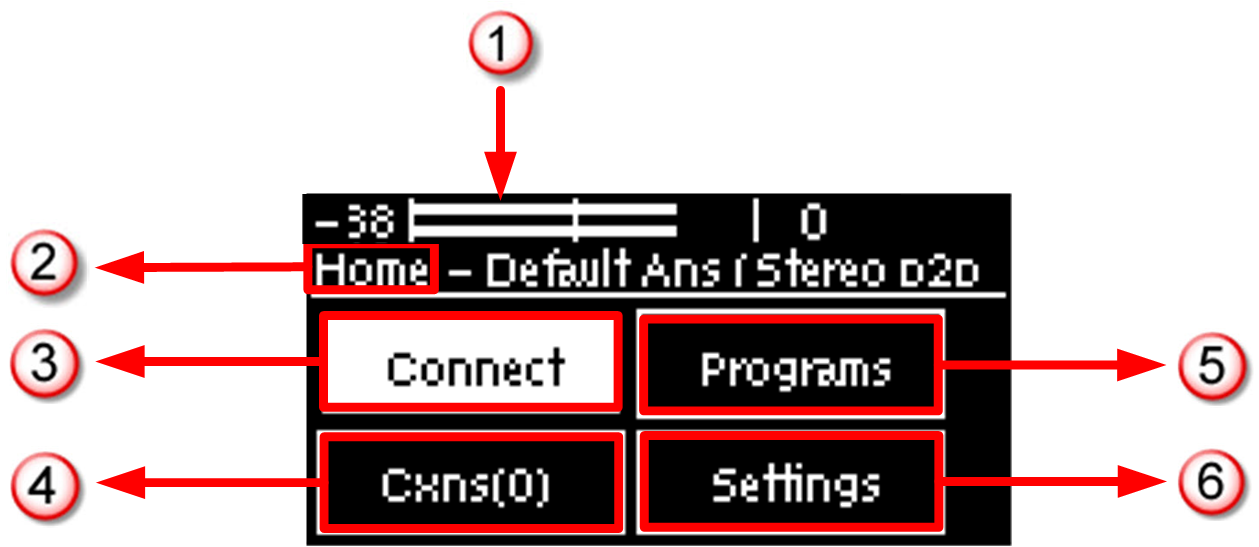
Bridge-IT Home Screen
|
Features |
Codec Home Screen Elements |
1 |
PPM Meters |
Left (top) and right channel audio levels |
2 |
Screen Name |
The name of the current screen being navigated |
3 |
Connect |
Select to dial & adjust connection settings |
4 |
Cxns |
Displays the number of current connections |
5 |
Programs |
View and edit Program dialing configurations |
6 |
Settings |
Select to configure codec settings |
Press the RETURN  button to navigate backwards through menus, or press the HOME
button to navigate backwards through menus, or press the HOME  button to return to the Home screen from any menu. If a full menu cannot be viewed on the codec screen then arrows on the right hand side of the screen indicate that the current menu has items below and/or above the items currently visible. Use the navigation arrows to scroll up and down.
button to return to the Home screen from any menu. If a full menu cannot be viewed on the codec screen then arrows on the right hand side of the screen indicate that the current menu has items below and/or above the items currently visible. Use the navigation arrows to scroll up and down.
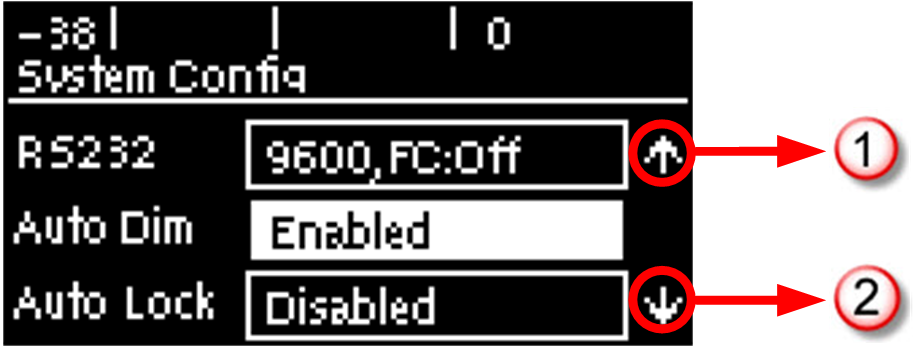
|
Features |
Codec Home Screen Elements |
1 |
Up Arrow |
Arrow indicating menus can scroll upwards |
2 |
Down Arrow |
Arrow indicating menus can scroll downwards |
Codec Menu Overview
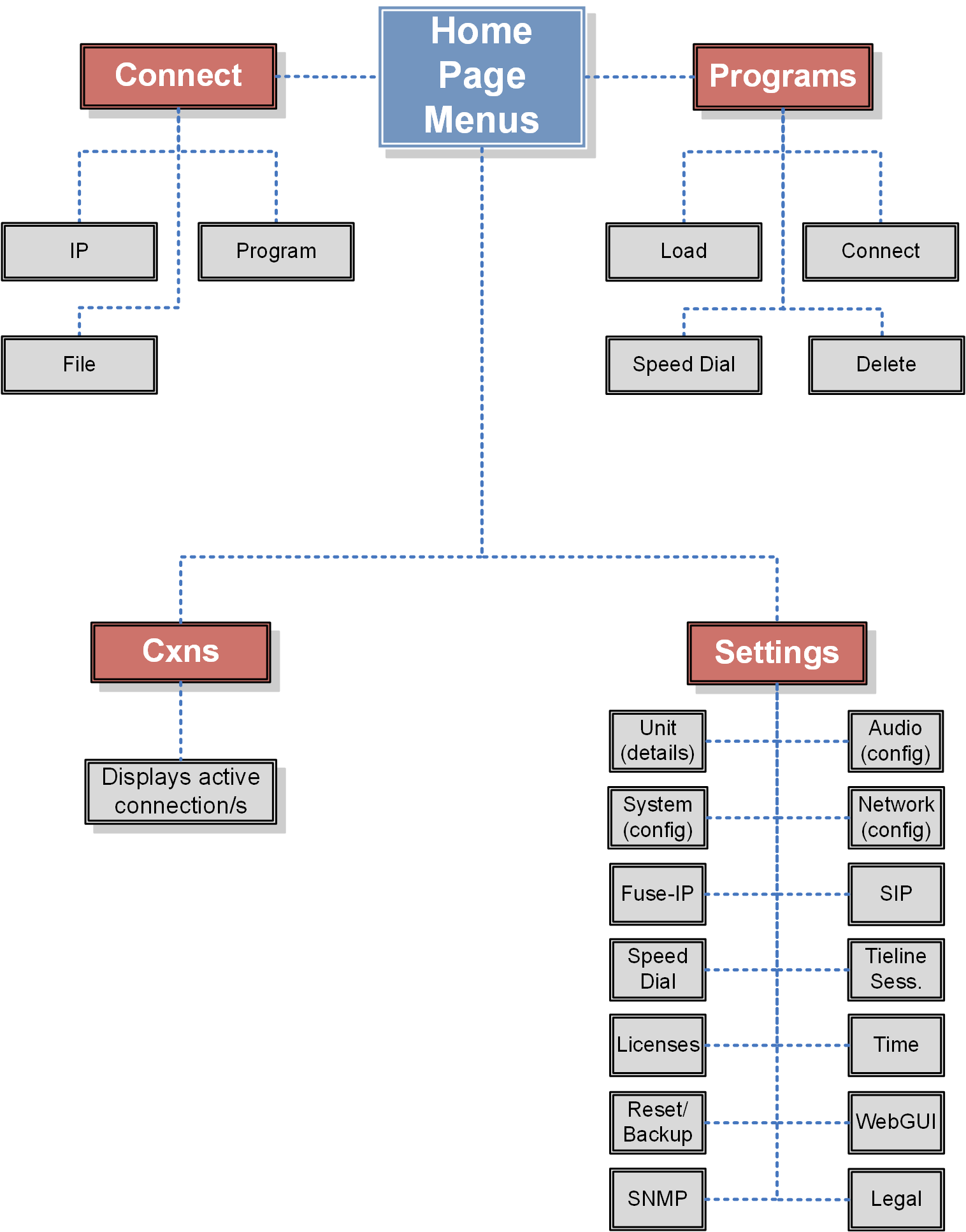
Connect Menu
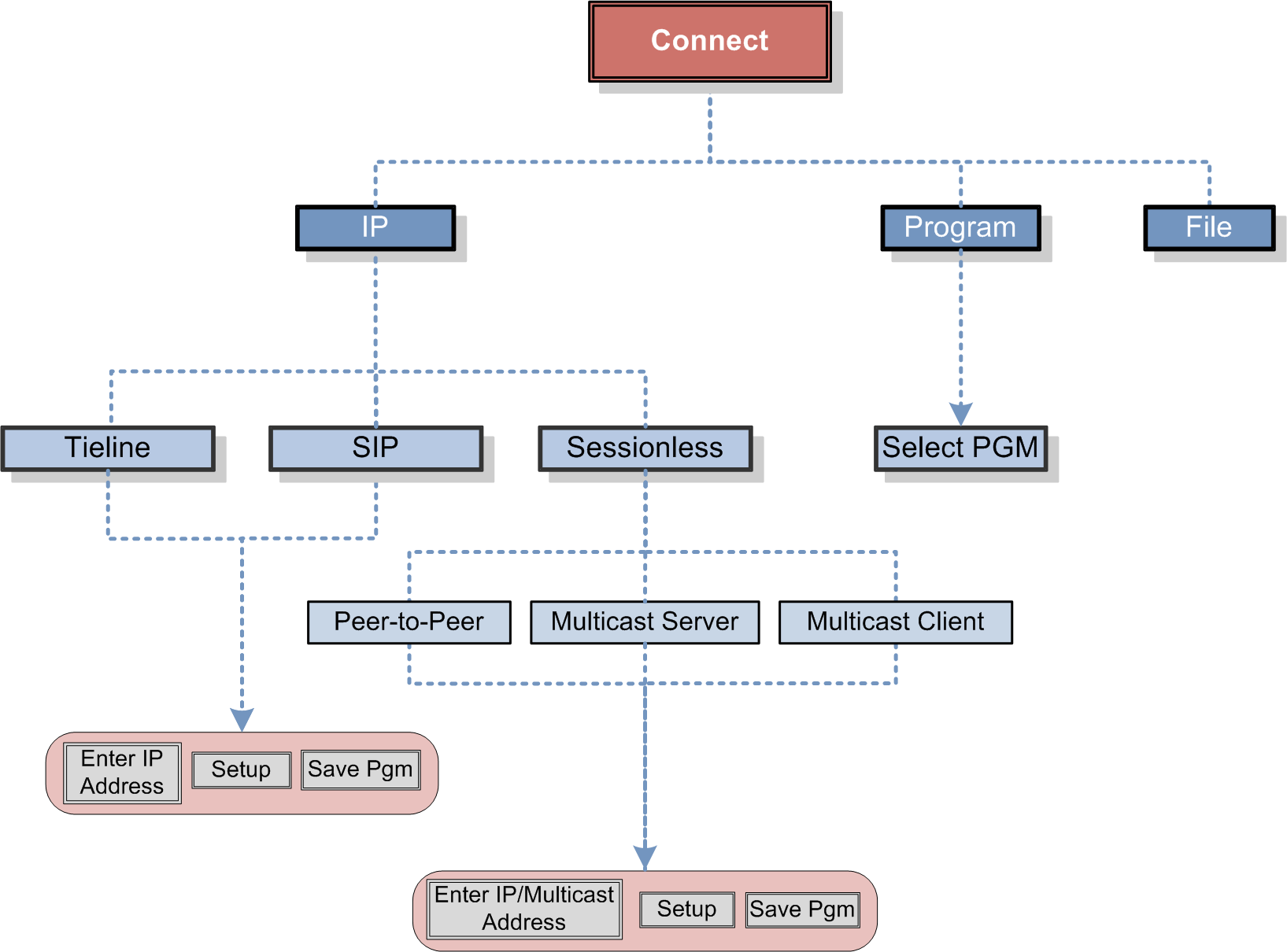
IP Setup Menu Navigation
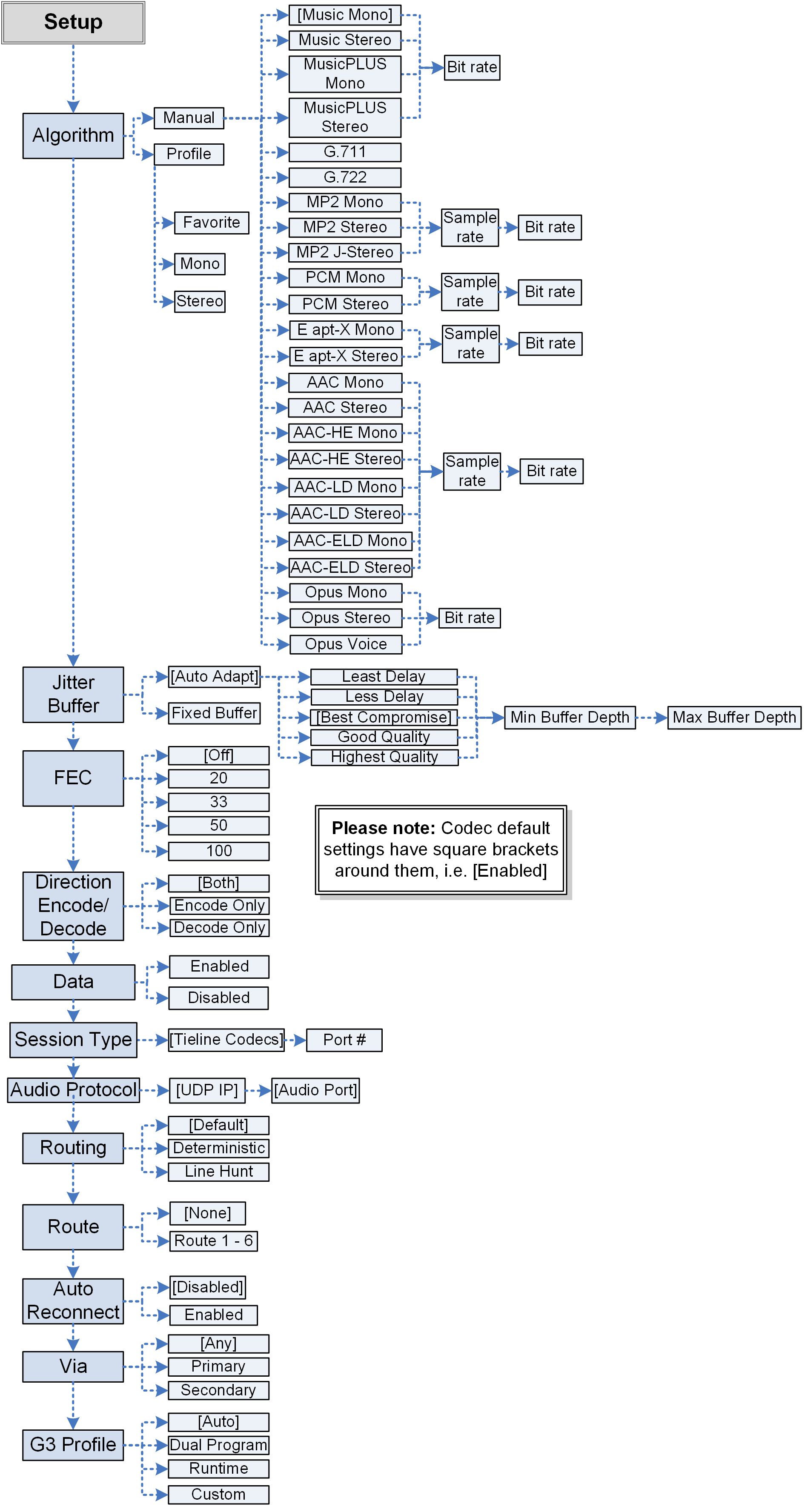
Settings Menu