
Checking IP Address Details in the Codec
1.Press the Home  button to return to the home screen.
button to return to the home screen.
2.Use the navigation buttons on the front panel to select Settings and press the  button.
button.
3.Select Unit and press the  button.
button.
4.Select LAN and press the  button.
button.
5.IP address details and other relevant information is listed. Use the arrow up  and down
and down buttons to scroll and view all details listed.
buttons to scroll and view all details listed.
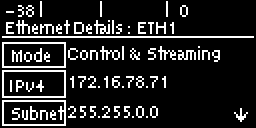
|
Important Note: For assistance with configuration of IPv4 or IPv6 network connections contact your IT Administrator. |
Ethernet and VLAN Configuration Options
The codec features a Ethernet port and up to four additional VLAN interfaces.
VLAN interfaces have features similar to physical Ethernet ports. However, your network administrator will need to configure VLAN support throughout your network for VLANs to be supported in your codec.
As an example, when only one physical Ethernet interface is available, VLANs can be used to separate codec Control and Streaming functions if required.
Following are a range of Ethernet and VLAN settings which can be configured in the Network menu. After completing configuration ensure you navigate to Apply Setting and press the  button to apply the new settings.
button to apply the new settings.
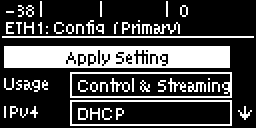
Configure an IPv4 DHCP Address
By default the codec is programmed for DHCP-assigned IP addresses. DHCP IP addresses are automatically assigned and can change each time you connect to your Internet Service Provider or by a router on your local area network (LAN).
1.Press the SETTINGS  button.
button.
2.Select Network and press the  button.
button.
3.Use the down  navigation button to select LAN or a VLAN interface.
navigation button to select LAN or a VLAN interface.
4.Select Config and then Usage and the appropriate control and/or streaming mode for the connection. Next, press the  button.
button.
5.Select IPv4 and press the  button.
button.
6.Select DHCP and press the  button.
button.
7.Use the up  navigation button to scroll to the top of the menu and select Apply Setting, then press the
navigation button to scroll to the top of the menu and select Apply Setting, then press the  button to confirm the new settings.
button to confirm the new settings.
Configure a Static IPv4 Address
Static IP addresses are fixed addresses which are recommended for studio installations. Using a static IP address ensures remote codecs can connect reliably using the same IP address over time.
1.Press the SETTINGS  button.
button.
2.Select Network and press the  button.
button.
3.Use the down  navigation button to select LAN or a VLAN interface.
navigation button to select LAN or a VLAN interface.
4.Select Config and then Usage and then the appropriate control and/or streaming mode for the connection. Next, press the  button.
button.
5.Select IPv4 and press the  button.
button.
6.Select Static and press the  button.
button.
7.Navigate to v4 Static and enter the IP address, then press the  button.
button.
8.Navigate to v4 Snet and enter the Subnet Mask, then press the  button.
button.
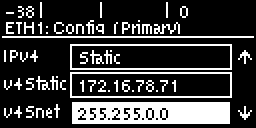
9.Navigate to v4 Gway and enter the Gateway details, then press the  button.
button.
10.Use the up  navigation button to scroll to the top of the menu and select Apply Setting, then press the
navigation button to scroll to the top of the menu and select Apply Setting, then press the  button to confirm the new settings.
button to confirm the new settings.
11.Check the Unit Details menu to ensure the new static IP address has been entered correctly.
IPv6 Address Assignment
There are three IPv6 settings available for the Ethernet port and any VLANs which are configured.
1.Auto: An address is automatically assigned to the codec when you connect the codec to an IPv6 router. This process is similar to how an IPv4 DHCP address is assigned.
2.Manual: Select to manually enter IPv6 address details.
3.Off: Select to ignore IPv6 address details.
|
Important Note: Select Off if you are not using IPv6 to connect to another device. This ensures your codec will attempt to connect using IPv4 at all times. |
To adjust this setting:
1.Press the SETTINGS  button.
button.
2.Select Network and press the  button.
button.
3.Use the down  navigation button to select LAN or a VLAN interface.
navigation button to select LAN or a VLAN interface.
4.Select Config and then IPv6 and press the  button.
button.
5.Select Auto, Manual or Off and press the  button.
button.
By default the codec is configured to allow the codec to automatically receive IPv6 address information from an IPv6 enabled router.
Manual IPv6 Address Assignment
Select Manual mode using the previous procedure and enter information into the v6 Static (Address), v6 Prefix and IPv6 Gway fields in the codec to manually configure address details.
DNS Server
It is possible to specify Domain Name Server (DNS) settings to allow easy look up of codecs within the specified DNS Addresses or Domains section within the web-GUI. This feature can be turned on or off in the LAN codec menu.
1.Press the SETTINGS  button.
button.
2.Use the navigation buttons on the front panel to select Network and press the  button.
button.
3.Use the down  navigation button to select LAN or a VLAN interface and press the
navigation button to select LAN or a VLAN interface and press the  button.
button.
4.Select Config and press the  button.
button.
5.Use the down  navigation button to scroll to DNS.
navigation button to scroll to DNS.
6.Press the  button to toggle between Yes and No.
button to toggle between Yes and No.
VLAN ID (VLAN configuration only)
The VLAN ID is encapsulated in IP packets to facilitate routing throughout your network.
1.Press the SETTINGS  button.
button.
2.Use the navigation buttons on the front panel to select Network and press the  button.
button.
3.Use the down  navigation button to select a VLAN interface.
navigation button to select a VLAN interface.
4.Select Config and then Usage and press the  button.
button.
5.Select the mode of operation for this VLAN (e.g. Control & Streaming, Streaming only, Control Only) and press the  button.
button.
6.Use the down  navigation button to scroll to VLAN ID.
navigation button to scroll to VLAN ID.
7.Press the  button to enter a number between 1-4094 inclusive.
button to enter a number between 1-4094 inclusive.
8.Press the  button to confirm this setting.
button to confirm this setting.
VLAN Priority (VLAN configuration only)
The VLAN Priority setting represents a prioritization scheme for forwarding data packets throughout Virtual Local Area Networks.
1.Press the SETTINGS  button.
button.
2.Use the navigation buttons on the front panel to select Network and press the  button.
button.
3.Use the down  navigation button to select a VLAN interface.
navigation button to select a VLAN interface.
4.Select Config and then Usage and press the  button.
button.
5.Select the mode of operation for this VLAN (e.g. Control & Streaming, Streaming only, Control Only) and press the  button.
button.
6.Use the down  navigation button to scroll to Priority.
navigation button to scroll to Priority.
7.Press the  button to enter a number from 0 to 7 inclusive.
button to enter a number from 0 to 7 inclusive.
8.Press the  button to confirm this setting.
button to confirm this setting.
VLAN Interface (VLAN configuration only)
This setting applies the VLAN settings to a physical Ethernet port in the codec. Only one physical Ethernet port is available which cannot be reconfigured.

