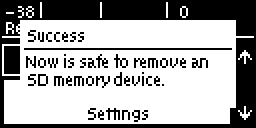The Reset / Backup menu allows users to backup and restore Program information and/or system data. Backup or restore data using an SDHC card inserted into the SD slot on the front panel of the codec. Note: A single partition FAT32 formatted SDHC Card is required (SD cards may be less reliable and are not recommended).
Creating an SD Card Backup File
1.Press the SETTINGS  button.
button.
2.Use the navigation buttons to select Reset/Backup and press the  button.
button.
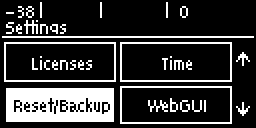
3.Insert a single partition FAT 32 formatted SDHC card into the SD card slot on the front panel of the codec.
4.Select Backup and press the  button.
button.

5.Select the preferred backup option and press the  button.
button.
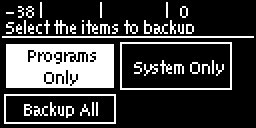
6.Edit the file name and press the  button.
button.
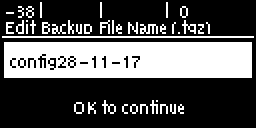
7.Select a directory in which to save the backup.tgz file and press  to save it.
to save it.
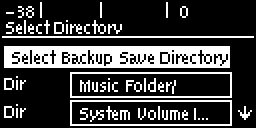
8.A confirmation dialog is displayed when the file has been saved successfully.
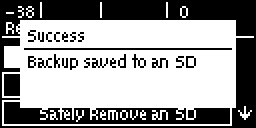
9.Select Safely Remove an SD before removing the SD card from the codec.
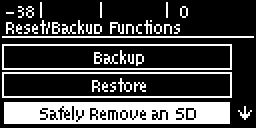
10. A confirmation dialog appears when it is safe to remove the SD card from the codec.
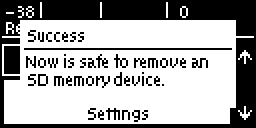
Restoring Data from an SD Backup File
1.Press the SETTINGS  button.
button.
2.Use the navigation buttons to select Reset/Backup and press the  button.
button.
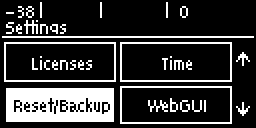
3.Insert a single partition FAT 32 formatted SDHC card into the SD card slot on the front panel of the codec.
4.Select Restore and press the  button.
button.
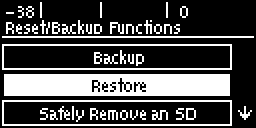
5.Select the preferred backup option and press the  button.
button.
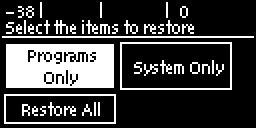
6.Select the file to restore from the SD card and press the  button.
button.
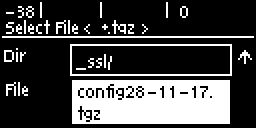
7.Select Yes to perform the system restore. Note: The codec will automatically reboot after settings have been restored.
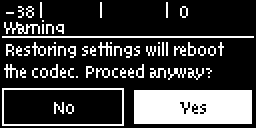
8.Select Safely Remove an SD card before removing the SD card from the codec.
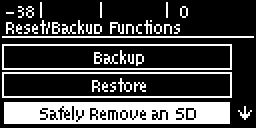
9.A confirmation dialog appears when it is safe to remove the SD card.