
To download the latest codec firmware visit http://www.tieline.com/Support/Latest-Firmware.
New Firmware Notifications
By default the HTML5 Web-GUI integrates with TieServer to automatically update users when a firmware upgrade is available.
1.Connect the codec to a PC using either a LAN or USB connection and open the HTML5 Toolbox Web-GUI (See Opening the HTML5 Web GUI).
2.If new software is available the Upgrade symbol appears in the top-left of the screen.
![]()
3.Click Settings in the Menu Bar, then click Firmware to display the Firmware panel to perform the firmware upgrade.
Firmware Upgrades
The following procedure explains how to perform codec firmware upgrades with a downloaded firmware file saved to your PC.
1.Open the Toolbox HTML5 Web-GUI and click Settings in the Menu Bar, then click Firmware to display the Firmware panel options.
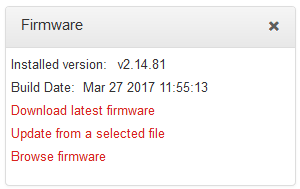
2.Click Download latest firmware to download the latest firmware to your computer.
3.Once saved, click Update from a selected file in the Firmware panel.
4.Select the .bin file you are using to perform the upgrade and click Open to start the upgrade.

|
Important Note: We recommend clearing your browser cache after the upgrade is complete when using the HTML5 Toolbox web-browser GUI to control codec functions. The short cuts for this are: •Google Chrome: shift+Ctrl+delete •Mozilla Firefox: Ctrl+shift+delete •Internet Explorer: Ctrl+shift+delete •Safari: Ctrl+alt+e |

