
Prior to installation you will need connect your codec to a PC and ensure you are connected to the internet. You should also check that you have received notification by email from Tieline that your new license file is ready to download from TieServer.
Perform an Automatic Software License Install with the HTML5 Toolbox Web-GUI
1.Open the HTML5 Toolbox web-GUI in a browser on your PC by typing either the IP address of the codec (LAN connection), or the USB address of the codec (USB connection) into the address bar.
2.Ensure you have unloaded any currently loaded program in the codec via the Program Loader panel.
3.Click Settings in the Menu Bar, then click Licensing to display the Licensing panel.
4.Click Get license file from TieServer.
5.A Success dialog in the web-GUI Licensing panel confirms when installation is complete and the codec screen should display a confirmation message.
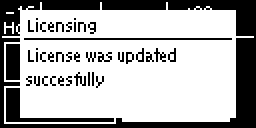
6.Reboot the codec via Settings > Reset > Reboot Codec and press the  button. Note: do not reboot by removing the power cable from the codec.
button. Note: do not reboot by removing the power cable from the codec.
Download a License File and Install Manually
Prior to installing any new software license you will need to connect your codec to a PC and save the license file on this computer.
1.Open the HTML5 Toolbox web-GUI in a browser on your PC.
2.Click Settings in the Menu Bar, then click Licensing to display the Licensing panel.
3.Click Upload a selected file.
4.Navigate to the ".lcf" license file on your PC, then click the Open button to commence license installation.
5.A Success dialog in the web-GUI Licensing panel confirms when installation is complete and the codec screen should display a confirmation message.

6.Reboot the codec via Settings > Reset > Reboot Codec and press the  button. Note: do not reboot by removing the power cable from the codec.
button. Note: do not reboot by removing the power cable from the codec.
