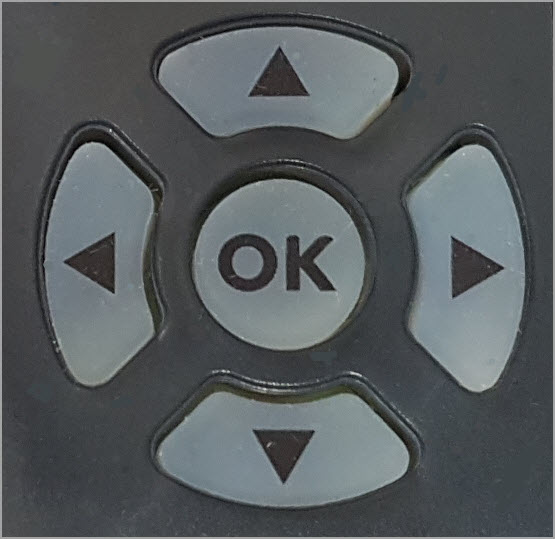The top of the codec features input and headphone controls, as well as navigation buttons, a color LCD TOUCH SCREEN display and PPM meters.

Navigation Buttons
The codec has four arrow shaped NAVIGATION buttons and the OK button buttons for navigating codec menus and adjusting levels and settings. The OK button is used to select menu items. |
|
Operation Button Descriptions
|
Features |
Operation Button Descriptions |
|
Connect Button |
Press to dial/connect |
|
Disconnect Button |
Press to disconnect a connection |
F1 |
Function Button 1 |
Press to activate codec user functions |
F2 |
Function Button 2 |
Press to activate codec user functions. |
|
Home Button |
Press to return to the Home screen |
|
Back/Return Button |
Press to move back through menus & delete characters |
|
Headphone Source Select Button |
Press to adjust headphone send/return balance, or select headphone monitoring sources |
|
Headphone Volume |
Adjusts the headphone level for each headphone output |
|
TB/Cue Button |
Supports user talkback, or cue source monitoring modes. Note: Cue only on auxiliary input. |
|
Input Gain Control |
Adjusts mic/line input gain for inputs 1 - 3 and the auxiliary input |
|
Input On/Off |
Press to turn each input on or off
|
|
Power On |
Press to turn the codec on; press and tap Shut Down to turn the codec [OFF], Reboot or enter Screen Sleep mode. |
Front Panel LED Descriptions
LED |
LED Description |
CXN (Connection) |
When dialing a connection the CXN LED flashes until the codec connects. Note: It also flashes until all streams/transports are connected when multiple streams/transports are connecting. |
SIP |
The SIP LED flashes orange when registering to an active SIP server account. It illuminates solid orange when the codec has been registered to an active SIP account successfully. |
Alarm |
The ALARM LED flashes red when an alarm is active in the codec. It stops flashing and illuminates solid red after an alarm has been acknowledged. |
Touch Screen Sleep Mode
By default the codec TOUCH SCREEN will enter 'sleep mode' after a minute of inactivity. To adjust this setting go to the Home screen and tap Settings  > Display and Power Management > Display
> Display and Power Management > Display  . See Battery Use and Power Management for more info.
. See Battery Use and Power Management for more info.