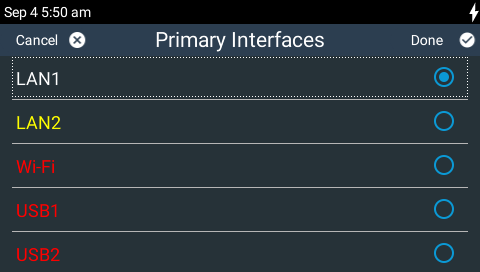When dialing over IP you can select the preferred interface to use when establishing a connection. By default Any is selected, which means the first available interface will be used to dial a connection. The default Via interfaces in order of use when available are:
1.LAN1 Ethernet port (default Primary Via interface)
2.LAN2 Ethernet port (default Secondary Via interface)
3.Internal Wi-Fi (default Tertiary Via interface)
|
Important Note: •If an interface is not available it is not listed in the Via interface selection screen. E.g. Wi-Fi is not enabled or a USB modem is not attached. •VLAN interfaces have features similar to physical Ethernet interfaces. However, your network administrator will need to configure VLAN support throughout your network for them to be supported in your codec. •Fuse-IP cannot be configured as a default Primary, Secondary or Tertiary Via. |
To change the default Via interface setting:
1.Press the HOME ![]() button to return to the Home screen, then tap Dialer
button to return to the Home screen, then tap Dialer  .
.
2.Tap Destination and then tap Via.

3.All available interfaces are displayed in the menu and you can adjust the selected setting. Note: A LAN interface displayed in yellow text is enabled but a network cable is not attached.
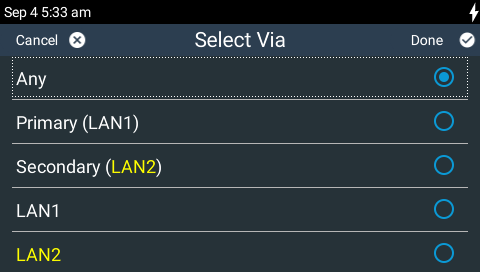
Configure Default Primary, Secondary and Tertiary Interfaces
It is possible to reconfigure the default Primary (LAN1), Secondary (LAN2) and Tertiary (Wi-Fi) interfaces in the codec. As an example, you may want to select Primary as the dialing interface in a program and then copy this program onto multiple codecs. However, the actual primary interface used at each location can vary for each codec. For one codec it may be a LAN interface and for another it may be a USB cellular interface. This allows you to configure site-specific settings to suit the available network interfaces at different remote locations.
1.Press the HOME ![]() button to return to the Home screen, then tap Settings
button to return to the Home screen, then tap Settings  .
.
2.Tap to expand the System menu and then tap IP Via Setup  .
.
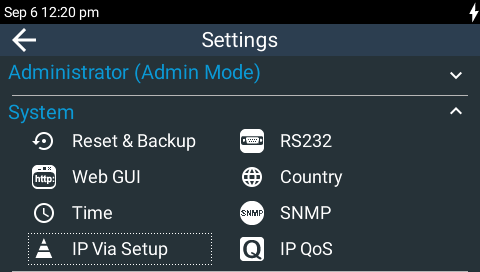
3.Tap to select an interface to configure. Note: A LAN interface displayed in yellow text is enabled, but a network cable is not attached. An interface in red text is disabled, e.g. Wi-Fi in the following image.
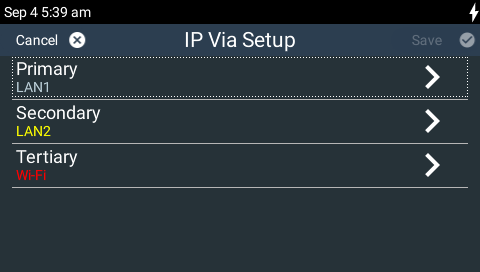
4.Tap to select the default interface to use.