
There are several options in the Reset & Backup menu which allow you to backup, restore or reset a variety of factory default settings within the codec.
|
Function |
Description |
1 |
Backup |
Save the current configuration to a file |
2 |
Restore |
Restores codec configuration from a saved file. Restore Programs and Scheduler settings only, or system settings only, or restore all configuration |
3 |
Audio and Dialer |
Tap to restore factory default settings for Audio and Dialer menu settings, excluding programs and call history |
4 |
Factory Defaults |
Tap to restore factory default settings, excluding user defined programs, scheduler data and call history |
5 |
Programs & Matrices and Call History |
Tap to delete custom programs, matrices and recent calls in the codec; speed dial contacts are retained |
6 |
Codec Logs |
Tap to clear codec event and log history. Note: This should only be performed if instructed to by Tieline support staff. |
|
Important Note: After restoring factory defaults the codec will automatically reboot. |
1.Press the HOME ![]() button to return to the Home screen, then tap Settings
button to return to the Home screen, then tap Settings  .
.
2.Tap to expand the System menu and then tap Reset & Backup  .
.
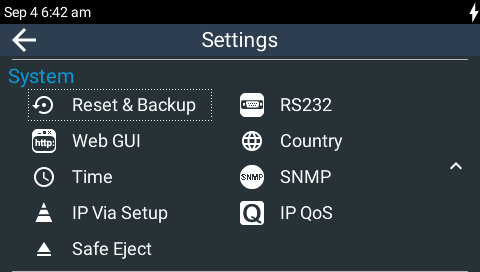
3. Tap to select the preferred reset option.
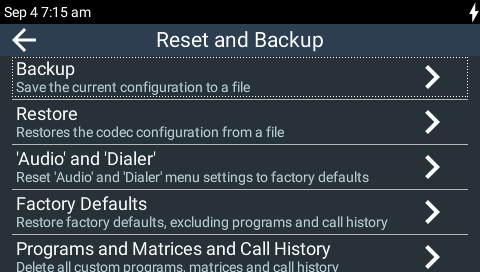
|
Important Note: A confirmation dialog is presented for each reset function. |
Backup Settings
1.Insert an SD card into the SD card slot on the rear panel of the codec. Note: A single partition FAT32 formatted SD card must be used.
2.Press the HOME ![]() button > Settings
button > Settings  > System > Reset & Backup
> System > Reset & Backup  > Backup.
> Backup.
3.Tap to select the items to backup.
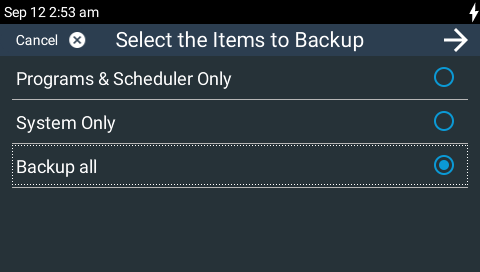
4.Name the file and tap the arrow in the top right-hand corner of the TOUCH SCREEN.

5.Select the directory in which to save the backup file, then tap Done.
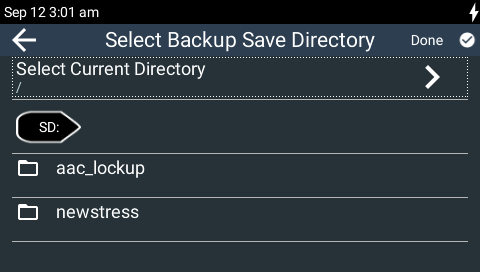
6.A dialog confirms the backup has been successful. Press the HOME ![]() button, then tap Settings
button, then tap Settings  > System > Safe Eject
> System > Safe Eject  to safely remove the SD card.
to safely remove the SD card.
Restore Settings
1.Insert the SD card with the backup configuration file into the SD card slot on the rear panel of the codec.
2.Press the HOME ![]() button > Settings
button > Settings  > System > Reset & Backup
> System > Reset & Backup  > Restore.
> Restore.
3.Tap to select the items to restore.
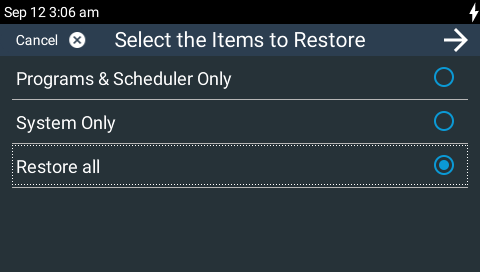
4.Tap Proceed Anyway in the confirmation dialog to continue.
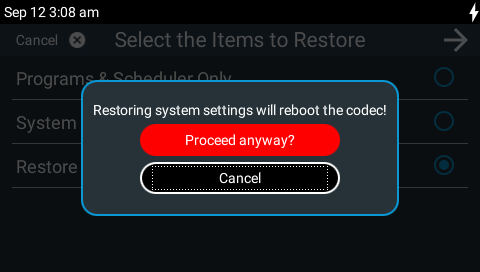
5.Tap to select the config file to restore on the codec and commence the system restore process.
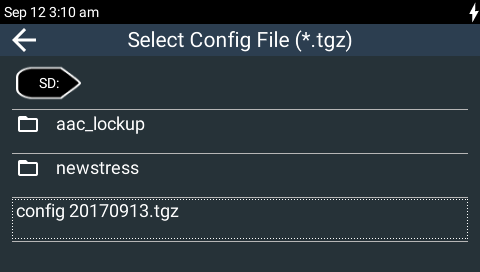
6.Press the HOME ![]() button, then tap Settings
button, then tap Settings  > System > Safe Eject
> System > Safe Eject  to safely remove the SD card after the codec has rebooted.
to safely remove the SD card after the codec has rebooted.
Reset and Restore Defaults using the Toolbox Web-GUI
To use the HTML5 Toolbox Web-GUI for reset and backup functions see Reset Factory Default Settings.

