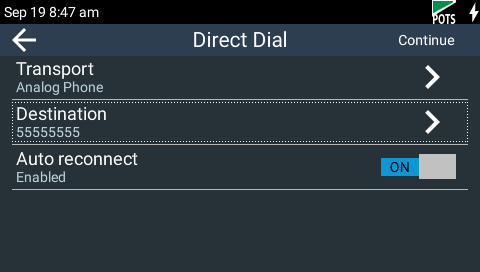The following procedure will create a custom peer-to-peer POTS connection program using the codec's TOUCH SCREEN. Attach a POTS line to the module installed in your codec. The codec displays POTS line status in the Status Bar at the top of the TOUCH SCREEN.
|
Symbol |
Description of Status |
1 |
No POTS Symbol |
No POTS module is installed in the codec. |
2 |
|
A POTS module is installed in the codec but no POTS line is attached to the codec |
3 |
|
A POTS module is installed in the codec and line voltage has been detected |
|
Important Notes: •Configure the correct country setting for connections over POTS to adjust the ViA POTS G5 module for varying ring tones and line impedances in different countries. •See POTS Connection Tips and Precautions for valuable information about setting up and maintaining reliable POTS connections. •See POTS Module Settings for details on module settings. •See POTS Answering Configuration for details on POTS answering settings (required for answering calls from non-Tieline POTS codecs) •See Configuring POTS for details on configuring codec connections via a computer. •The Local and Remote line quality displayed for POTS Codec connections is related to the actual POTS line quality at either end of the link. This reading affects the maximum allowable bit rate when the codec is training and negotiating a connection. |
1.Press the HOME ![]() button to return to the Home screen, then tap Dialer
button to return to the Home screen, then tap Dialer  .
.
2.Tap Transport to adjust this setting if the current selection is IP.
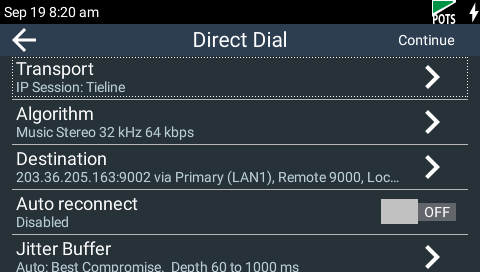
3.Tap to select POTS as the preferred connection type, or tap Analog Phone to configure a standard analog phone call.
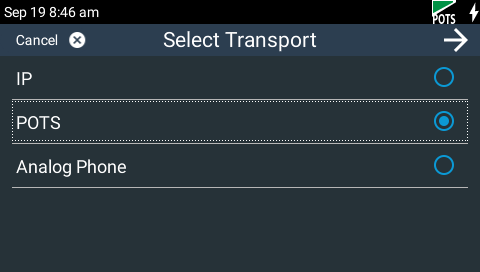
|
Important Note: When Analog Phone is configured, the codec displays a simplified Dialer menu with applicable settings.
|
4.Tap to select Tieline Codecs session data when connecting to another Tieline codec, or tap Sessionless when dialing non-Tieline POTS codecs.
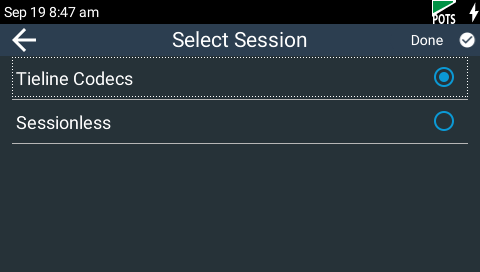
|
Important Notes: Tieline Music Mono is the algorithm automatically configured for Tieline Codecs. The Other algorithm is automatically configured when Sessionless is selected to support dialing a Comrex® Vector, Matrix® or BlueBox® codec. 9.6kbps connections are not supported by Comrex codecs. |
5. Tap Destination to enter the POTS number to dial.
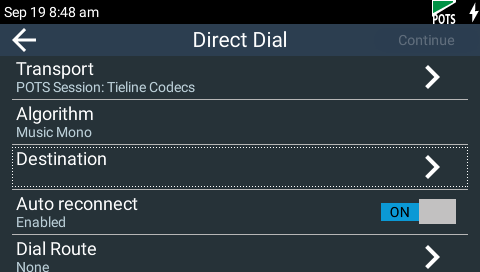
6.Use the on-screen keyboard to enter the number and tap Done in the top right-hand corner of the TOUCH SCREEN to confirm the number. Note: tap the Dial History  symbol to select a previously dialed number.
symbol to select a previously dialed number.
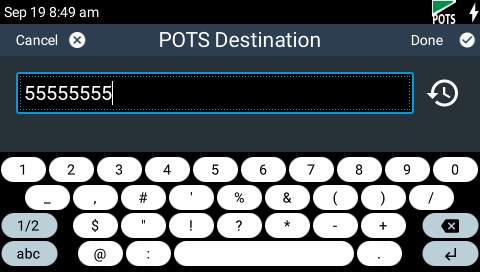
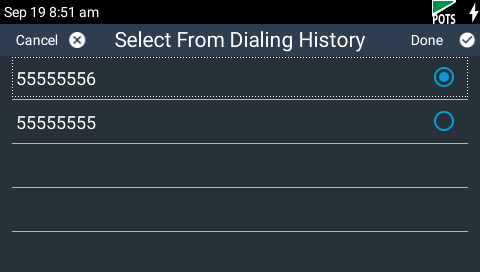
|
Important Note on Dial Pause Time: When dialing out through a PBX the codec must find a line on two occasions:
•At the beginning of the call, and •When the call goes into the POTS/PSTN network from the PBX.
The PSTN takes time to prepare the line for an outgoing call, i.e. disabling the incoming call circuitry. A pause is inserted by typing a comma "," in the dial string. The length of the pause may need to be adjusted when dialing through older PBX systems that have latency in connecting to the PSTN. Pauses can be set from zero up to two seconds in 250 millisecond increments. Each comma you insert will insert a pause of 250ms.
It is also usually necessary to add a pause when making long distance or international calls e.g. dialing Tieline 1,3178458000. |
7.Tap the On/Off button for Auto reconnect to toggle between enabling and disabling this feature. Note: See Configuring Auto Reconnect for more details.
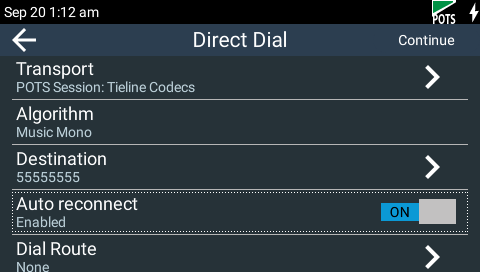
|
It is also possible to select a Dial Route if required. When routing multiple audio streams over transports like ISDN or POTS, you can use Dial and Answer Routes to configure deterministic routing of audio streams. See POTS Answering Configuration for more information. |
8.When configuration is complete, tap Continue in the top right-hand corner of the TOUCH SCREEN and you will be prompted to save the configuration as a program. Tap Direct Dial in the Save Program dialog to go straight to the Direct Dial Connections screen and make a connection, or tap Save & Load Program to name and save the program. The new program will be loaded automatically after it has been saved.
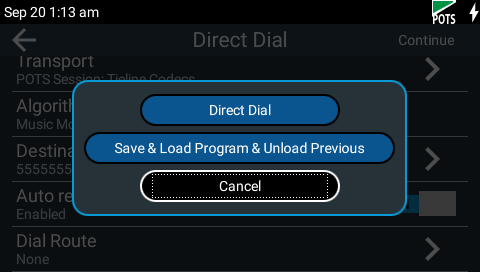
9.Tap Connect or press the CONNECT ![]() button to dial the destination codec. Note: When dialing and negotiating:
button to dial the destination codec. Note: When dialing and negotiating:
•The Status Bar turns green.
•OFF AIR is displayed and this changes to ON AIR when connected.
•The CXN LED on the front of the unit flashes green; it turns solid green when connected.
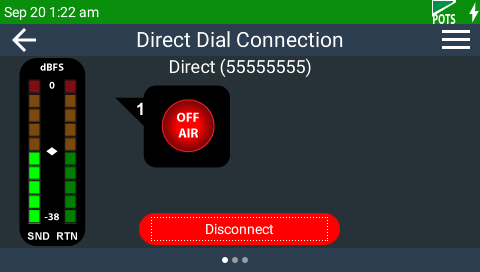
POTS Dialing and Negotiating
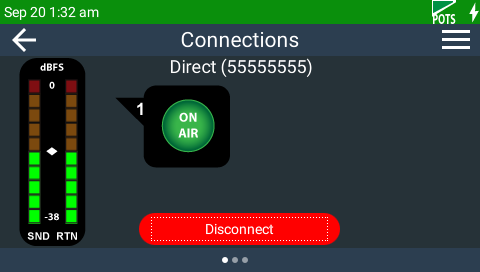
POTS Connected
10.Swipe left once to view connection details and Local and Remote line quality. The Local and Remote line quality displayed for POTS Codec connections is related to the actual POTS line quality at either end of the link. This reading affects the maximum allowable bit rate when the codec is training and negotiating a connection. It also indicates the stability of the connection when a call has been connected for a long period of time. If the line quality starts drop quite low after being connected for a long period, we recommend you retrain the connection to improve the line quality and avoid loss of audio.
11.Tap the Statistics  button to view connection statistics. Note: Incrementally negotiate higher connection bit rates by pressing the F2 button and then the NAVIGATE UP
button to view connection statistics. Note: Incrementally negotiate higher connection bit rates by pressing the F2 button and then the NAVIGATE UP 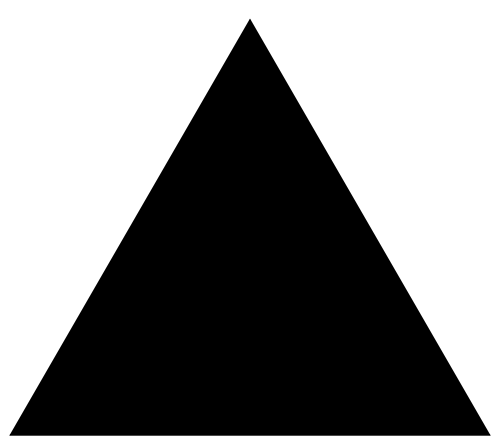 button while viewing the Statistics screen; for lower bit rates press the F2 button and then the NAVIGATE DOWN
button while viewing the Statistics screen; for lower bit rates press the F2 button and then the NAVIGATE DOWN 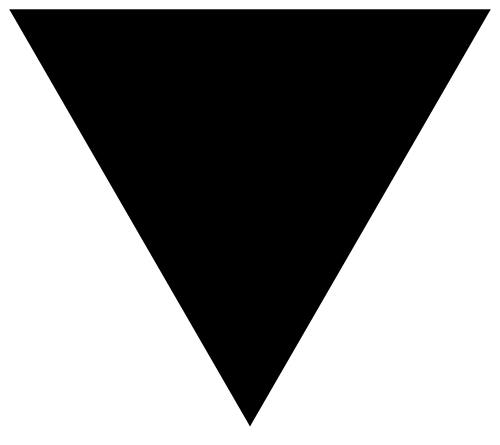 button.
button.
12.Tap Disconnect or press the DISCONNECT ![]() button to hang up the connection.
button to hang up the connection.