
The following procedure will create a custom peer-to-peer ISDN connection program using the codec's TOUCH SCREEN. Attach an ISDN cable to the ISDN module installed in your codec. The codec displays ISDN line sync status in the Status Bar at the top of the TOUCH SCREEN.
|
Symbol |
Description of Status |
1 |
No ISDN Symbol |
No ISDN module is installed in the codec. |
2 |
|
An ISDN module is installed in the codec and either: •No ISDN line is attached to the codec, or •ISDN line is attached but line sync hasn't been detected by the module |
3 |
|
An ISDN module is installed in the codec and line sync has been detected. |
|
Important Notes: •See Testing ISDN Connections for valuable information about setting up and maintaining reliable ISDN connections. •See ISDN Module Configuration for details on module settings. •See ISDN Answering Configuration for details on ISDN answering settings. •Click here for details about configuring connections using the HTML5 Toolbox Web-GUI. |
1.Press the HOME ![]() button to return to the Home screen, then tap Dialer
button to return to the Home screen, then tap Dialer  .
.
2.Tap Transport to adjust this setting if the current selection is IP.
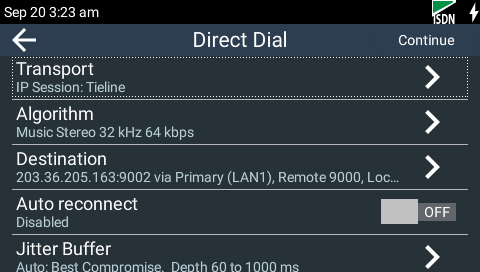
3.Tap to select ISDN as the preferred connection type.
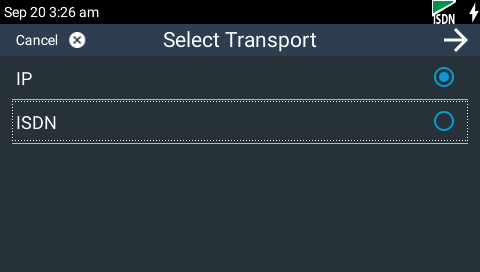
4.When dialing a Tieline codec tap to select the default Tieline Codecs Session Data setting, or tap Sessionless if dialing a non-Tieline codec.
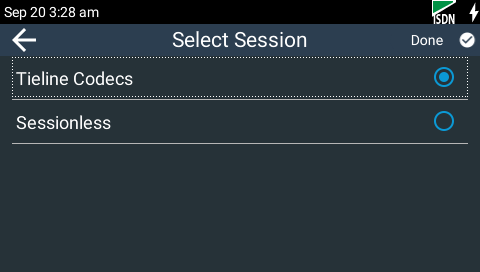
|
Important Note: By default, when Tieline codecs dial they send configuration settings to the remote codec using Tieline Session Data. This configures the codec receiving the call with matching algorithm, sample rate and bit rate settings. Non-Tieline devices don't support this feature and Sessionless must be selected to provide compatibility. See Connecting Tieline ISDN to non-Tieline Codecs for more compatibility information when dialing non-Tieline codecs. |
5.Tap Algorithm to reconfigure the selected algorithm.
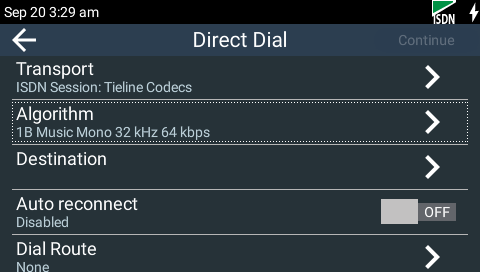
6.Tap to select the number of B channels used for the connection.
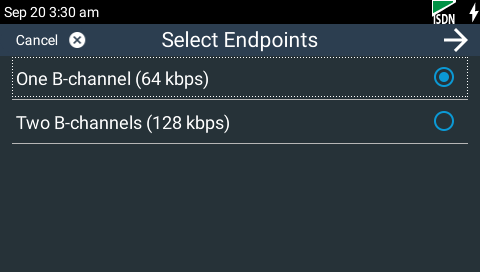
7.Tap to select the preferred algorithm.
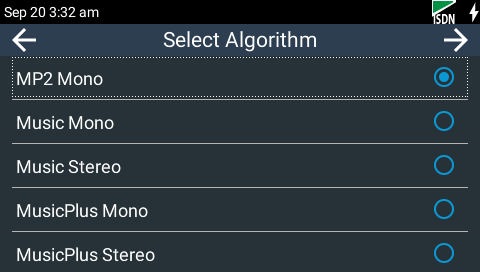
8.Tap to adjust the sample rate if required.
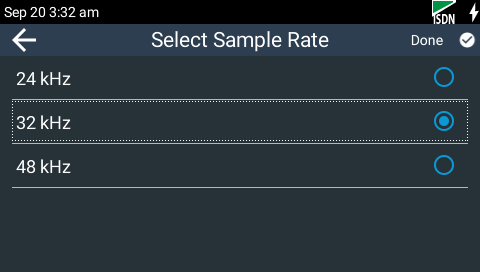
9.Tap Destination to configure ISDN dialing.
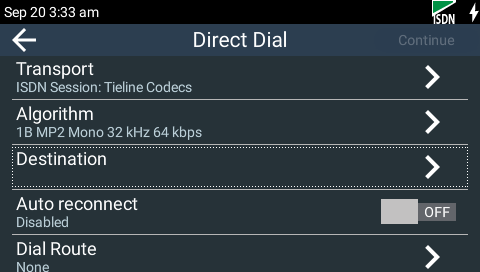
10.Tap Via to select a B-channel interface to use when dialing. Tap an individual B-channel, or use the default Any setting and allow the codec to use the first available interface.
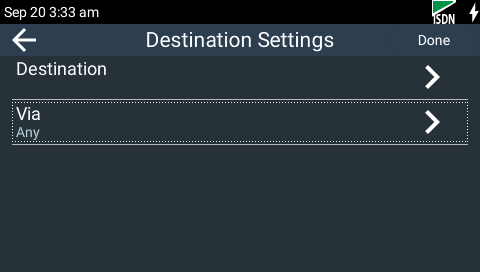
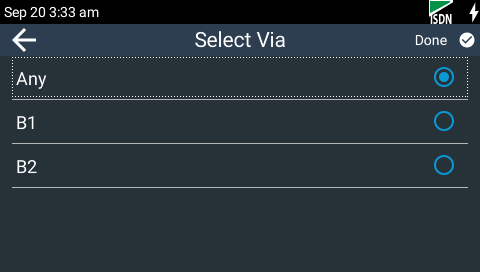
11.Tap Destination to enter the ISDN number to dial.
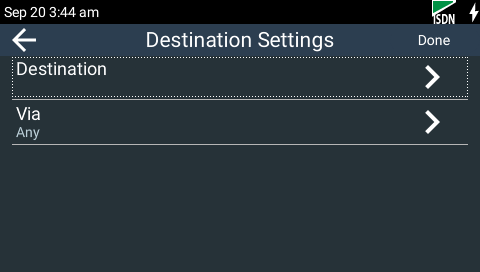
12.Use the on-screen keyboard to enter the ISDN number and tap Done in the top right-hand corner of the TOUCH SCREEN to confirm all settings. Note: If you are dialing over multiple B channels you will need to enter a Destination for each B-channel. Note: tap the Dial History  symbol to select a previously dialed number.
symbol to select a previously dialed number.
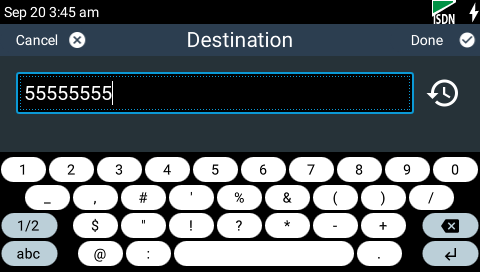
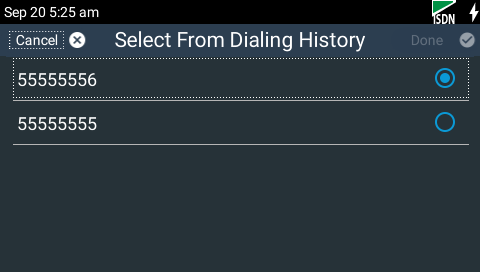
13.Tap Done in the in the top right-hand corner of the TOUCH SCREEN to return to the Direct Dial screen..
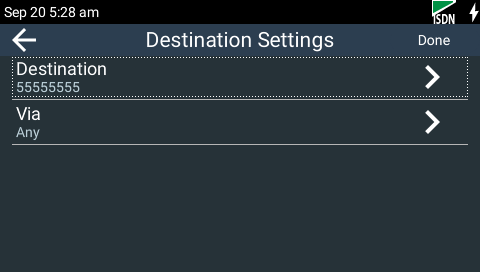
14.Tap the Auto reconnect On/Off button to toggle between enabling and disabling this feature. Note: See Configuring Auto Reconnect for more details.
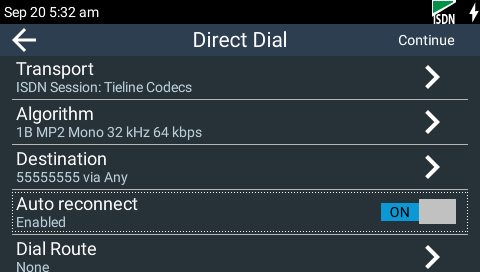
|
It is also possible to select a Dial Route if required. When routing multiple audio streams over transports like ISDN or POTS, you can use Dial and Answer Routes to configure deterministic routing of audio streams. See ISDN Answering Configuration for more information. |
15.When configuration is complete, tap Continue in the top right-hand corner of the TOUCH SCREEN and you will be prompted to save the configuration as a program. Tap Direct Dial in the Save Program dialog to go straight to the Direct Dial Connections screen and make a connection, or tap Save & Load Program to name and save the program. The new program will be loaded automatically after it has been saved.
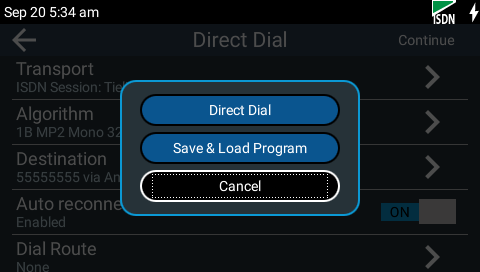
16.Tap Connect or press the CONNECT ![]() button to dial the destination codec. Swipe left once to view connection details. Note: When dialing:
button to dial the destination codec. Swipe left once to view connection details. Note: When dialing:
•The Status Bar turns green.
•OFF AIR is displayed and this changes to ON AIR when connected.
•The CXN LED on the front of the unit flashes green and turns solid green when connected.
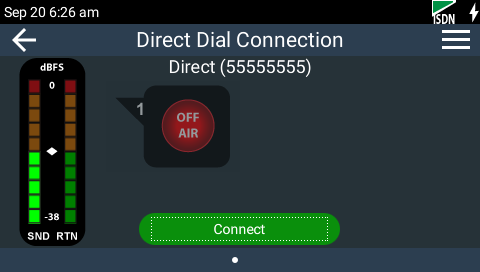
ISDN Prior to Dialing
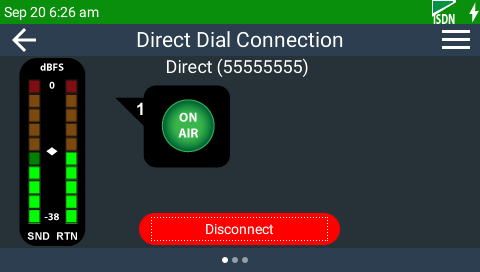
ISDN Connected
17.Tap Disconnect or press the DISCONNECT ![]() button to hang up the connection.
button to hang up the connection.




