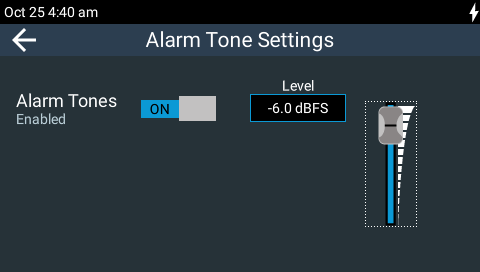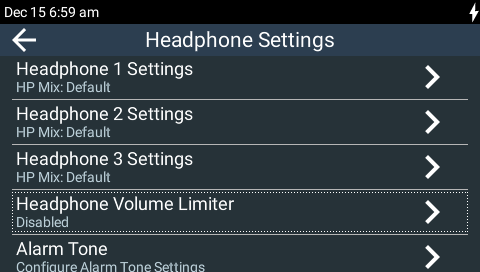The Headphone Settings menu includes configuration settings for the three 1/4 inch (6.35mm) headphone jack outputs. To access this menu press the HOME ![]() button to return to the Home screen, then tap Audio
button to return to the Home screen, then tap Audio  > Headphones
> Headphones  . To adjust headphone matrix settings "on the fly," press the SOURCE button on inputs 1-3 to display the headphone monitoring screen for each headphone output. For more information on adjusting headphone monitoring see ViA Headphone Controls.
. To adjust headphone matrix settings "on the fly," press the SOURCE button on inputs 1-3 to display the headphone monitoring screen for each headphone output. For more information on adjusting headphone monitoring see ViA Headphone Controls.
Headphone 1 - 3 Settings
For each headphone output it is possible to:
•View the Matrix Editor headphone monitoring settings.
•Edit and save a custom headphone mix for an announcer or event.
•Load or rename a custom headphone mix.
•Adjust the Send and Return headphone balance between outgoing and incoming audio.
Tap Headphone [1-3] Settings to display individual headphone output settings.
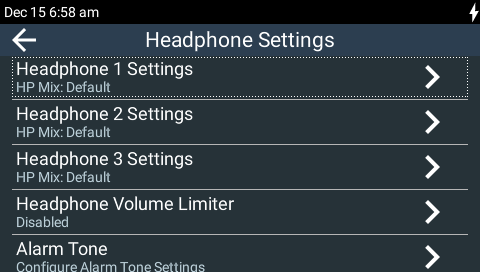
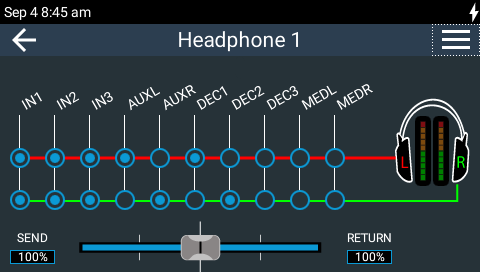
Tap to select and deselect sources in the left and right headphone output for each individual output. Note: Changes not yet saved as a custom headphone mix are displayed in orange. Runtime changes are audible in real-time and persist if the unit is powered down and rebooted.
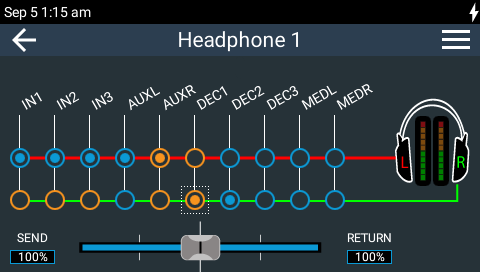
Headphone Volume Limiter
|
WARNING: LISTENING TO AUDIO AT EXCESSIVE VOLUMES CAN CAUSE PERMANENT HEARING DAMAGE. REDUCE VOLUME AS LOW AS POSSIBLE. A headphone volume limiter can be employed to protect hearing when monitoring loud sources and/or when using low impedance headphones. To configure this:
1.Press the HOME 2.Tap Headphones 3.Tap Headphone Volume Limiter to toggle between enabling and disabling this feature.
|
Alarm Tone Settings
By default, alarm tones are enabled in the headphone outputs to deliver low battery level alerts. To disable alarm tones and adjust the level of the alarm tone in the headphones. Acknowledging active alarm tones via the TOUCH SCREEN will turn alarm tones off:
1.Press the HOME ![]() button to return to the Home screen, then tap Audio
button to return to the Home screen, then tap Audio  > Headphones
> Headphones  > Alarm Tone.
> Alarm Tone.
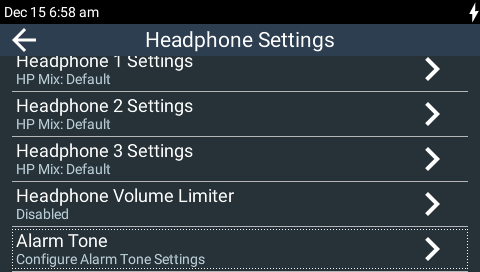
2.Tap the On/Off button to toggle Alarm Tones on and off and use the Level slider to adjust alarm tone levels in the headphone outputs.