
Data must be enabled to activate contact closure CONTROL PORT I/O operation and RS232 data. The codec supports both in-band and out-of-band data depending on the connection transport and algorithm you are using. RPTP data is automatically enabled when using the Tieline Music or MusicPLUS algorithms over any transport. Over IP it is also possible to enable synchronized out-of-band data using any algorithm.
Algorithm Selected |
IP |
ISDN and POTS |
Tieline Music and MusicPLUS |
•In-band RPTP data is enabled automatically •Synchronized out-of-band data can be enabled and disabled as required •Using out-of-band data with rules between G5 codecs employing relay reflection minimizes latency •These algorithms must be used when connected to G3 codecs as they don't support out-of-band data |
•In-band RPTP data is enabled automatically and used for all rules including relay reflection |
All other algorithms |
•No in-band data available; synchronized out-of-band data can be enabled and disabled |
•No in-band or out-of-band data available |
Select Enable Auxiliary Data when creating a program in the Programs panel to enable RS232 data and activate rules employing relay reflection over a connection. This will allow the codec to connect to external devices and send RS232-compatible data via the serial port on the rear panel. Alternatively, enable auxiliary data as follows:
1.Press the HOME ![]() button to return to the Home screen, then tap Dialer
button to return to the Home screen, then tap Dialer  .
.
2.Swipe or navigate down and tap the Auxiliary Data On/Off button to toggle between enabling and disabling this feature. Note: default setting is Disabled.
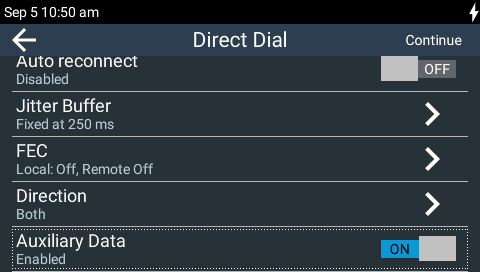
Please see Appendix A for RS232 and Control Port Wiring information.
Configuring Control Port Contact Closure Operation
The Rules panel in the Web-GUI can be used to configure switch inputs and relay outputs. Codec 'rules' configure events based on specific codec actions. Typically rules are based on a change in the state of a physical GPIO control port, or a WheatNet-IP logic IO, or a codec program being connected or disconnected. Rules can only be created with the Web-GUI while the codec is disconnected. There are two ways to create rules in the HTML5 Toolbox Web-GUI:
1.The Rules panel, or
2.The Program Manager panel.
Rules for connecting or disconnecting a program are configured in the Rules panel. Rules for connecting or disconnecting an audio stream are configured in the Program Manager panel.
|
Important Note: A non-WheatNet-IP Tieline codec can be configured to trigger a logic IO in a Tieline WheatNet-IP codec. Up to 64 logic IOs are available in Genie Distribution and Merlin PLUS WheatNet-IP codecs, as well as 4 physical CONTROL PORT GPIOs. |
See the Creating Rules section for more information.
Configuring RS232 Data
When Data is enabled the codec can be connected to external devices and transport RS232 data using the CONTROL PORT I/O on the left side panel of the codec. It is important to configure two settings:
1.Enable serial port flow control within the codec. Flow control regulates the flow of data through the serial port. If disabled, unregulated data will flow and some may be lost.
2.Match the serial port baud rate to the rate used by the device connected to the codec CONTROL PORT I/O. Ideally the settings on both codecs should match, or you could encounter data overflow issues.
To adjust these settings:
1.Press the HOME ![]() button to return to the Home screen, then tap Settings
button to return to the Home screen, then tap Settings  .
.
2.Navigate to System and then tap RS232  .
.
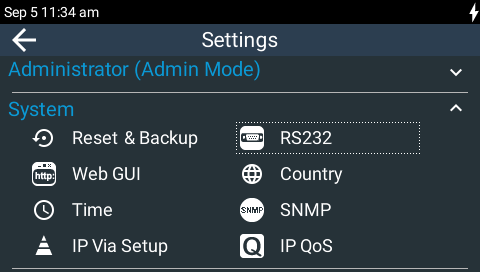
3.Tap Baud Rate to select from the baud rate options.
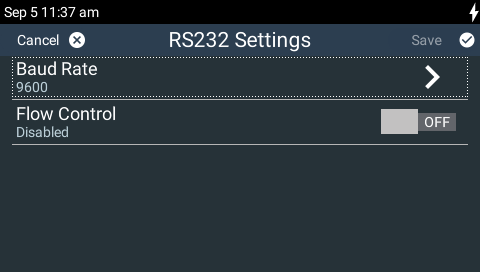
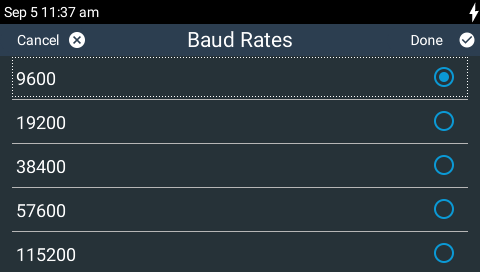
4.Tap the Flow Control On/Off button to toggle between enabling and disabling this feature. Tap Save in the top right-hand corner of the TOUCH SCREEN to confirm the new setting. Note: Flow control is Disabled by default.
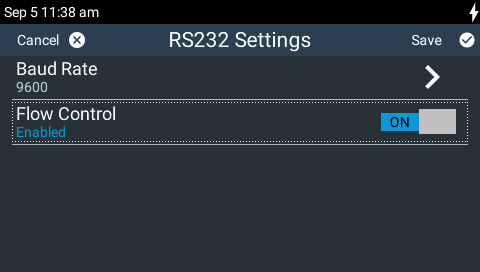
|
Important Notes: •When connecting to G3 codecs over IP, ISDN or POTS only in-band data is available via the Music and MusicPLUS algorithms. See RS232 Data Configuration for more details. •Only the dialing codec needs to be configured to send RS232 data to another Tieline G5 codec. Session data sent from the dialing codec configures the answering codec. |

