
Codec 'rules' configure events based on specific codec actions. Typically rules are based on a change in the state of a physical CONTROL PORT GPIO, or a WheatNet-IP logic IO, or a codec program being connected or disconnected. Rules can only be created with the Web-GUI while the codec is disconnected. There are two ways to create rules in the HTML5 Toolbox Web-GUI:
1.The Rules panel, or
2.The Program Manager panel.
Rules for connecting or disconnecting a program are configured in the Rules panel. Rules for connecting or disconnecting an audio stream are configured in the Program Manager panel.
Enabling Data
Data is disabled by default and must be enabled to allow contact closure operation and transmission of RS232 data. Select Enable Auxiliary Data when creating a program in the Programs panel to enable RS232 data and activate rules employing relay reflection over a connection. Data can also be enabled using the codec's TOUCH SCREEN by selecting Home screen > Dialer > Auxiliary Data > On (see Enabling RS232 Data for more info).
|
Important Notes: •A non-WheatNet-IP Tieline codec can be configured to trigger a logic IO in a Tieline WheatNet-IP codec. Up to 64 logic IOs are available in Genie Distribution and Merlin PLUS WheatNet-IP codecs, as well as 4 physical CONTROL PORT GPIOs. •Tieline WheatNet-IP codecs require Wheatstone Razor firmware version 1.4.22 or later to support WheatNet LIOs. In addition, the WheatNet-IP codec must have the WNet Enable LIO checkbox selected in the Options panel of the HTML5 Toolbox Web-GUI. •Relay reflection is not available for SIP and Multicast Client programs. |
Configure Rules with the Program Manager Panel
When creating a program it is possible to add rules in the Program Manager panel wizard. The rules available are displayed in the following image.
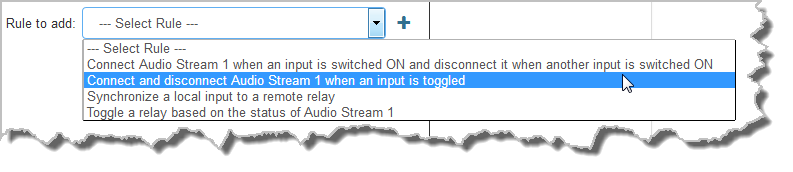
Note: Connection-related rules are not displayed in Answer only programs.
Configuring Rules with the Rules Panel
Default rules have been preprogrammed into the codec to facilitate programming the most common events required by broadcast engineers. To view rules options:
1.Open the Toolbox HTML5 Web-GUI and click Control in the Menu Bar, then click Rules to display the Rules panel.
2.Click Add New Rule
3.Click to select the appropriate rule for your requirements.
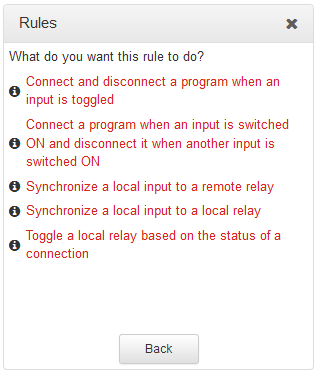
Note: When rules have been configured previously they are displayed when the Rules panel is opened.
Rule 1: Toggle a Control Port Input to Connect and Disconnect a Program
This rule is used to connect and disconnect a selected program when a control port input is toggled.
1.Click the first rule in the Rules panel titled Connect and disconnect a program when an input is toggled.
2.Click the drop-down Input arrow and select the control port input which will trigger program connection and disconnection.
3.Click the drop-down Program arrow to select the program to be connected.
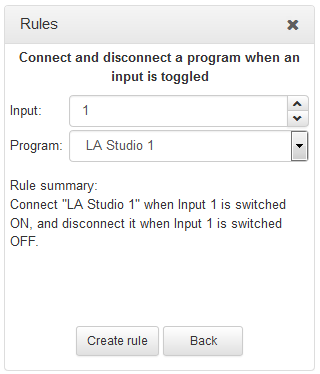
4.Check the Rule Summary and click Create Rule to save the settings.
Rule 2: Use Control Port Inputs to Connect and Disconnect a Program
This rule is used to connect and disconnect a selected program when different codec control port inputs are turned on.
1.Click the second rule in the Rules panel titled Connect a program when an input is switched ON and disconnect it when another input is switched ON.
2.Click the drop-down arrows to select the control port input used to connect and the alternative input for disconnecting.
3.Click the drop-down Program arrow to select an individual program, which will be connected and disconnected by the change in the control port input states.
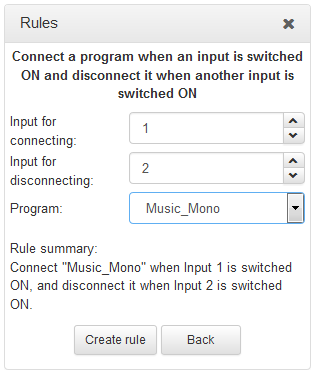
4.Check the Rule summary and click Create Rule to save the settings.
Rule 3: Synchronize Local Control Port Input with a Remote Relay Output
Use this rule allow a local codec's control port input to change the state of a remote relay output.
1.Click the third rule in the Rules panel titled Synchronize a local input to a remote relay.
2.Click the drop-down arrow to select the local control port input used to control a remote relay output.
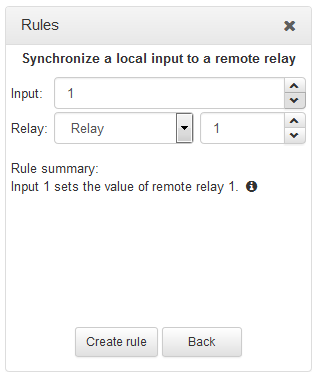
3.Check the Rule summary and click Create Rule to save the settings.
Rule 4: Synchronize a Local Input with a Local Relay Output
Use this rule allow a local codec's control port input to change the state of a local relay output.
1.Click the rule in the Rules panel titled Synchronize a local input to a local relay.
2.Click the drop-down arrow to select the local control port input used to control a local relay output.
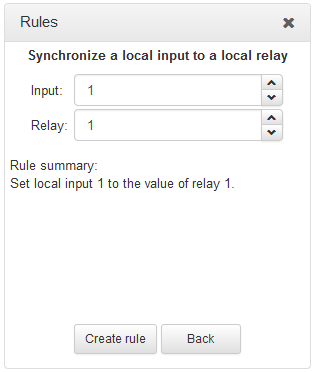
3.Check the Rule summary and click Create Rule to save the settings.
Rule 5: Toggle a Relay Output with each Change in Connection Status
This rule is used to toggle a codec's control port relay output each time a program connects and disconnects.
1.Click the fourth rule in the Rules panel titled Toggle a relay based on the status of a connection.
2.Click the drop-down Relay arrow and select the relay output you want to toggle.
3.Click the drop-down Program arrow to select a specific program which will affect the relay toggle function, or use the default setting whereby any program will toggle the relay output.
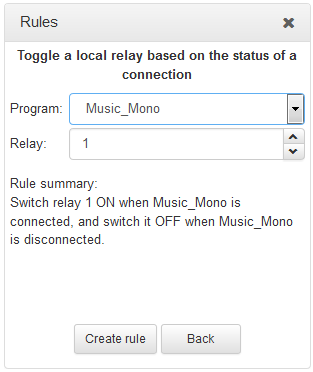
4.Check the Rule summary and click Create Rule to save the settings.
Deleting Rules
1.Open the HTML5 Toolbox Web-GUI and click Rules in the Menu Bar to display the Rules panel.
2.Click to select the rule you want to delete.
3.Click the Delete button.
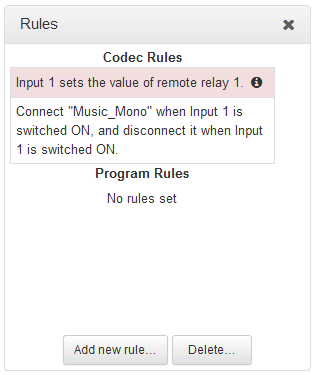
4.Click Yes in the confirmation dialog.

